Summary: MBOX stores multiple emails with attachments also called a mailbox file. MBOX files are workable with multiple types of email clients such as Monkey, Eudora, Thunderbird, etc. Sometimes, users need to import MBOX emails to Office 365 to usually for better and quick email management. Office 365 is a cloud-based email application that can be used in mobile and laptop devices effortlessly. Users can read Office 365 account emails anytime. When users transfer MBOX mail to O365, they can access and read MBOX files anytime, anywhere.
Top Queries from Users to Import MBOX Emails to Office 365
Hi there, I’m Scarlett Montgomery, and I’m coming from London, UK’s North Kensington. My question is I have used Sea Monkey for the last 5 years. I have a lot of emails in my Sea Monkey account with attachments intact and that fills up my mailbox. I recently bought a complete Office suite for my personal and business use. My immediate concern is, “Is there any way to move 20 GB of huge email data as MBOX files to my Office 365 account?” I inspected this subject matter on Google and Chat GPT, but I did not find any relevant or effective solution that could provide a perfect migration from Mailbox MBOX to my Office 365 account.
Before moving on to techniques to import Emails from MBOX to Office 365, let’s know the complete reason to move files from one to another. You can follow up on discussions without having to go through emails thanks to Conversation Analytics, which also helps you track email answers.
Reasons to Move MBOX Files to Microsoft Office 365 Account
Office 365 is known as Microsoft 365, and it is a cloud-based application that was designed by Microsoft to provide services and technologies. Microsoft 0365 enables an individual, company, or corporation to manage work, communication, and group work for personal, business, and commercial use.
- Security: O365 gives a private or safe setting for meetings, emails, and other activities. Also, it gives advanced threat protection, security, and encryption when users upgrade their plan in the enterprise.
- Productivity Tools: When anyone switches from MBOX to Office 365, it gives integration with Teams, OneDrive, SharePoint, and Word/Excel/PowerPoint which makes work and professional collaboration more productive.
- Collaboration: O365 allows more suitable contact between coworkers in various departments by supplying tools for managing assignments, projects, discussions, or other movements.
- Flexibility: MS Office 365’s device adaptability is one of its finest advantages. Any device, such computer, phone, or browser, can use this cloud-based service.
- Support Multiple Languages: Microsoft O365 works with multiple types of languages that help users integrate more features of Microsoft.
- No Space Limitation: If MBOX took up space in GB in other email clients, it would limit the email’s accessibility. With Office 365, users can also extend the storage if the space is full.
- Long-Term Solution: Anyone gets long-term scalability if they move emails from MBOX format to Office 365. You can get automatic updates and reliable Microsoft support.
As you can see the conversion task can be difficult to move complete MBOX (Mailbox) files to an Office 365 account. Sometimes, users search for this free method to solve this conversion without paying a single dime, but don’t know how to use the manual method. Let’s finish per step to transfer MBOX Emails to O365 account.

Cost-Free Method: Import Mails From MBOX to O365
While using those techniques, users cannot migrate MBOX emails to Office 365 directly, thus users should first alter MBOX to PST. Use the few steps to Import MBOX files to Office 365.
Find also relevant program on trusted portal like Microsoft‘s MBOX file converter
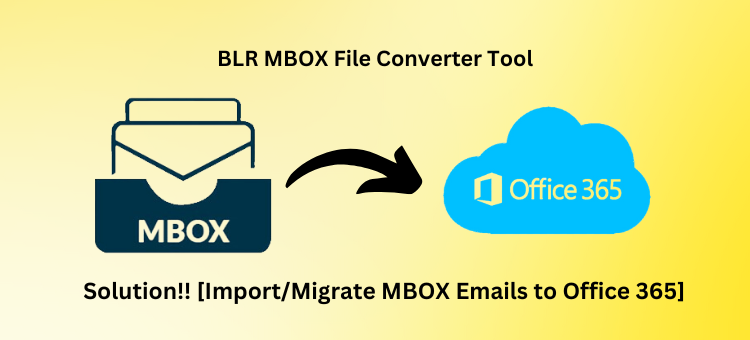
Method 1: Convert MBOX Files to Outlook (PST Format)
Exporting the MBOX file from the MBOX file supporting email clients is a better option, if you already have an MBOX file accessible.
Note: Follow these steps for the Old version of MS Outlook
- Install Eudora Email Client next, then browse to the Eudora Saving MBX file place and transfer the MBOX file there.
- Your mailbox’s extension should now be converted from MBOX to MBX, such as name .mbox to name.mbx.
- Go to the File tab in Microsoft Outlook now.
- Following that, pick “import internet mail and address” under the Import Export Tool.
- Once you choose Eudora (2x, 3x, 4x pro, and lite), click Next.
- To import the .mbx file, next go to the file location and turn on “Do not import duplicate item.”
- Lastly, click “Finish” after verifying the mailbox that wish to import this.pst file into.
For Microsoft Outlook’s latest version:
Users cannot import .mbx files into Eudora mailboxes using the most recent version of Microsoft Outlook. Users must so set up Gmail using an email client that is based on MBOX and then set up Outlook via the identical Gmail ID. In the two cases, users must transfer their emails via the IMAP protocol.
Method 2: Import/Add PST to Office 365 Account
- Download and begin using the Azure AzCopy storage utility. Also, copy the SAS URL.
- Go to location of MS Outlook PST files & folder.
- Share obtained Network Path.
- Launch the Azure AzCopy Tool app and enter this command:
AzCopy.exe /Source: /Dest: <Location of PST Files> /Dest : <SAS URL> /V:<Log file Location> /Y
- Create the imported Outlook PST mapping file now.
- Next, switch on both of the choices of After the mapping file is ready, click Next.
- Import the affected CSV file, and pick “+ Select mapping file”.
- Click “validate” to begin the process of validation.
- Once this step has been fully verified select the “Save” option.
- Following that, a new “import” box will open; pick the “import to Office 365” option.
- Wait until the move from MBOX to Office 365 is complete.
Users can see some users need many things or technical knowledge to migrate PST emails to Office 365 account that you get from converting MBOX files into PST. With this method, users can also lose their important data. Now go with the technical method to import MBOX files to Microsoft Office 365 account.
Transfer MBOX Emails to Office 365 via Technical Method
Use the BLR MBOX converter software to import MBOX files to your O365 account within a couple of moments. The tool is perfect for moving MBOX emails with attachments to Office 365 account without losing a single bit of file. There are users can download this tool in any Windows operating system without facing any kind of issues. No need to worry about the personal MBOX files that users want to import MBOX to Office 365. To discover extra amenities and capabilities, download the tool’s free demo version.
Steps to Migrate MBOX files into Office 365:
- Download Software: Firstly, users need to visit BLR Tools to download the MBOX file exporter tool.
- Launch & select files: After installing the software, users just need to launch the tool and select the MBOX files from the stored location.
- Preview email and choose Office 365: Once emails are selected, users need to preview them and check the originality of MBOX files before moving to the choosing output format step.
- Use 2-Step Verification: After choosing the Office 365 option, go back to Office 365 >> and enable the Office 365 two-step verification.
Note: You get the app password that you need to add in the password column and use the email ID, and set the port number and then click the button on sign-in.
- Click Convert: Once the verification is done, users need to click on the “Convert” button to initiate the migration process.
In the free trial, users can only move the first 15 emails with intact attachments into the Office 365 account. For unlimited conversion, unlock the business license.
Quick Features of BLR MBOX to Office 365 Importer:

- Convert MBOX files or folders at one time using this smart tool.
- Works with all Windows OS and MS Outlook editions.
- User-friendly graphical user interface.
- Convert MBOX files into 60+ email formats.
- Import MBOX to Hotmail, G Suite, Amazon Work Mail, and other IMAP-supportive email clients.
- Preview features give a complete glance at selective MBOX files.
- Directly load MBOX emails to Office 365 account without needing additional email clients.
In Nutshell,
In this complete blog, users can learn the free methods or technical methods to import MBOX emails to an Office 365 account without facing trouble and by following each step. For it to import MBOX to Office 365 accounts, users must install numerous email clients on a PC, which might take a while. Users can use the professional tool to convert or migrate MBOX emails to Office 365 accounts. To convert unlimited MBOX emails to Office 365 users need to purchase a complete edition of the BLR MBOX data converter tool from the official website. If users want to convert Thunderbird (MBOX & MBX) files to Microsoft 365 account, then the BLR Tools help all users.

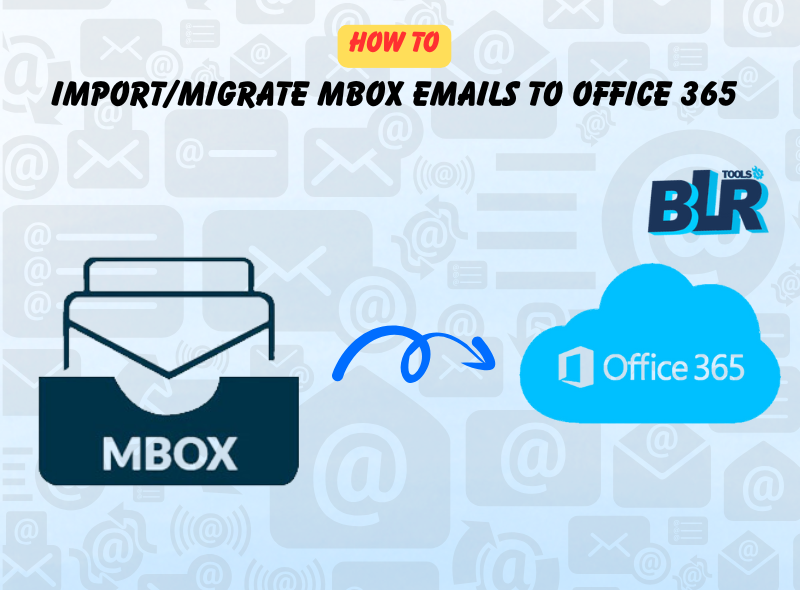
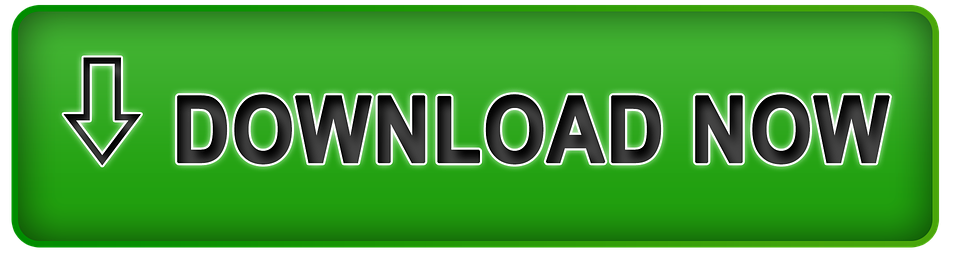

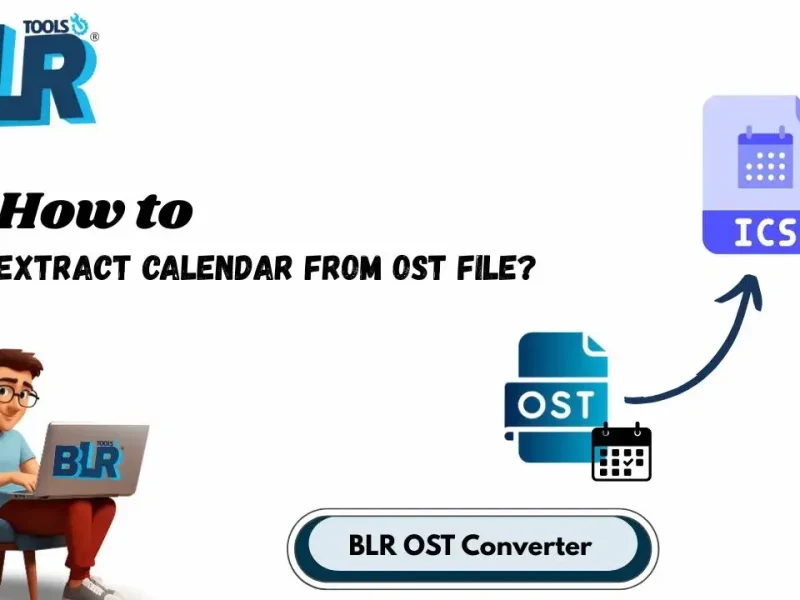

5 thoughts on “How to Import/Migrate MBOX Emails to Office 365?”
Comments are closed.