Quick Overview: In the technical era, managing emails is a crucial part for people and businesses. MBOX mailbox email file contains numbers of emails with attachments within a single database file. Users email data stores into their backup as MBOX file format. In today’s time, users want to access MBOX files in an Amazon WorkMail account for effortless migration. If you are searching for a sufficient solution to import MBOX to Amazon WorkMail account, then this blog will be helpful for you. Whether you are a technical user or a non-technical user, this blog helps you with complete migration from MBOX to Amazon WorkMail. Users can learn the simple methods to convert/upload MBOX files into an Amazon WorkMail account.
Why Migrate/Import MBOX Files to Amazon WorkMail Account?
MBOX file known as Mailbox file and it is popular widely being used as email data file format and it contains entire email as backup. Also we all know that mbox files supported by numbers of email client and service provider as in Mozilla Thunderbird, Apple Mail, Eudora Mail, etc. Amazon WorkMail does not support to open MBOX files directly and so required some solution or program. Due to all these reason, now users are required a safe and secure medium to import MBOX to Amazon WorkMail account.
- Users can easily access MBOX files or folders in one place without any trouble.
- When users switch MBOX files to Amazon WorkMail, they can also use the other services, such as S3 and Lambda.
- Amazon WorkMail offers multiple features, such as email management, account security, and advanced authentication and management.
- Amazon WorkMail also supports MS Outlook on Windows OS and macOS.
- Users can access Amazon WorkMail on any device, whether it’s Linux, Android, Windows OS, MacBook, etc.
- Users can get the specific email by using search features in AWS.
- Migrating MBOX files to Amazon WorkMail provides more security, accessibility, and easy email management.
After knowing the reasons to import MBOX to Amazon WorkMail, now let’s explore easy methods to transfer emails from MBOX to Amazon WorkMail.
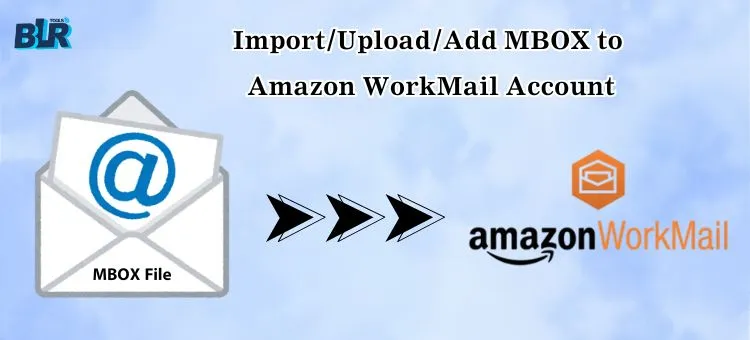
Method 1: Manual Import by Thunderbird + IMAP Configuration
We all know it that the Mozilla corporation offers a free email client Thunderbird for email communication, one access, draft, send and receive email via Thunderbird client. In this method, we use Thunderbird as the bridge between MBOX files and Amazon WorkMail.
Step-by-Step Guide:
- Install Mozilla Thunerbird.
- Open Thunderbird.
- Now locate or navigate to Account Settings and then to > Add Mail Account.
- Enter your WorkMail email credentials.
Use the following settings:
-
- Incoming Server: IMAP
- IMAP Server: imap.mail.us-west-2.awsapps.com
- Port: 993
- SSL: Enabled
- SMTP: smtp.mail.us-west-2.awsapps.com
- Port: 465 or 587
Thunderbird will now sync with your Amazon WorkMail account.
Step 2: Import MBOX Files into Thunderbird
- After that, download ImportExportTools NG.
- Restart Thunderbird and select the emails.
- Hit right mouse-click then export mail – then choose MBOX mailbox file format.
- Now create a “New MBOX file” – then import entire MBOX emails on PC/Laptop for offline backup.
Step 3: Move/Copy MBOX Files in Amazon WorkMail
- After importing MBOX files, select all MBOX emails.
- Right-click mouse then > Move to > WorkMail Inbox or any specific folder.
- Thunderbird will sync the transferred emails to Amazon WorkMail via IMAP.
Method 2: Using Apple Mail for MAC OS
In-built default email client for Apple Mail allows users to import MBOX files when they are working on macOS. MBOX mailbox files easily load to Amazon WorkMail by utilizing the IMAP sync procedure.
- Run or launch Apple Mail by clicking File and then Import Mailboxes.
- By selecting MBOX format, choose MBOX mail format.
- This will be now added under a new folder under “On My Mac“.
- Now setup IMAP setting of Amazon WorkMail.
- Transferred emails would be dropped into WorkMail account’s folders.
Limitations of Free Manual Methods:
If you are using the free method in order to import, load or upload MBOX to Amazon WorkMail account, then this method is good bur along side there are some limitations, such as:
- Required to set up Apple Mail, Thunderbird client on a PC.
- Full fledge knowledge required about email clients.
- Technical expertise required to import MBOX files.
- This is time-consuming method for large-sized MBOX email data files.
- Attachments of MBOX emails would not be transferred directly.
Method 3: Professional Method: Import MBOX to Amazon WorkMail Account
For seamless email conversion, users can use trusted program such BLR MBOX converter program. This is a perfect and the best solution to load or import MBOX to Amazon WorkMail account. To download the software as a solution on Windows OS PC or laptop, simply visit on the web-page. No need for technical expertise to operate this software. It is now easier for any user to import emails in bulk at once, multiple email files easily load MBOX to Amazon WorkMail account in no time. Also it is quicker to import MBOX files into other email accounts like; Gmail, Office 365, iCloud, Apple Mail, Outlook, Thunderbird, Yandex Mail, Yahoo mail and so on. To get some more knowledge and real time experience, simply test the free version.
Steps to Upload/Import MBOX Files in Amazon WorkMail Account
- Download the BLR MBOX email converter tool.
- Start the software and select the MBOX files.

- Check all MBOX files, before moving to the next step.
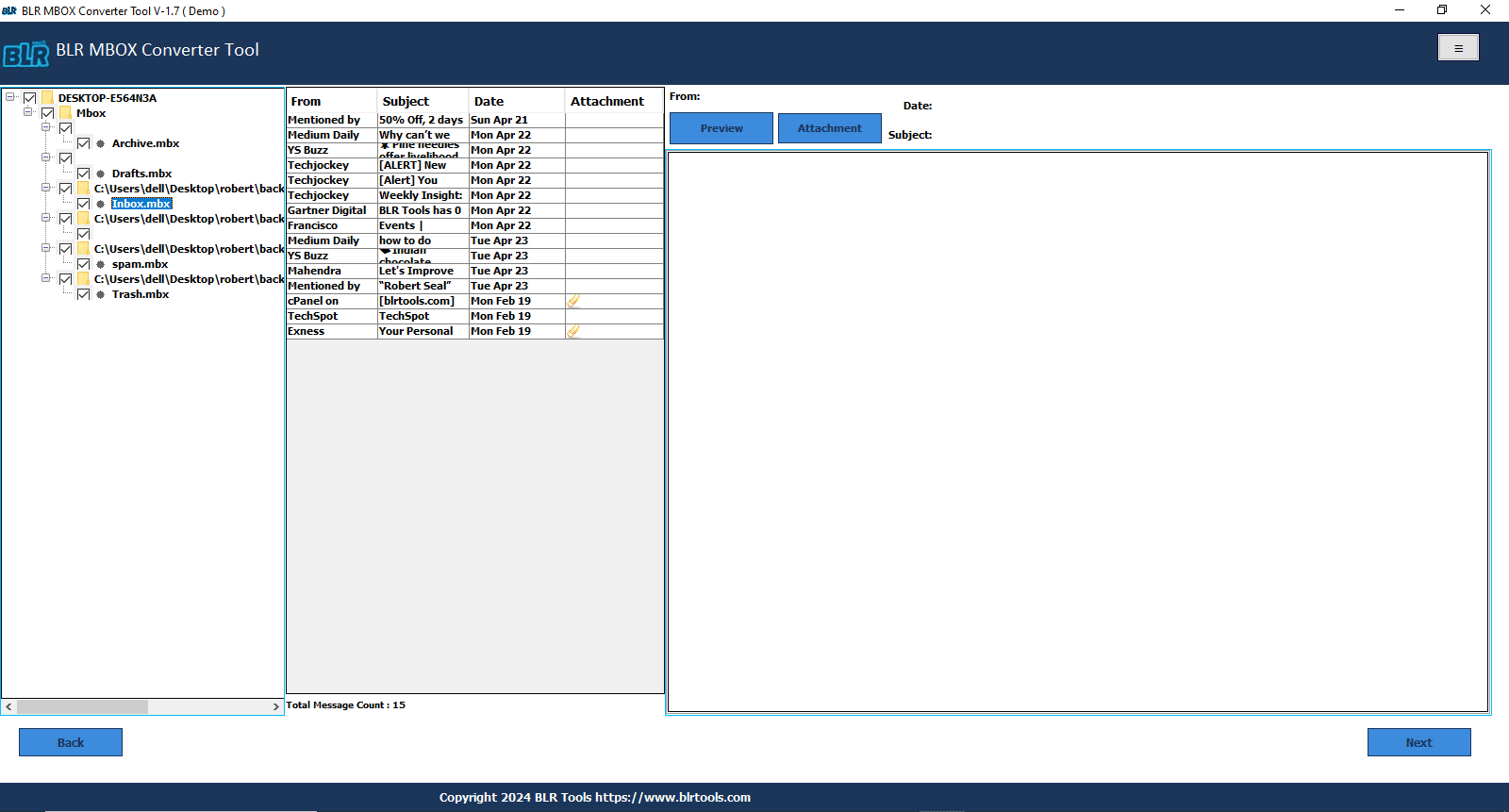
- Use the IMAP option.
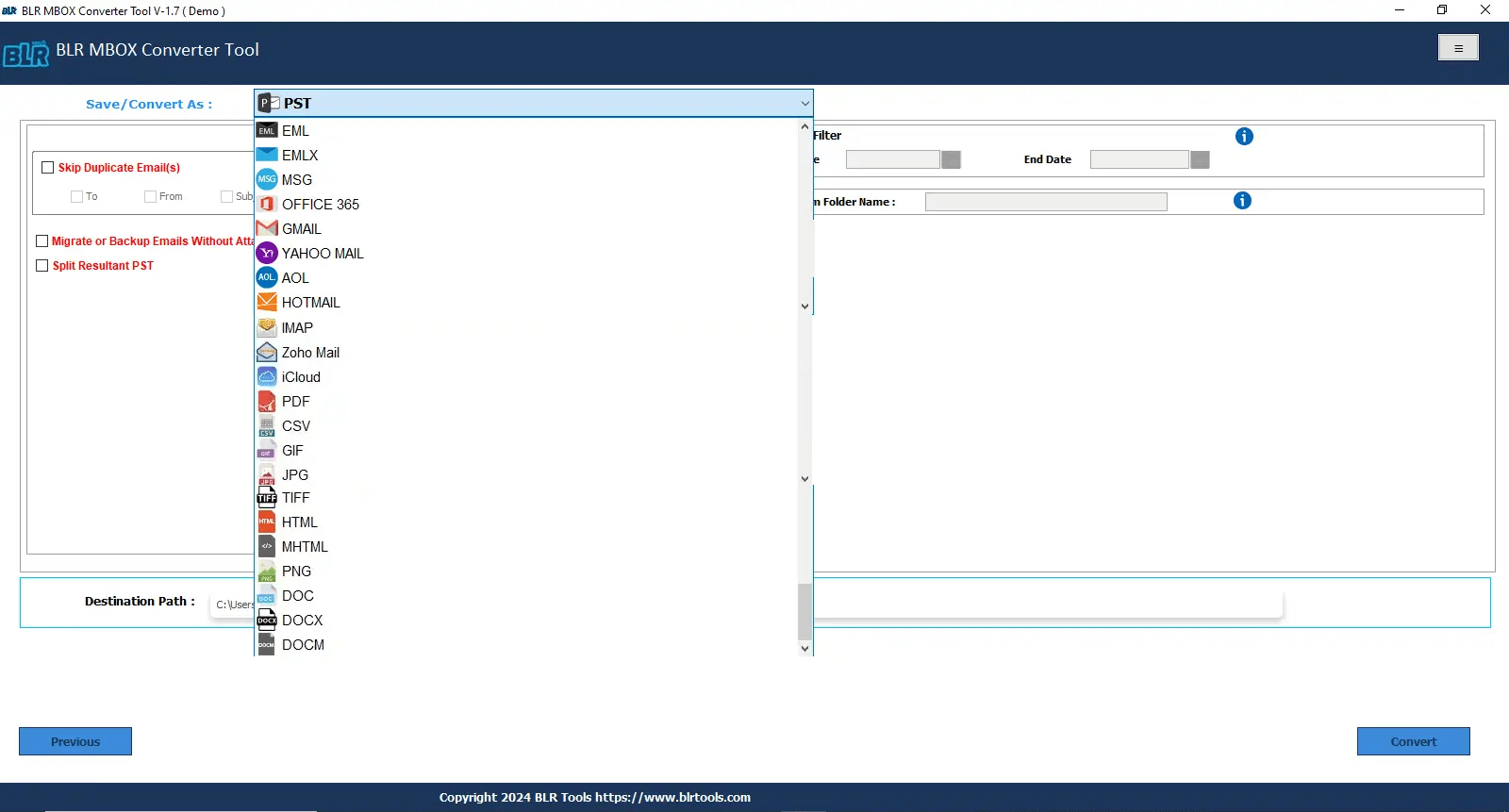
- Log in with your Amazon WorkMail account.
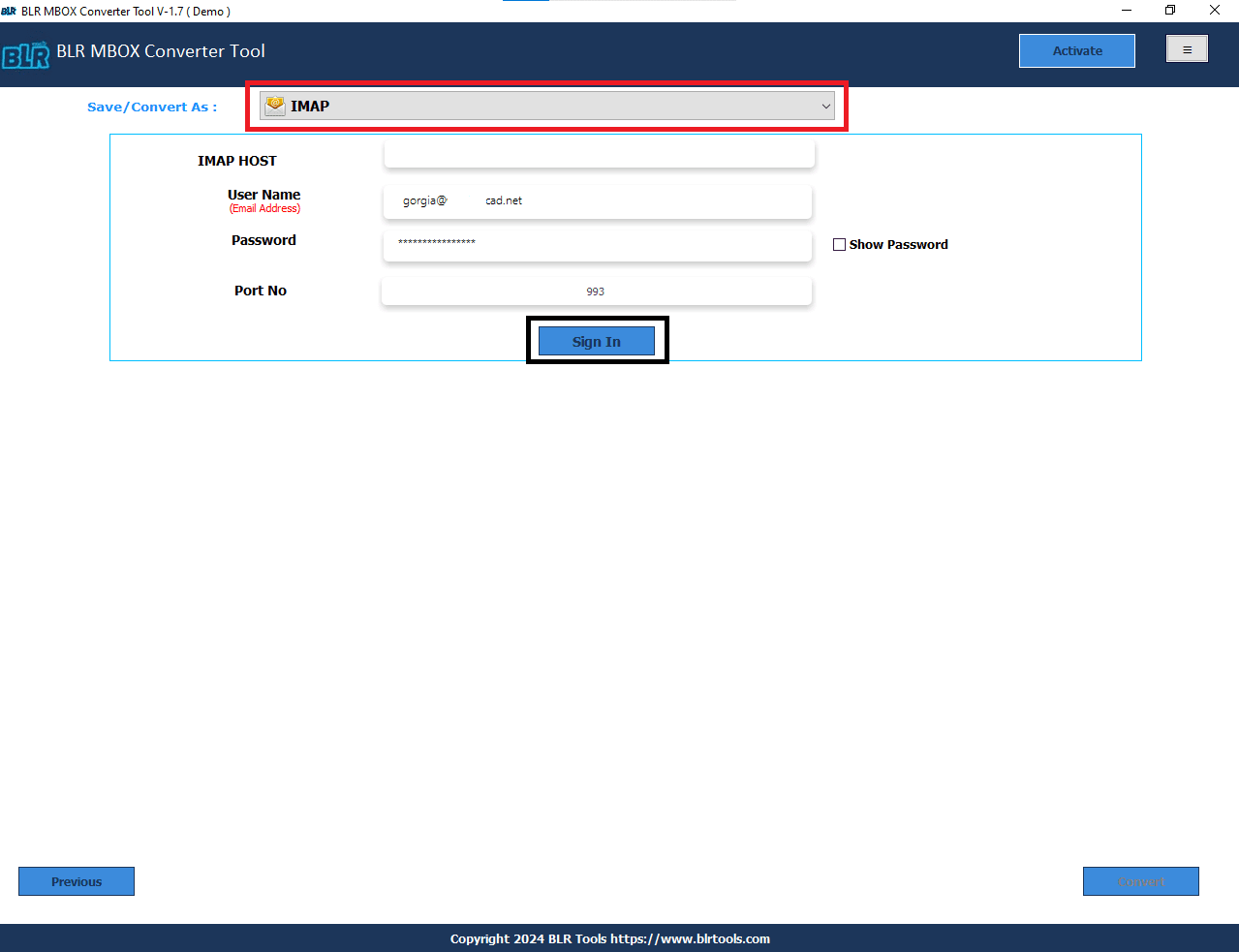
- After that, use the filter features.
- To begin the migration process, click the Convert button.
Note: If users use the free demo edition, then they can only convert the first 15 MBOX files to the Amazon WorkMail account. If users want to convert multiple or selective MBOX files to an AWS account, then they need to purchase the complete edition of this software.
Why Should Users to Select Expert’s Recommended Methods?
Numbers of reasons to go with free manual methods recommended by experts are a follows:
- Convert numbers of MBOX files into Amazon WorkMail account in a one go.
- Users can also convert corrupted, damaged, inaccessible MBOX files.
- Effortlessly export MBOX files or folders to Amazon WorkMail.
- One can export MBOX files to PST, PDF, EML, EMLX, MSG, HTML and so on effortlessly.
- MBOX mailbox migration software works with all Microsoft Windows operating systems.
- Before converting MBOX to Amazon WorkMail, users can take a complete preview of selective MBOX files.
- BLR MBOX tool for mailbox conversion supports multiple email clients such as Thunderbird, Apple Mail, MS Outlook, etc.
- Advanced filter features such as date filter, selective conversion, split PST files, etc.
Free demo edition for all users.
Time to Wrap Up,
In this blog, users will learn the 2 simple techniques to convert/import MBOX to Amazon WorkMail account. The first method is free. Users need to install or set up Thunderbird and Apple Mail accounts to access MBOX files in Amazon WorkMail. In the second method, users need just need to install the expert third-party software and follow some steps to import any size MBOX files into Amazon WorkMail account. The first method is free but takes a lot of time when users convert MBOX files with attachments. In the professional method, users just need to select MBOX files and use some filter features, then click the convert button to import any size MBOX files into an AWS account. Choose any method to import MBOX emails with attachments to the Amazon WorkMail account.




![Import MBOX to Yandex Mail – [Tried & Tested Methods]](https://www.blrtools.com/blog/wp-content/uploads/2025/04/import-mbox-to-yandex-mail-800x590.jpg)