Quick Summary: If you are planning to switch email clients from Thunderbird to Gmail for better email management. In today’s world, millions of users still use the Mozilla Thunderbird to access, send, or receive emails. Thunderbird is a free and open-source email client that is used for email filtering, search capabilities, junk mail controls, etc. After email management, Thunderbird also manages calendars, contacts, chat, RSS feeds, etc. Gmail is also a free email service that is provided by Google. Furthermore, Gmail is a web-based email client and application that is used for email management. Gmail also offers multiple features such as 15 GB free storage, search capabilities, filtering, spam filtering, etc. If you are looking for a solution to export Thunderbird emails to Gmail account, then don’t worry. This update guide will help you import emails or contacts from Thunderbird to Gmail.
Why Migrate from Mozilla Thunderbird to Gmail? — Explained
As every users or email service users know, Thunderbird isn’t cloud-based — But Gmail is..!! Mozilla Thunderbird is a desktop-based email client that is used to manage and access emails, but Thunderbird lacks cloud accessibility. Read or know the reasons why users transfer Thunderbird emails to Gmail.
- Gmail email can be accessed anytime, anywhere, by any device. Unlike Thunderbird, that first installed on the computer, we can then access or read Thunderbird emails.
- Gmail has multiple advanced features, such as mail filtration, search capabilities, Smart Compose, Smart Reply, etc.
- Users can directly interact with Google Workspace applications once they export contacts and emails from Thunderbird to Gmail.
- Unlike Thunderbird, Gmail gives free 15 GB storage. Also, Gmail offers effective email protection against unwanted or spam emails.
- If users import Thunderbird emails to their Gmail account, they always have the latest features without manual updates.

That’s why many users still decide to migrate from Thunderbird to Gmail, but the Thunderbird to Gmail migration process isn’t simple or easy. In the artificial intelligence era, many users are still trying to find out what the right method is to export Thunderbird Emails to Gmail without any risk of data loss.
Read More – How to Load Mozilla TB Emails to Gmail
In this section, users will learn a few simple methods to migrate or transfer emails to Gmail without needing a paid solution. Users just need to follow each step of Thunderbird Gmail authentication.
First step: Get ready your Gmail Account to get IMAP Access
In advance of Thunderbird syncing to Gmail user must enable, IMAP setting in the Gmail account.
- Log in to your Gmail account.
- After that, go to Settings >> See all settings.
- Navigate to the “Forwarding and POP/IMAP” tab.
- Under IMAP Access >> select Enable IMAP.
- Click Save Changes.
IMAP allows real-time syncing between Thunderbird and Gmail. It’s easy to transfer Mozilla Thunderbird emails to Gmail account.
Step 2: Set Up Gmail Account in Mozilla Thunderbird
After that, configure Thunderbird access in the Gmail account.
- Firstly, Install Mozilla Thunderbird.
- Open Thunderbird.
- Click on Menu (☰)
- After that, go to Account Settings >> Add Mail Account.
- Enter Gmail credentials such as Email ID and Password.
- Thunderbird will auto-detect IMAP settings:
- Incoming: imap.gmail.com | Port: 993 | SSL: SSL/TLS
- Outgoing setting: smtp.gmail.com | Port is: 465 | SSL is: SSL/TLS
- Click Done.
- Allow app access from your Google account.
They Gmail folders will show up in Thunderbird after you have set it up. Once a two-way sync has been created, you can then drag and drop Thunderbird emails into Gmail.
Action 3: Export Thunderbird Emails to Gmail
- After configuration, now come to the actual migration from Thunderbird to Gmail.
- Find the local folder or inbox in Thunderbird from which you wish to export emails.
- From keyboard press dual key on same time [Ctrl+A].
- Drag and drop all preferred emails selected by you.
- Syncing of emails into a Gmail account will begin.
This procedure may take time if you export large-sized Thunderbird emails to Gmail account.
Action 4: Verify Thunderbird Emails in Gmail Web-Interface
Allow Thunderbird to connect to the server after you’ve dragged and dropped the emails. Once finished :
- Sign or Log in into Gmail account via preferred browsers.
- After that, go to the folder/label where you moved Thunderbird emails.
- Now you will see all your Thunderbird emails preserved with attachments and formatting
This migration is now done. Users can now access Thunderbird emails with intact attachments in their Gmail accounts.
How to Export Contacts from Thunderbird to Gmail?
In the above method, users can now easily move email folders or files from Thunderbird to their Gmail account. Furthermore, users still need a successful solution to export Thunderbird contacts to a Gmail account. To easily migrate Thunderbird contact files to Gmail account, follow these simple steps.
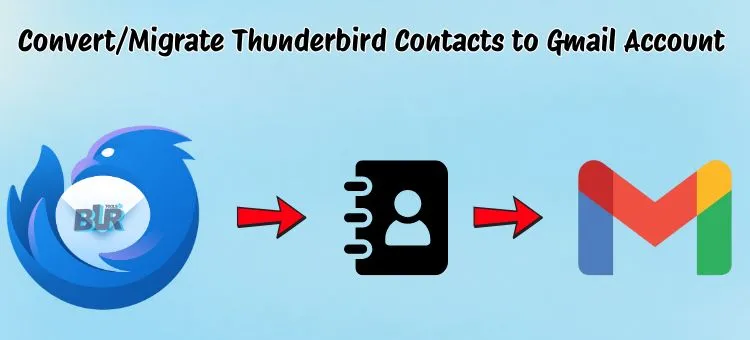
- Start Thunderbird
- Go to Address Book.
- Choose out required contact to export.
- Click on Tools >> Export.
- Choose now CSV option as format as output save.
- Open Gmail.
- Go to Google Contacts (https://contacts.google.com).
- Click Import on the left sidebar.
- Upload the CSV file exported from Thunderbird.
- Click Import.
- Now users can also access Thunderbird Address book in Gmail account.
Bonus Tip: After a successful migration from the Mozilla Thunderbird to the Gmail account. Users can also remove the Thunderbird account, or they can keep it for backup purposes. Now every Thunderbird file or contact is also in Gmail, which also knows cloud-based email clients. Google’s Gmail and Workspace now become the first choice for easy and quick accessible and for centralized management with more productivity.
Restriction in Free Methods
- Users need to install or set up a Thunderbird account.
- Complete knowledge about the email clients.
- Knowledge as expert required in manual export Thunderbird to Gmail.
- Chances of data loss if users select large-sized Thunderbird emails.
- Time-consuming process if users select a free method to shift Thunderbird emails.
- Always need a backup Thunderbird profile before making changes.
- If users miss a single step, then they lose their important Thunderbird account.
Quick Migration— Export Thunderbird Emails to Gmail Account Directly
Users can use the above-mentioned steps to migrate/export/import emails or contacts from Thunderbird to Gmail. Nevertheless, this method has some restrictions that make the need for a professional solution. Users can download or use the BLR MBOX mail converter software to convert or export Thunderbird emails to Gmail account directly. Using this software it is easier to export all Thunderbird emails, labels/folders, contacts, calendars into Gmail account without Thunderbird. This solution is fully safe to export any size or Thunderbird files to Gmail. Both technical users and non-technical users can also use this solution to convert Thunderbird files to a Gmail account.
Furthermore, users can also use this utility to import MBOX files to Zoho Mail, Amazon WorkMail, AOL, Office 365, etc. Users can install this solution in any Windows OS edition, such as Windows XP, Vista, 7, 8, 8.1, 10, and 11. Users can go first with free version of program to check true features and option.
Step-by-step Process— Thunderbird Connect to Gmail
Users’ Bonus Tip: Download the BLR MBOX email file converter tool to convert the first 15 emails from Thunderbird to Gmail account.
- Download free MBOX mailbox converter.
- Start the software and select the MBOX files

Note: Users need to download the Thunderbird backup by using the ImportExportToolsNG in Thunderbird. Now takeout the email backup into default .mbox format from Thunderbird.
- Preview selecting MBOX files.
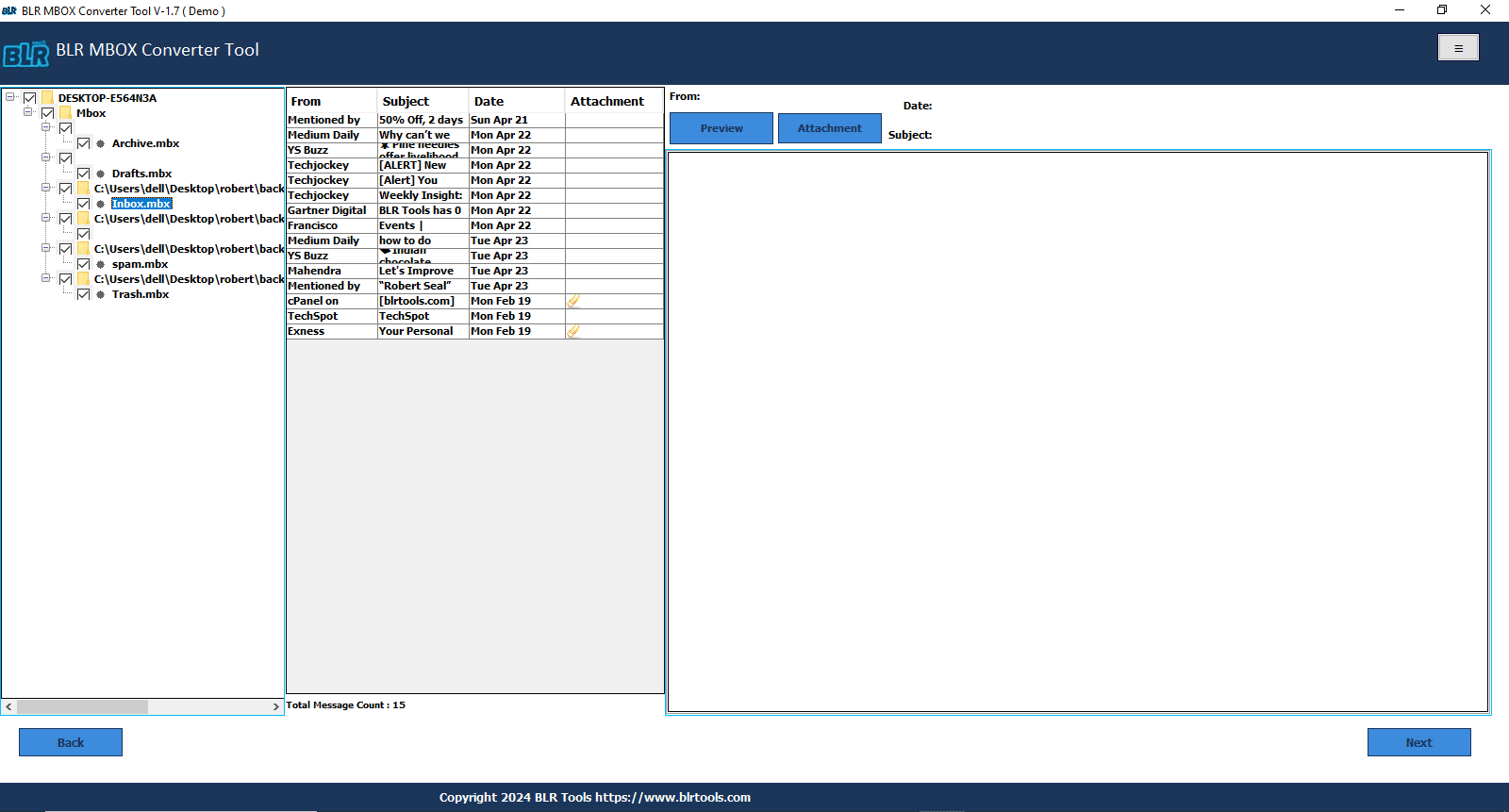
- Choose the Gmail option.
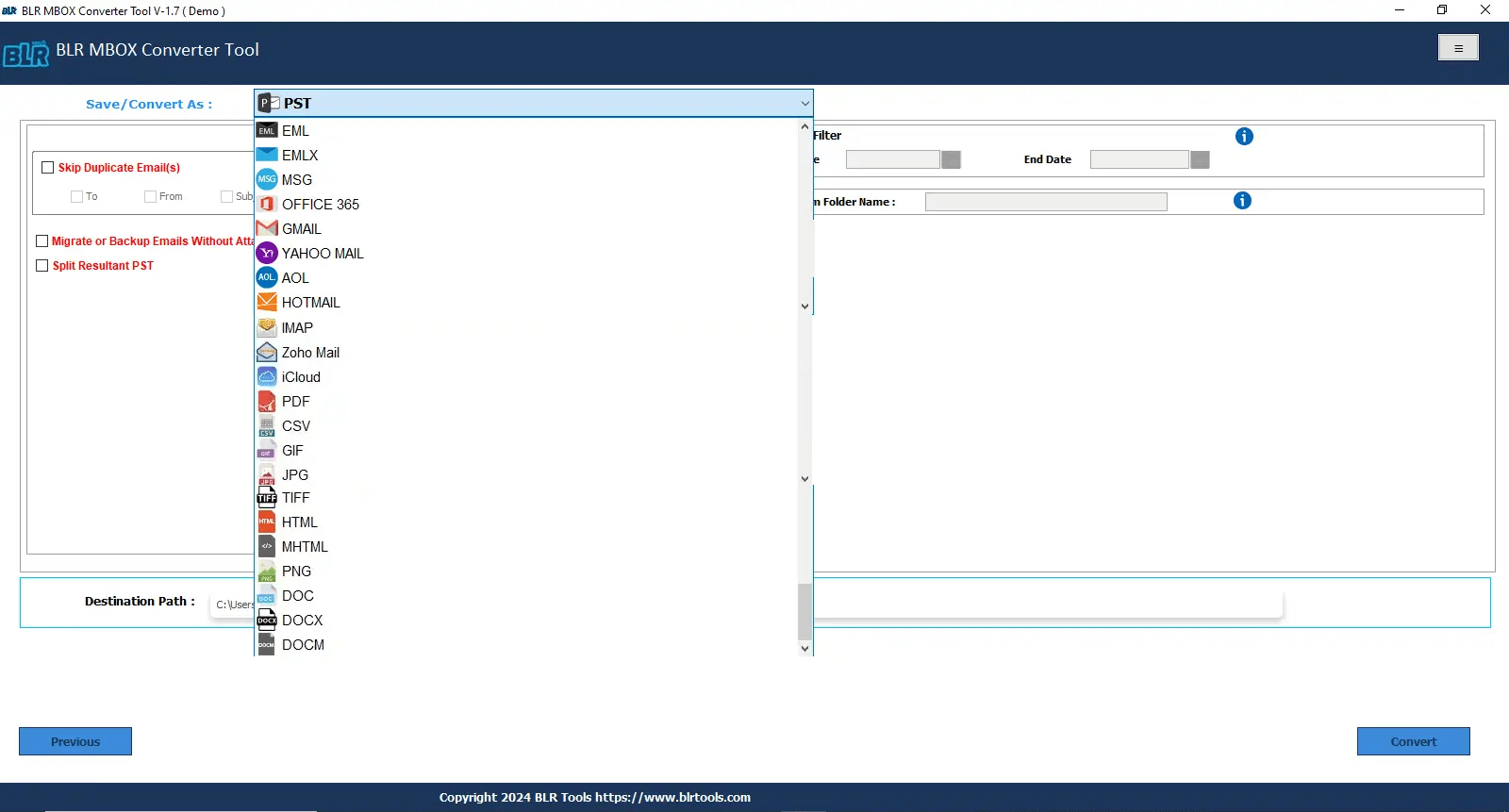
- Log in with your Gmail email ID and password.
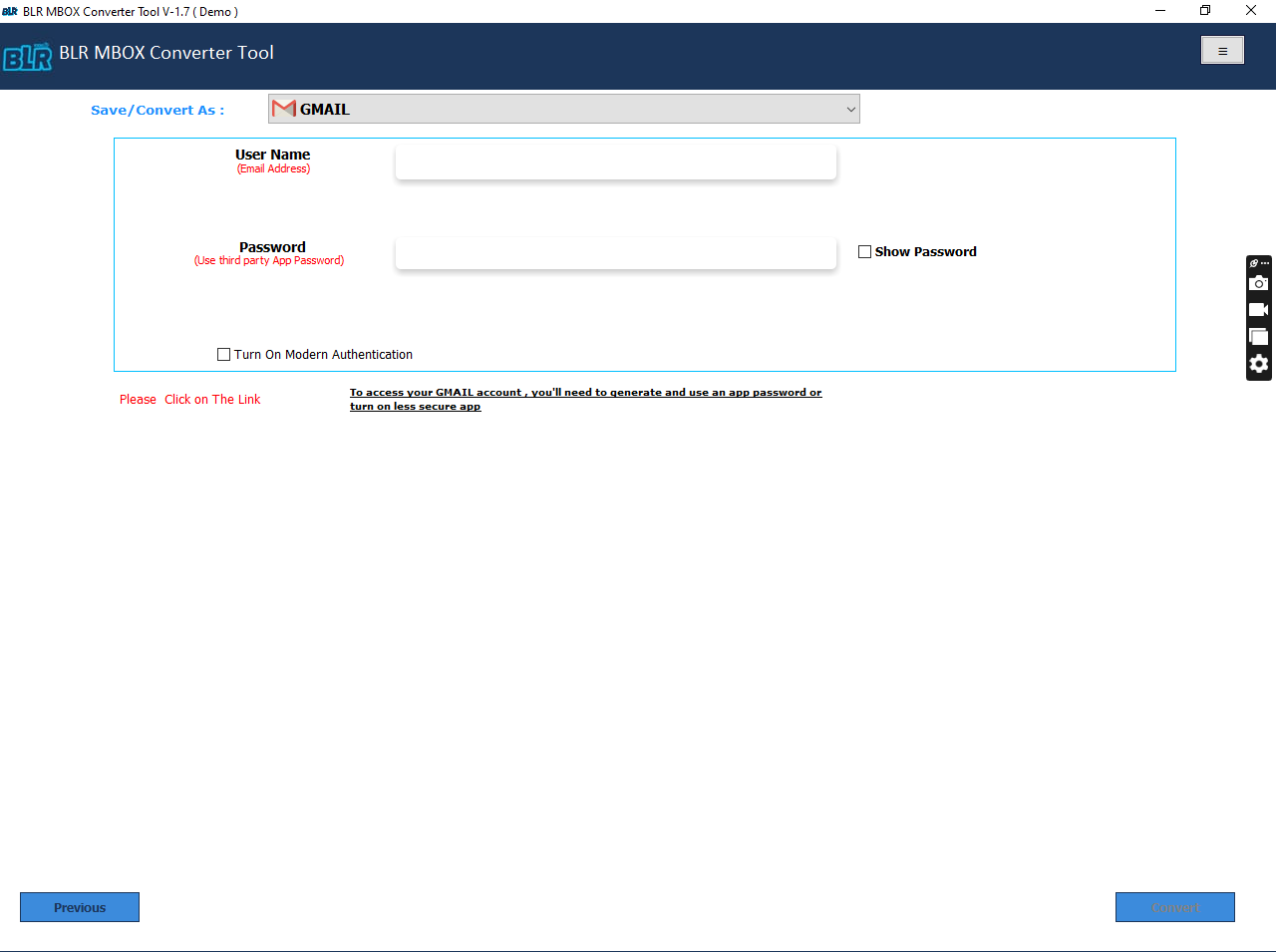
- Convert button available now – simply hit on it to start conversion process.
Now one can access emails Thunderbird to Gmail by simply self-explained steps. This mbox tool for converter is powerful and capable enough to convert or export emails of Thunderbird to Gmail. Simply go with premium license version of recommended mbox software to use all features and options for easy and quick Thunderbird email migration to Gmail mail account.
Specification + Features in Expert/Professional Software:
- Download MBOX wizard on Win-OS PC or Laptop.
- Secure exportation of large-size email of Thunderbird to Gmail.
- Note: Thunderbird client does not required for email conversion.
- Direct seamless export entire or select Thunderbird email file to Gmail.
- Beginner and Technical users can easily execute and use the software.
- Migrate Thunderbird to Outlook format.
FAQ—Users’ Query About Thunderbird to Gmail Migration
Question 1: Can we Load or Export Thunderbird emails to Gmail account without requiring syncing IMAP?
No. IMAP is required for direct email migration and syncing. Without a synced IMAP account, but you can use the ideal solution from BLR Tools. Professional and powerful program is known as MBOX email converter, and it can directly load or migrate Thunderbird emails with contacts to your Gmail or Google Workspace account.
Question 2: While having Conversion, is it possible that email formatting or attachments will be preserved?
Yes. Definitely without automatic mode all will be handled by this smart software solution, formatting of email, signature, inline images, attachments, labels and so on. So the is not need to worry about email data output and wait for the conversion process to be complete itself.
Question 3: How can I takeout and export contacts from my Mozilla Thunderbird account to Gmail account?
Export contacts in CSV format from Thunderbird. After that, import them to Google Contacts. Users can use the above-mentioned manual techniques and professional solutions to convert Thunderbird contacts to a Gmail account.
Last Thoughts,
In this guide, users will easily learn the quick method to export Thunderbird emails to Gmail account. The first method is fully free to shift/upload Thunderbird emails to a Gmail account. Your just required to use recommended solution to load Thunderbird email to Gmail or Workspace account by adding MBOX file and choosing destination account as Gmail. A perfect solution for seamless and direct method to easily convert bulk emails from Thunderbird to Gmail without requiring additional software or anything. Recommended solution is one of the best Thunderbird MBOX email-file converter utility with in-built filter features and formats. BLR converter for mbox offers a is effortless email conversion process for every user. Simply choose any of the methods offered above to convert or export Thunderbird emails or contacts to a Gmail account.


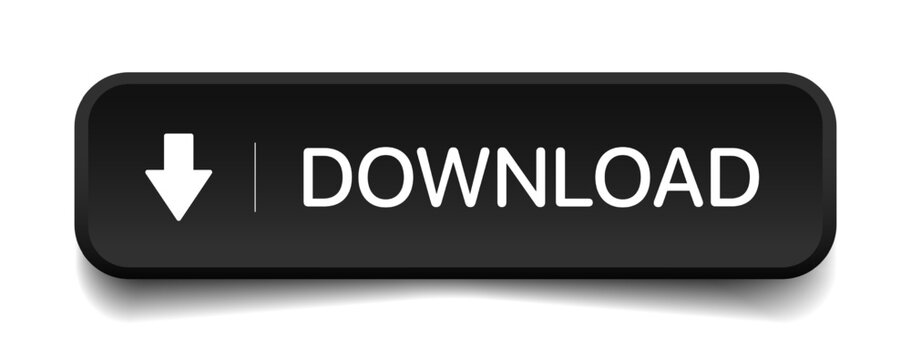


![Import MBOX to Yandex Mail – [Tried & Tested Methods]](https://www.blrtools.com/blog/wp-content/uploads/2025/04/import-mbox-to-yandex-mail-800x590.jpg)