Many MacBook users want to get their hold of their old Outlook emails and therefore wish to import PST to iCloud Mail accounts along with email, contact, and other valuable information. But they do not realise a proper approach to introducing this task. If you are facing a similar problem, then forget about it and continue your reading of this post.
In today’s blog, we’ll let you know how to import PST files to iCloud with or without Outlook. When using a normal approach then you will have to rely on the Import/ Export tool available in the MS Outlook for importing the PST emails to iCloud account. However, there is the PST file converter which implies automatic conversion of PST data to iCloud Mail.
Why to Load or Open PST Files on iCloud?
While getting prepared to perform the migration process, it is important to understand why users import PST to iCloud. Now, let me highlight the first reasons for the migration more or less at primary level.
- If users are looking for a solution on how to access PST File on a Mac system. In such a case, Users have to migrate your Outlook PST into iCloud Mail.
- Occasionally users want to prevent any unauthorised access to your useful Outlook mailbox data.
- When the PST file is imported to iCloud, you can effectively organise the Outlook emails on mac OS and iOS.
- It assists you to locate all the devices that are syncing with iCloud.
- iCloud Mail is platform independent as it is just as simple to use on any device as with a computer.
- It is also possible to turn on two-factor authentication to protect your iCloud Mail from many dangerous pitfalls.
- Any PST files stored on the local computer/System would be prone to virus attack, and file corruption.
Besides that, many other factors are responsible for moving PST to iCloud accounts. The following sections will look at how Import Outlook PST to iCloud Mail is done with and without Outlook.
Process First -Easily Import PST Email data on iCloud Mail
PST to iCloud email conversion, indeed, is not possible using iCloud because you cannot directly import PST to an iCloud email account. Smooth migration of your data can be done with the help of the Import/Export feature of the Outlook. This process is used when you have to transfer the Outlook from Windows to Mac, and for this, you need to have an Outlook installed in your Mac, and to continue with this process will follow the instruction given below.
Stage 1: Configuring iCloud Email with MS Outlook
- Close all the applications and then follow the steps below: Open the download the MS Outlook application and Then Install the Application.
- The next step is to click on the File button.
- Next to the file button click the Add Account button.
- Select the additional server type option from the add account option.
- Subsequently, type POP or IMAP in the dialogue box that appears.
- Now, you type the necessary details of your iCloud email account that you want to sync with Outlook.
- Then just click on the More Settings option.
- Then go to Change to the Advanced option and set IMAP and SMTP ports.
- Finally, verify the employed login from the secure password Authentication.
- Finally, It will configure your iCloud email account in MS Outlook.
Stage 2: Load Entire PST email data on Mac iCloud Account
The next step of using the iCloud email account created after creating the iCloud email account is to import the PST file to the iCloud email account. Below are the steps to successfully import the PST file.
- Open this by downloading and installing Microsoft Office Outlook.
- Go to the File option.
- Subsequently, click on the option Open & Export.
- That above option will display then choose the Import/Export option.
- Choose Import from another program and click on the Next button.
- Then, choose the Outlook Data File (.pst) option and click on the next option.
- Now type to the Browse button and choose the specific file that you want to import.
- Then, select other options according to requirements and click Next.
- Next to that, set the target path for the resulting output where you wish to save your iCloud folder.
- Thus, after all the changes have been made click on the Finish button, to complete the conversion process.
It is the overall procedure of moving a PST file of a user to his/her iCloud email address through the interface of the MS Outlook. Finally, in the end step, we successfully imported PST to iCloud Mail.
Limitation of Manual Method
- Manually importing PST files to iCloud Mail can have several restrictions, including
- It could be a very cumbersome and time taking task to import PST files to iCloud Mail.
- iCloud Mail does not support PST files import directly. This is because depending on the problem you are solving you are likely to require intermediate results.
- Some of the manual systems may not effectively deal with the email attachments thereby making the firm prone to loss of the attachments or improper handling of them.
- If you do it incorrectly or lose or corrupt data in the process, you may lose that data for a long time.
- Different invitational emails may have different email clients and software, which may not fully support each other, making it complicated to import the mail.
Process 2nd: Professional Recommended Method for PST data to iCloud Mail Migration
BLR Outlook PST email converter software is the best and risk-free solution to migrate single as well as multiple Outlook PST files to iCloud Mail. By using the program, users can import Outlook PST emails, contacts and calendars in an iCloud account. You can also easily import PST to Gmail or other email clients with it as well. In addition, the tool can export PST to other file formats as well.
Steps to Import PST to iCloud Mail:
1: To do this, download the Outlook PST data converter software, install it on the previously specified system, and then run it.
2: Select the option of the single files or select the folder option to add the PST file.
3: Click on a local drive, choose PST file and press OK to add it.
4: It is possible to preview and select the email folder from the preview panel, as seen from the above snapshots.
5: Choose the iCloud email client option from the list displayed on the web page on the browser & log in.
6: Choose the options as needed Select additional options according to your preference.
7: Select the location of your choice where you would want it to be saved.
8: Lastly, go to the Convert button and start the process of conversion.
Advantage of BLR PST Mail Converter Software
- PST files can be converted to MSG, PDF, DOC, HTML, CSV, MBOX formats or any other file format for users convenience.
- Permits users to import large Outlook PST files to iCloud Mail.
- It will assist you to delete duplicating emails from the PST folders.
- Convert Outlook PST Emails to Thunderbird, Office 365, Gmail, AOL, IMAP and other email clients.
- Support different versions of Outlook.
- The software supports all Windows editions.
Conclusion
In the above article, we have provided the most effective ways to import PST to iCloud. This section described the manual and professional ways to transfer PST to iCloud. While there are other manual ways of performing the task, the approach exposes the data to loss or such similar mishaps. If you do not wish to deal with those problems whenever you are migrating Outlook PST to Apple Mail, then you can prefer the expert recommended solution. It is very capable of migrating PST files to iCloud Mail without error in the base hierarchy. This explanation manages to cover all aspects of the essential details. Now go for a specific process as per the need arises.
FAQ – Frequently Asked Questions
1. What are the chances of selectively migrating emails from PST to iCloud Mail?
Yes, professional solutions are even more selective in migration, for example, I can migrate only certain folders or certain emails, which are of essence, instead of copying the entire email box or folder which might have a huge pile of unnecessary information most of the time, thus saving time and storage space.
2. Is there any way to import PST files in iCloud Mail without using any software?
iCloud Mail does not directly allow users to import their PST files. It is important to use the professional PST conversion tool to convert and import the PST files to the format supported in the iCloud Mail.
3. Must Outlook be installed in order to transfer PST files to iCloud Mail?
There are some tools which need Outlook to open PST files but most of the other powerful tools read PST files directly without any need of Outlook. Look for information about this tool in the tool specification section.
4. Is my email attachment also transferred during the transfer process or is it lost?
Yes, a good Outlook PST data converter retains all email properties including attachments, formatting of the email and meta data of the emails.
5. How can I migrate emails from PST to iCloud Mail in the simplest way possible?
The simplest solution is to use a professional PST to iCloud transfer tool. These tools help import PST files into a format that you can upload or synchronize with your iCloud Mail account.

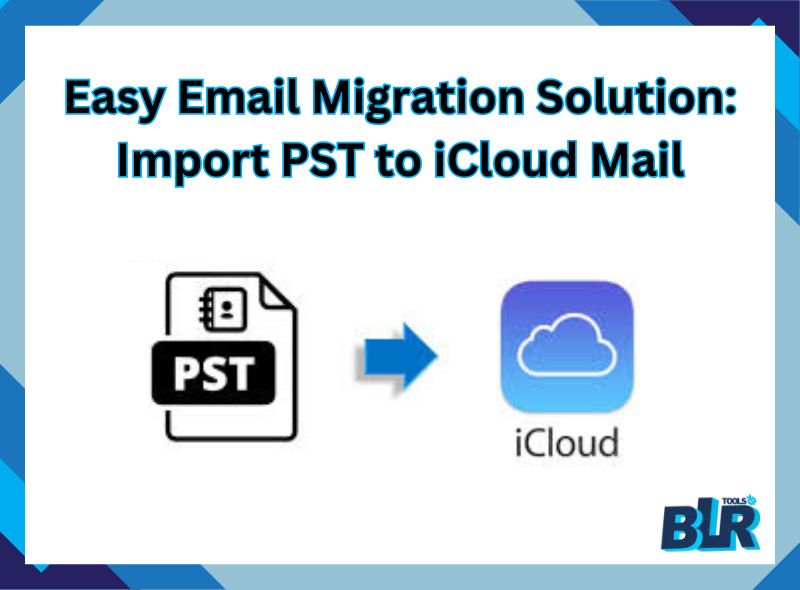



1 thought on “Easy Email Migration Solution: Import PST to iCloud Mail”