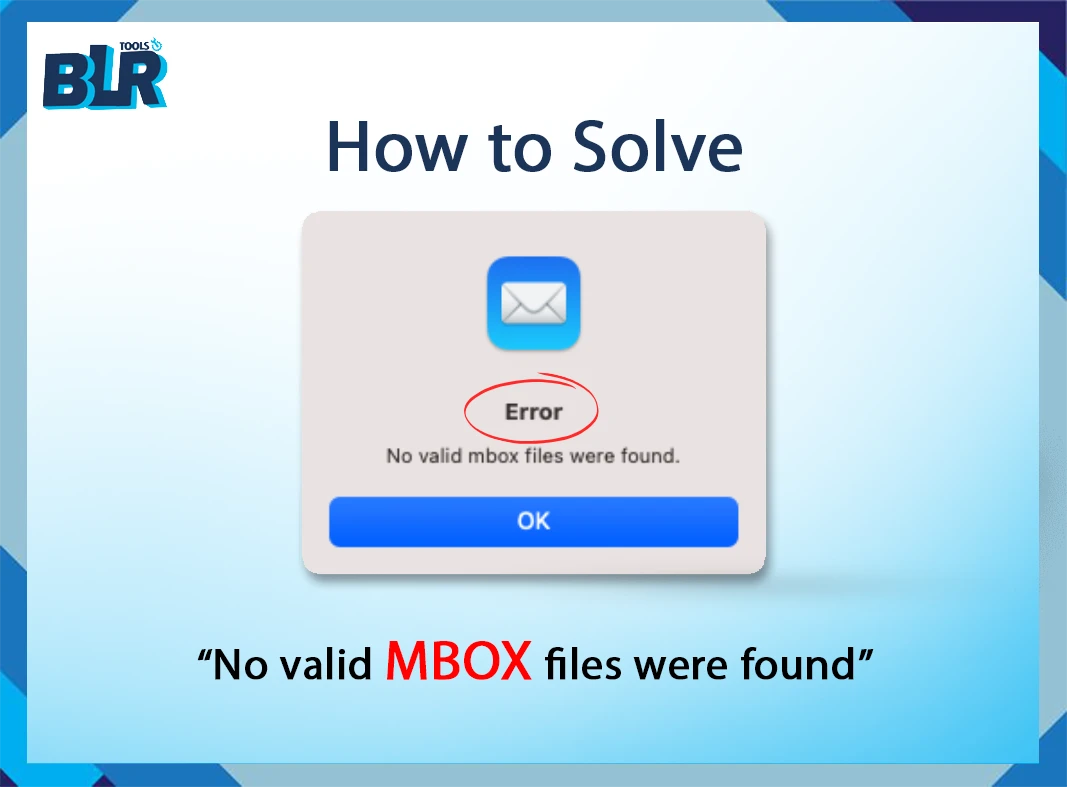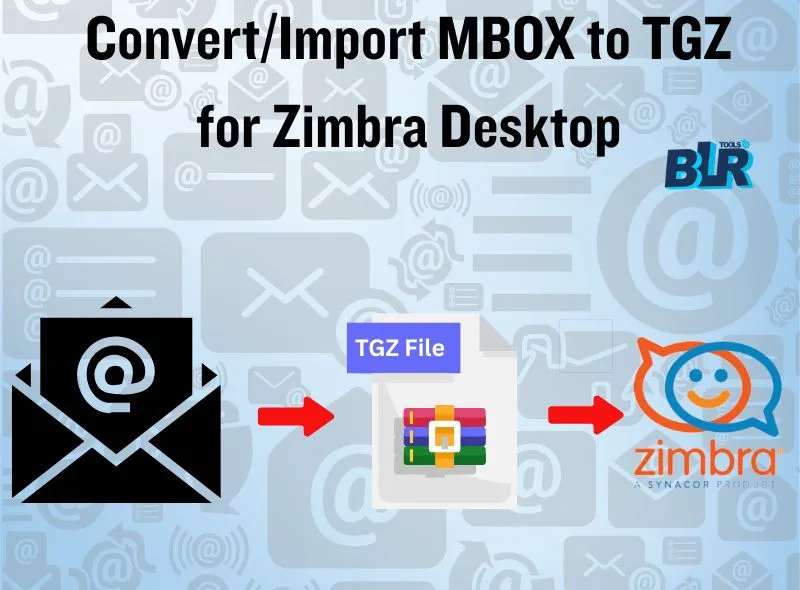Overview: MBOX file is a single (.txt) file that stores multiple emails with attachments. MBOX files that are created and accessed in multiple email clients such as Mozilla Thunderbird, Apple Mail, SeaMonkey, Eudora, etc. Sometimes, users struggle with an error that is named “No valid MBOX files were found.” When users try to access, import, or open their MBOX files, they face this issue on the PC. This error can be frustrating when you want to access important emails that are saved in MBOX format. But users can now resolve this issue with the best steps. This article will help you with the causes and fixes of the MBOX file error.
Users’ Inquiry About this Issue: I’m Zade Meadows from New York, America. I have a serious issue. Why does this error show in my Thunderbird “No Valid MBOX Files”? In the past 3 days, I have tried to import my previous MBOX email files. What particular file extensions should I look for to import old MBOX emails? My downloaded files seem to be my archived entries, yet the program does not identify them as such.
Know Reasons:- Why the “No Valid MBOX Files Were Found”?
MBOX format is widely used by multiple email clients such as Thunderbird, Apple Mail, Eudora, Postbox, SeaMonkey, etc. However, users regularly face issues when they try to open or import MBOX email. There are some reasons why this issue/error happens:
- Corrupted or Damaged MBOX Files: MBOX files can be corrupted due to abrupt shutdowns, virus attacks, improper file handling, etc. Also, the MBOX file structure is altered, that is why email clients may not recognize it.
- Incorrect MBOX file Location or Name: MBOX-supported email clients ask for that the MBOX file be saved in a specific directory. An inappropriate file format or name change could end in an imports failure.
- Un-supported MBOX format: MBOXO, MBOXRD, MBOXCL, and MBOXCL2 are versions of the MBOX format that are put to used in multiple email clients. The email client may not load the file if it fails to recognize the specific MBOX format.
- Big-size MBOX Files/folders: When users choose huge MBOX files to import into email clients, it might cause problems for email clients. This issue may appear on the screen if users load huge MBOX files.
This problem can be minimized by compressing or splitting huge MBOX files. After knowing the valid reasons of this error then let’s go to know the safe method or software.

Guide to Fix “No Valid MBOX Files Were Found” Error
After knowing the reasons why the MBOX files are not open, let’s start analyzing some effective fixes to solve this issue.
Solution 1: Verify MBOX File Location or Format
- Check that the MBOX file is stored in the correct directory required by the email client.
- If the file has the correct .mbox extension. If necessary, rename it properly.
- Try to open the MBOX file in a text editor such as Notepad++ or VS Code.
- Confirm it contains valid email data.
Solution 2: Correctly Import MBOX in Mozilla Thunderbird
If you are trying to import MBOX emails into Thunderbird, then follow this step carefully:
- Install ImportExportTools NG Extension: Go to Thunderbird >> Add-ons Manager >> Search ImportExportTools NG add-on> Install it.
- Import MBOX File: Right-click on the chosen folder > Select “ImportExportTools NG” > Pick the option “Import MBOX File” > tap on the MBOX file.
- Check Emails: If emails don’t load, the file might be corrupted.
Alternative 3: Repair Corrupt MBOX File
Check if the MBOX file is damaged. Try these methods:
Make use of the BLR MBOX file converter: If you are searching for a solution that can scan or repair corrupted MBOX files, then try the solution given by BLR Tools. This application helps users who want to open MBOX emails with attachments safely. Users can convert MBOX files to different formats with the help of this professional software. This application can convert MBOX files to PST, PDF, EML, EMLX, MSG, HTML, MHTML, etc.
Alternative 4: Open MBOX File in Another Email Client
If one email client fails to open MBOX files, then you can use another one, such as Apple/Mac Mail, Postbox, Eudora, etc. Follow these steps:
- Open the Apple Mail email client.
- Go to “File” in the menu bar.
- Select “Import Mailboxes…”
- A dialog window will show up. Go with the “Continue” icon after opting for the “Files in mbox format”.
- Click “Choose” after picking the MBOX file from its location.
- The emails from the MBOX file will start to be imported into Apple Mail.
- For large MBOX files this process might take a while.
- The imported MBOX emails will typically show up in a new folder. Click “On My Mac” area of your Apple Mail sidebar when the import is done.
How to Avoid “No Valid MBOX Files Were Found” Issue?
This issue might come in the future. If users want to save their MBOX files, then they can follow these simple pro tips that help to reduce this error.
- Create a complete backup before modifying or moving MBOX files.
- Avoid renaming or altering the MBOX structure manually.
- Check if the email client update is working with MBOX formats.
- Use advanced or antivirus software to prevent corruption caused by malware.
- Regularly set up large MBOX files to avoid performance issues.
Time to Sum Up,
By following the easy or quick solutions, users can easily resolve the “No valid MBOX files were found” error. Users can again access important MBOX emails with these quick tips. If this issue comes to corruption, compatibility, file size, etc., users can easily solve this by following this complete guide. By executing these recovery techniques, MBOX email data can be recovered. If users still encounter these problems, then make use of professional software such as BLR MBOX converter software. This solution has advanced features that help users solve this problem. Download the free demo edition now to check more features.