One of the problems with Windows OS is that occasionally it appears to when operating system used improperly and inappropriately. One of the issues is when Windows determines it needs to scan the drive for errors and required a solution to recover CHK files from a found.000 folders. This is not a problem occurs by itself, but because of improper shutdown of Windows OS or frequently and many times USB stick, USB devices or removable USB devices detached from Windows machine too quickly without selecting as proper device or “eject device” option.
Solution to Recover CHK Files from Found.000 Folders in USB Drive
Windows will keep asking you to scan even if you choose not to because the bad bit are still existing on the drive and facing a problem to solution to recover CHK files from a found.000 folders. When you let Chkdsk or Scandisk to run, it will fix any file system issues and recover or fix any corrupted files that were impacted by them.
Since everything recovered by Chkdsk or Scandisk now has a generic filename of File****, the problem comes when you wish to examine the files to check whether any personal or important data has been impacted.CHK stored at the root of your drive in a folder named Folder.***! The strange issue is that Windows doesn’t have an integrated tool or feature to help you determine what these recently renamed files were before it converted them all to CHK files.
While some CHK files are too severely damaged to be effectively recovered, many of them may be utilized again; you only need to determine the sort of file each one is and the appropriate extension to use. It might be worth a try changing the file to mylostfile.doc if Windows died while editing a document, there is only one CHK file, and your document is missing; but most of the time, you won’t be so lucky or there are many files that need checking.
By luck, one can recover CHK files with the use of third-party program that examine file headers to determine the kind of file and what its actual extension should be.
Here are some approaches to assist you:
BLR for Data Restore and Recover Lost Drive Data
This BLR company offers a solution to recover CHK files, and this program is for Windows and Mac compatible data recovery software. Over 500 file formats—including email, image, audio, archive, and video files—can have their CHK files restored using the program. Moreover, BLR Tools allow users to recover CHK files in cases of data loss, including accidentally deleted files and emptied recycling bins. Select the file location/directory once the program has launched.
The program next starts an automated scan of all deleted files and displays a list of all lost files. To save the files to the computer, just choose the ones you wish to get back and click Restore. Apart from that, users can recover CHK files from formatted hard drives, resized partitions, and bare hard drives.
Data Recovery with ToolsForge – A Solution to Recover CHK Files
One of the good options to recover CHK lost data is to use ToolsForge data recovery program. ToolsForge provides data recovery program. Here is an overview of ToolsForge data recovery along with some crucial points to keep in mind:
ToolsForge data recovery wizard made to restore lost or erased files from memory cards, hard drives, and USB drives. This ToolsForge’s data restorer software can manage various data loss situations, including as formatted data, recycle bin emptied data, corruption, and inadvertent deletion.
- ToolsForge offers a free trial version that comes with limited feature, as in you can save data but can view only. License version of data recovery has a higher success rates and improved recovery features.
- Stop using the drive immediately: Using the HDD or SSD or any data storage device after data loss increases the change of permanent loss of data, so stop overwriting and using the data storage devices.
- More frequently you back the more and better of change of getting back the data from backed up location.
EaseUS to Restore Lost Data
IT and non-IT users can easily recover deleted CHK files with this data recovery program. After installation of this tool, one must launch the program on the first stage and locate to the drive that is required to scan and restore lost data from. Scan the drive holding the CHK files using EaseUS. To see a list of all file kinds, click the Filter button after the scan is finished. Target files can be found by name using the Search Files function as well.
To save a list of CHK files on the system, click Recover after which you can save them somewhere else. Previewing files before recovering them on a hard disk is another excellent feature of this program.
UnCHK Free Tool
With the free CHK file recovery program UnCHK, you can find a solution to recover CHK files and restore CHK files to their native extensions for about 25 distinct file types. Among the most often occurring types it can recognize are audio, video, pictures, archives, executable files, and papers. One useful function of UnCHK is the ability to add your own file type extensions by just dragging and dropping a known valid file onto the program’s icon. It will subsequently be identified when scanning CHK files going forward.
The program will ask you for the destination directory after the directory containing the CHK files when you run it. The Scan Depth pane provides a number of recovery choices; Whole Files will examine every file and look for a recognized signature; Embedded Files can extract things like photos from within the CHK files; and Floppy/Hard drive can check for cross linking in the files. Tested on Windows 7, the software functioned flawlessly.
FileChk Free Tool to Fix CHK Files Folder Found.000
With almost no features or UI, FileCHK is just a basic a tool as it gets. Just scanning your CHK files, it renames them with the appropriate file extension if a recognized file type is found. The most often used multimedia files, pictures, executable, and documents Office/text files are among the about twenty file types that are supported. To execute the program, just put it in the same directory as the File****.chk files. Within a few of seconds, the process complete itself, and the files it identified will receive the proper extension. Running the program on a backup of the files is advised in case you want to test another application here as well because it renames the original files automatically. FileCHK cannot function without the VB5 runtimes installed.
CHK-Mate Program is a Solution to Recover CHK Files
The wizard-style interface of CHK-Mate asks where the CHK files are kept and, as it makes a copy of the files without overwriting the originals, where you wish the renamed files to be saved. Then it will look over the contents of the CHK files to see if the program recognizes them, and if so, it will make a copy with the proper file extension. Though you can add special kinds yourself, CHK-Mate only recognizes about 20 file types by default.
One issue we noticed about CHK-Mate was how slowly it attempted to recover the contents—it took more than 25 minutes in Windows 10 to search 20 CHK files. Though at first it appeared to have crashed multiple times, it eventually finished and recovered fifteen, almost the same as the other tools in this group. You have the choice to extract all readable text from a CHK file if its contents cannot be recognized. If a CHK file is maybe not intact enough to be fully restored as a known file type, this option can be helpful.
TrIDNet Software for CHK
You might like to attempt identifying some more unusual file types on your computer with TrIDNet, which has a strong chance of helping out, if one of the CHK file recovery applications would miss it. TrIDNet can perhaps fill in some blanks if your CHK files are still unknown, even if it cannot change the files for you automatically.
Although the program itself is somewhat old—it was first released in 2005—the database is still being updated, hence even the most recent file types are supported. Download the program, unzip it, and then download the definition files package. Unrar the hundreds of XML files into the TrIDNet main directory. To load them all in, run the application and select Rescan Defs. Then to find a CHK file, browse for it or drag & drop it.
A proportion of the chance that a particular file extension fits the file will be shown on the display. In the screen grab, for instance, TrIDNet correctly believes the scanned CHK file is an EXE rather than a DLL. The application and defs files must be downloaded separately, as is the.NET Framework.
FiletypeID
This program identifies files by their kind, not their extension, like CHK files, using the same TrID library and definitions as TrIDNet. But FiletypeID also provides a few of helpful added features and a far more contemporary graphical UI. Even if it is really current, the software isn’t automatically updated because the definitions are already included. Easily fix this by going to the Help menu in the program and selecting Update Definitions.
Completely portable, the program operates much to TrIDNet, allowing you to drag and drop or browse for CHK or any other file onto the window. As soon as you click the Analyse button, a selection of types and potential extensions will appear, the most likely being the highest percentage entry. Details is a handy button that can provide more detailed information about specific file types, such bitrates and encoding for audio and video, archive compression, etc. Operates with Windows XP and later.
How Manually – A Solution to Recover CHK Files
One approach, however undoubtedly not the fastest or easiest, is to open the CHK file in Notepad, Notepad++, or a Hex editor and try to identify it. Every file type has a distinct header in its initial few bytes that distinguishes it from another. While many files start with unrecognizable characters, some include a few identifiable characters at or close to the beginning that can be used to identify the file.
Some are more difficult to recognize, though, including executable files (which begin with “MZ”), DLL files, screensavers, some font files, driver files, and a handful more. Consequently, it might not be as easy as changing a file to.exe with MZ at the beginning. Similar issues arise with ZIP archives as, although having a straightforward “PK” at the beginning of the file, Word DOCX and Excel XLSX files are essentially renamed Zip files. Sometimes Zip can be used to archive even game levels.
Recommended Solution to Recover CHK Files from the Found.000 Folder
Especially when it comes to issues with important CHK files, lost data, files and documents is quite stressful. A possible method is to retrieve these important files is provided by BLR data restorer software. The program from BLR is made especially to handle problems with CHK files issues found.000 folder in USB drive. This BLR program to restore data from CHK found.000 folder is and quite useful.
The Windows CHKDSK software recovered pieces of deleted or corrupted data during a disk check, and these CHK files frequently include those files and few of success rate but very less. You may be able to recover access to this maybe important data kept in the CHK files by using BLR’s data retrieval tool. If system crashes, disk problems, or inadvertent deletion have caused you to lose critical data.
So, the recommended program BLR data restorer is the perfect solution to recover CHK files from found.000 folder is useful and effective.
Also Read:
Fix Inaccessible Hard Drive and Restore Data
Ways to recover data from corrupt hard disk drive

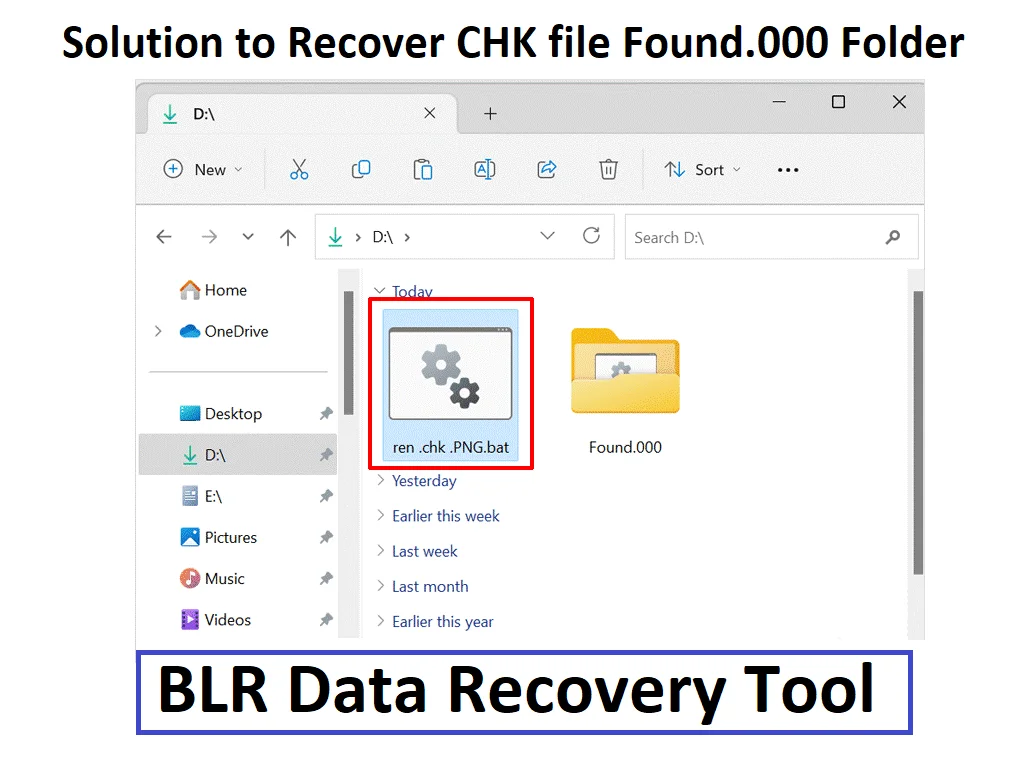



1 thought on “Solution to Recover CHK Files from Found.000 Folders”
Comments are closed.