Zoho Mail is a secure, protective, business-oriented, and cloud-based email service that provides a range of advantages to cater to multiple emailing needs of the user. Users can write emails through the easy-to-use Zoho Mail interface which gives access to advanced formatting options. Users can customize their email content data, may add custom signatures, and enable Outbox delay for a much better control over sending emails easily.
Zoho Mail gives multiple cloud-based features that gives a reason to users to migrate Outlook PST File to Zoho mail. If you are looking for a free and easy to use method to import Outlook PST to Zoho Mail, this article is for you. This article will let users know about the easiest and step to step guide that will easily upload/load Outlook PST files into Zoho Mail platform.
Furthermore, the PST is a file format used by Microsoft Outlook to keep emails, tasks, calendar events, contacts etc. The PST files can be easily transferred/moved to the local computer or imported into other email clients. Users may also need information about Import PST Files to Office 365. Go with this passage.
Essential Reasons to Migrate PST file to Zoho Mail
Users have various needs to import their PST file into Zoho Mail. The following points list some of the reasons why users need to import PST files into Zoho Mail:
- Users need anytime access to their data from any connected device because of this system.
- The collaborative tools found in Zoho simplify taskwork for users.
- Zoho Mail provides an affordable email service that stands lower in price compared to Outlook.
- Users can collect dispersed data elements into a unified structured system by importing PST files.
- The service provides robust security capabilities which defend your stored information.
The conversion of PST files into Zoho format would improve data email handling capabilities including compatibility and accessibility as well as manageability.
Before Learning about how to migrate outlook PST file to zoho mail. Have a look at this table which help users to know the difference between pst mail and zoho mail.
How to Upload PST Data to Zoho Mail?
Zoho Mail does not provide a direct PST file import feature thus PST file migration demands multiple manual process steps. Outlook users can conduct the migration through IMAP configuration to transfer PST file data into Zoho Mail. A detailed guide follows for completing your migration below.
Step 1: Allow IMAP in Zoho Mail
- Start by opening a web browser then use your valid username and password to access Zoho Mail account.
- You can open Zoho Mail Settings through its gear icon followed by accessing Mail account options.
- Move to the IMAP section after that and activate the “IMAP Access” checkbox.
- Save the modifications by clicking the save button which appears at the bottom of the page.
Step 2: Integrate Zoho Mail with Microsoft Outlook
- Access the Outlook application to start your configuration by downloading then installing followed by an opening of the program.
- First access File from the menu and select Add Account before choosing Manual Setup from the options.
- The following information should be used to set up Zoho Mail IMAP server configuration:
– Incoming Mail Server (IMAP): imap.zoho.com
– Outgoing Mail Server (SMTP): smtp.zoho.com - Set the ports for IMAP at the following rates:
– IMAP Port: 993 (SSL/TLS required)
– SMTP Port: 465 or 587 (SSL/TLS required)
Step 3: Open the PST File in Outlook
- Open Outlook once again before navigating to File > Open & Export > Import/Export.
- Proceed with the file import by selecting Import from another program or file followed by Next.
- Use the file browser to locate and select the PST file from the Outlook Data File (.pst) choice.
- Complete the import process by clicking Finish in Outlook to receive PST file data.
Step 4: Transfer PST Files to Zoho Securely
- You need to select the email or data which requires migration.
- Drag selected data files into matching folders located in Zoho mail.
- Check migrated data to minimize possible failures and damage.
Flaws in the Manual Method
Manual way to migrate Outlook PST file to Zoho mail brings several strong restrictions to the process.
- Multiple steps guide this migration process that normally requires extended periods of time.
- Setting up IMAP with PST handling files remains a complicated procedure.
- The data migration process can lead to some information being left behind whenever the process gets interrupted.
Users understand that automated PST file migration tools are essential to overcome the challenges of moving PST files to Zoho Mail. This section will introduce you to the top utility for the following task.
Experts Recommended Method to Import PST to Zoho Mail
The PST mail converter serves as an efficient and protected means that delivers quick PST file migrations. The tool successfully handles PST file transfers through its purpose-built design while maintaining original data structure during migration processes. The PST converter software operates with all Outlook versions to support PST to HTML as well as PST to MBOX and PST to EML conversions. The software offers an easy-to-use interface that attracts user groups with basic computer experience. Operation of the software system works effortlessly because it employs straightforward procedures that exceed manual systems. The tool embraces different built-in features which guide users toward obtaining exact conversion results.
Simple Steps to Transfer Outlook PST to Zoho Mail:
- Start by downloading PST email data converter on your defined system to migrate Outlook PST file to Zoho mail.
- Pick the Select Files button followed by choosing the targeted PST file for the conversion process.
- Select the needed folders and data through the preview of the mailbox then click Next.
- You should select Zoho Mails from the Save/Backup/Migrate As drop-down menu.
- Under this section you need to validate your Zoho mail account for PST file migration.
- The final step to start the conversion is hitting the Convert button.
Conclusion
The article presents a detailed instruction to migrate Outlook PST file to Zoho mail. The article presents both the appropriate method and the ideal approach for PST file data import to Zoho Mail. The available manual approaches tend to take a lot of time and entail possible data loss. A professional solution named PST data converter should be used to extract data from PST files in an easy manner. The software provides a free trial version which allows users to test its functions before making a purchase decision.

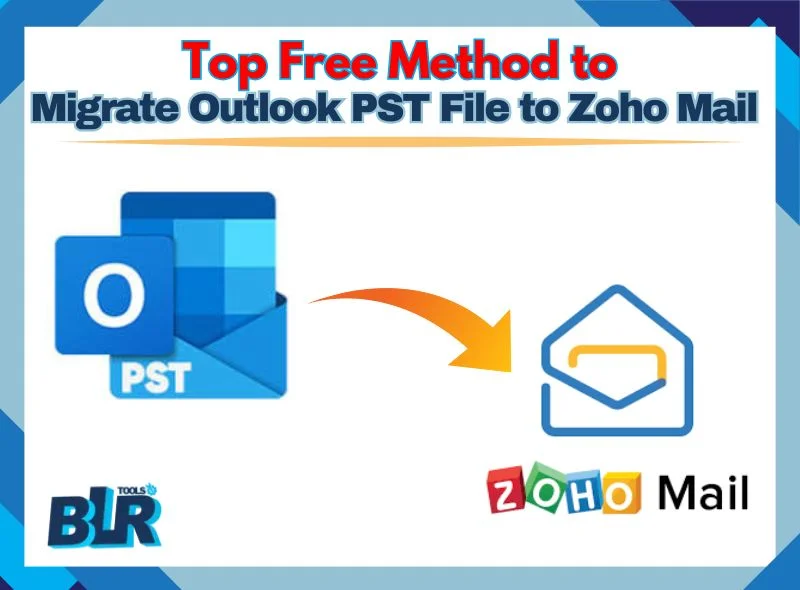
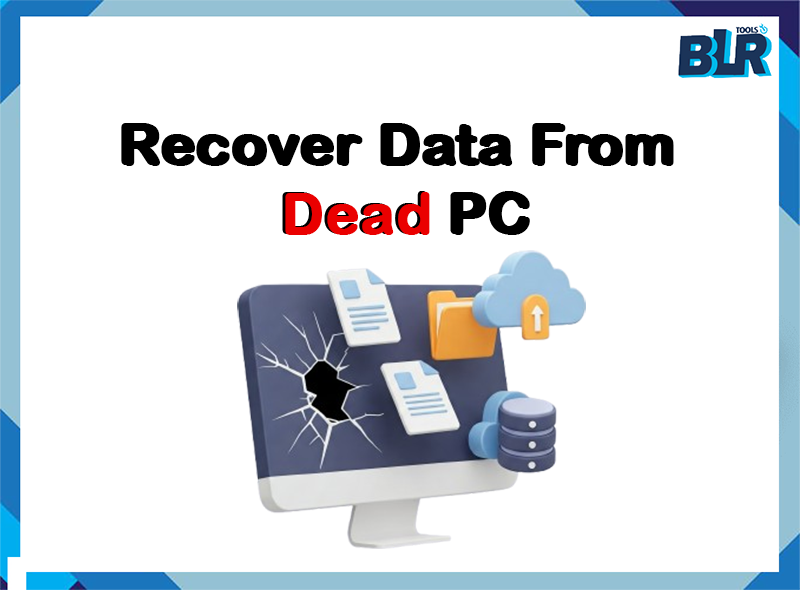

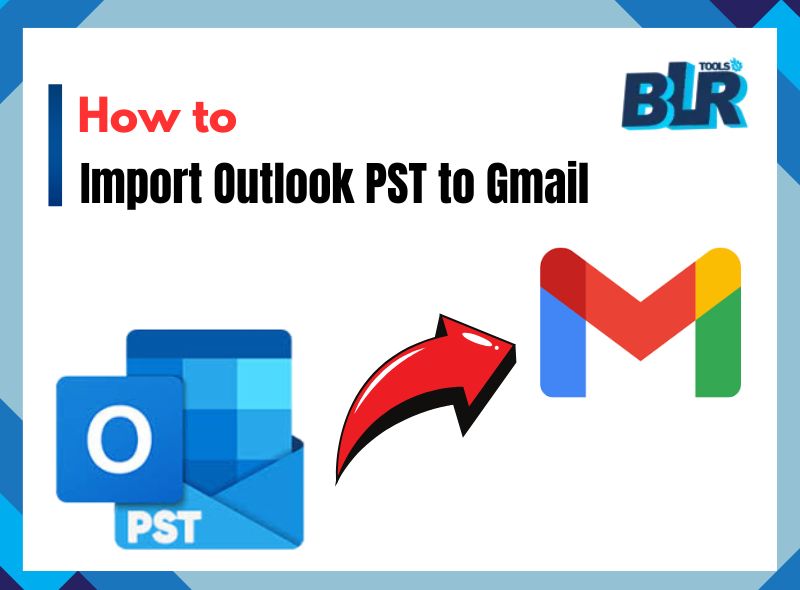
1 thought on “Top Free Method to Migrate Outlook PST File to Zoho Mail ”