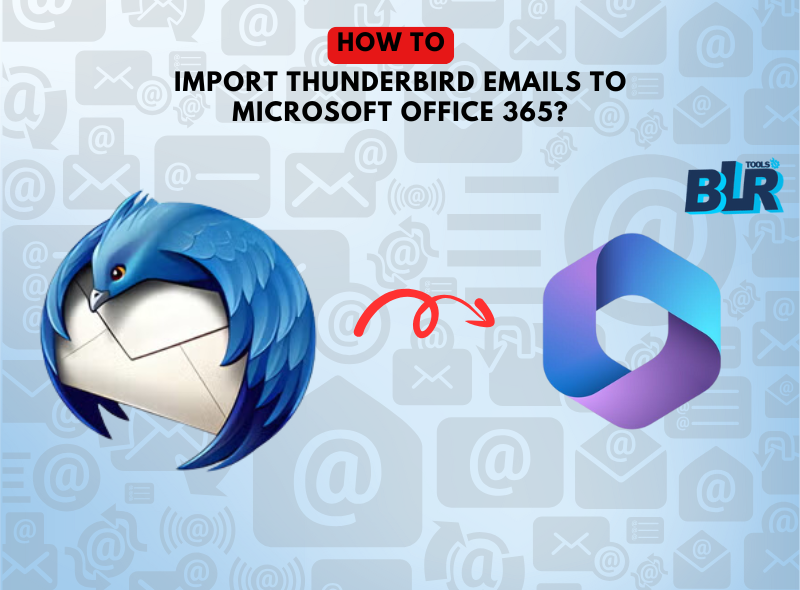In Summary: Thunderbird could stay your go-to email management tool for a long time. One must, however, move to an Office 365 account for business. A lot of companies provide software for managing your Office 365 account’s emails. Nevertheless, if you take the right actions, for moving Import Thunderbird Emails to Microsoft Office 365 is not hard. You will learn how to switch from Thunderbird to Office 365 using easy, step-by-step instructions in this post. BLR MBOX Email Converter Tool is a tool that has been strongly suggest by experts.
We ought to review this article if you want to migrate from Thunderbird Files to Microsoft Office 365. It will provide you the details you need to use Office 365 and take advantage of its advantages.
Know About Microsoft Office 365 & Thunderbird
Developed by Mozilla, Thunderbird is a free or open-source email client that allows its users to manage several email accounts in one location. It is flexible to handle emails from several providers since it supports multiple protocols, including IMAP, POP, and SMTP. Thunderbird is well-liked by users looking for a powerful yet simple email management solution since it offers features like message filtering, flexibility add-ons, & deep privacy choices.
Also, Microsoft Office 365 offers a full suite of productivity services that are available on a subscription basis. Microsoft Word, Excel, PowerPoint, Outlook, Teams, and cloud-based services like OneDrive and SharePoint make up the programs it contains. Office 365 is made to help people work together and be more productive, whether they are at home or in an office. It serves both consumers and businesses with its strong security features, integration options, and frequent updates, providing tools for data management, communication, and document fabrication. We will learn about the easy methods to convert Thunderbird emails to Microsoft Office 365 without facing trouble. Firstly, users need to know why convert Thunderbird to Office 365 account?
Difference Between Mozilla Thunderbird and Microsoft 365
| Feature | Mozilla Thunderbird | Microsoft 365 |
| Type | Email client | Cloud-based productivity suite |
| Developer | Mozilla | Microsoft |
| Cost | Free | Subscription-based (various plans available) |
| Primary Function | Email management | Comprehensive productivity (email, apps, etc.) |
| Email Protocols | Supports POP, IMAP, SMTP | Supports Exchange, IMAP, POP |
| Email Client | Yes | Outlook (included in Office 365 suite) |
| Applications Included | Email, Calendar, Contacts | Word, Excel, PowerPoint, Outlook, Teams, etc. |
| Customization | Highly customizable with add-ons | Limited customization but with integrations |
| Cloud Integration | No built-in cloud storage | OneDrive for cloud storage and sharing |
| Collaboration Tools | Basic email features | Advanced collaboration with Teams, SharePoint |
| Offline Access | Yes | Yes |
| Cross-Platform Support | Windows, macOS, Linux | Windows, macOS, Web, iOS, Android |
| Security Features | Supports encryption, anti-phishing add-ons | Advanced security with multi-factor authentication (MFA) |
| Updates | Community-driven, frequent updates | Regular updates via Microsoft subscription |
| Target Audience | Individuals, small businesses | Individuals, businesses, enterprises |
Benefits of Migrating Thunderbird Files to Microsoft Office 365
When moving from Thunderbird to Office 365, there are a number of perks.Here’s an incomplete list.
- These days, tablets and smartphones are used to run enterprises. They must thus be able to access their data from any location. The Thunderbird email client, however, does not populate. Therefore, people go from Thunderbird to Office 365 for seamless and fluid work productivity.
- As everyone is aware, Microsoft Office 365 offers a customized subscription plan to suit various client requirements. The subscription plan can be select base on the demands and specifications of the user.
- Office 365 gives clients access to all of the data management tools, including Microsoft Word, Excel, PowerPoint, Skype, and Exchange Server. Additionally, read this helpful article about exporting Thunderbird emails to Outlook.

Methods for Converting Thunderbird Emails to Microsoft Office 365 Cloud Email:
It is well known that Thunderbird email clients can keep emails in MBOX file formats. The thought of immediately importing MBOX file types from Thunderbird into Office 365 is nearly absurd. The MBOX file types are not compatible with Office 365. Thus, we’ve compiled a list of many manual ways to switch Thunderbird emails to Office 365.
Convert Thunderbird to Office 365 by Hand
This email migration method from Thunderbird allows you to complete the process in two steps. Before importing Mozilla Thunderbird emails into Office 365, download them from Thunderbird.
Step 1: Get Thunderbird Emails in EML Format
- Create a new folder on your desktop first.
- Launch or open your Thunderbird application now.
- Next, access the mailbox folder where the emails need to be moved.
- Here, you can pick every email in the mailbox folder by pressing Ctrl+A.
- To save the chosen emails, right-click on them and select “Save As.”
- To save Thunderbird emails in EML formats, navigate the generated folder and click the Select folder button.
Step 2: Add Office 365 Accounts to EML Files
Launch the relevant Outlook program after logging into an Office 365 email account.
- Launch the Outlook app linked to Office 365.
- A new folder should be created in the Outlook wizard.
- Give the newly formed folder a name.
- In the newly formed folder, drag the EML file that was saved from the desktop.
Professionally Switch from Thunderbird to Office 365:
We have developed an advanced and trustworthy tool to carry out the Thunderbird to Office 365 conversion with 100% data accuracy because the manual method to convert Thunderbird Emails to Microsoft Office 365 was difficult. Users can import Thunderbird emails straight into their Office 365 account with the use of BLR MBOX file converter. Users can save Thunderbird emails to PST, MBOX, MSG, EML, EMLX, HTML, and several more file formats using this sophisticated tool. Additionally, the program is capable of transferring Thunderbird emails to iCloud, Gmail, Yahoo Mail, GoDaddy Email, HostGator Email, and other services.
How can I Professionally Go from Thunderbird to Office 365?
The easy methods to move Thunderbird emails to Office 365 are show below.
Please Note: Check that the email account is setup in the Thunderbird program.
- Launch and install BLR MBOX Email Changer.
- The program will now show all of the mailbox folders and automatically retrieve your Thunderbird account.
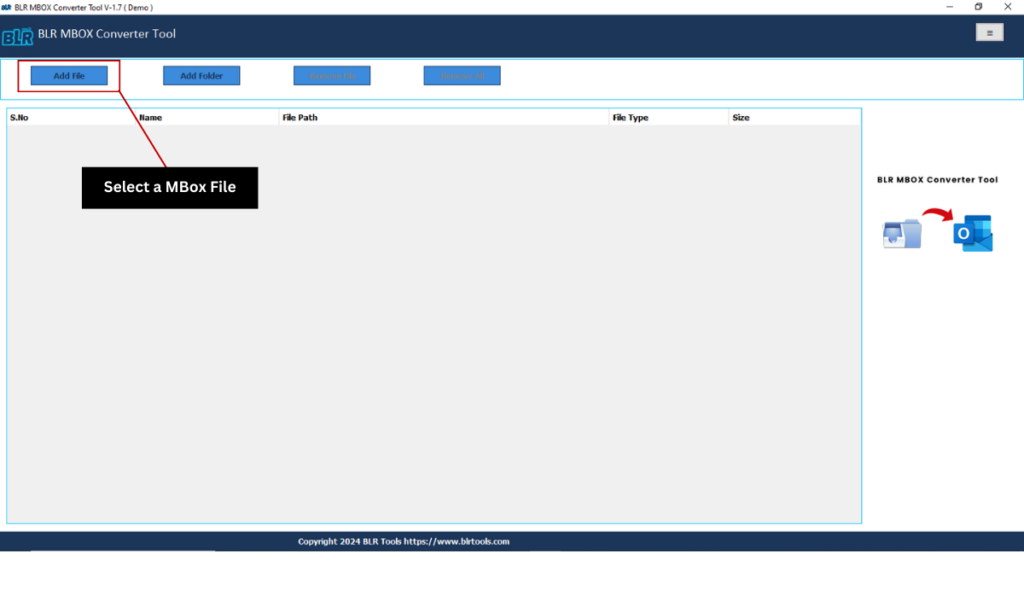
- Click the Next button to continue after selecting the mailbox folder that is visible.
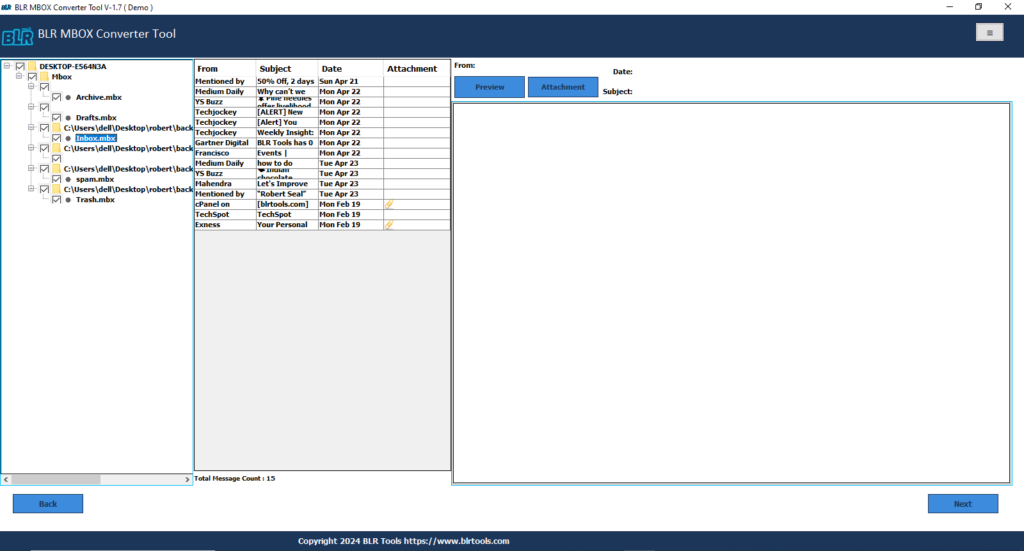
- From the selection menu that appears, select Office 365 as the saving option.
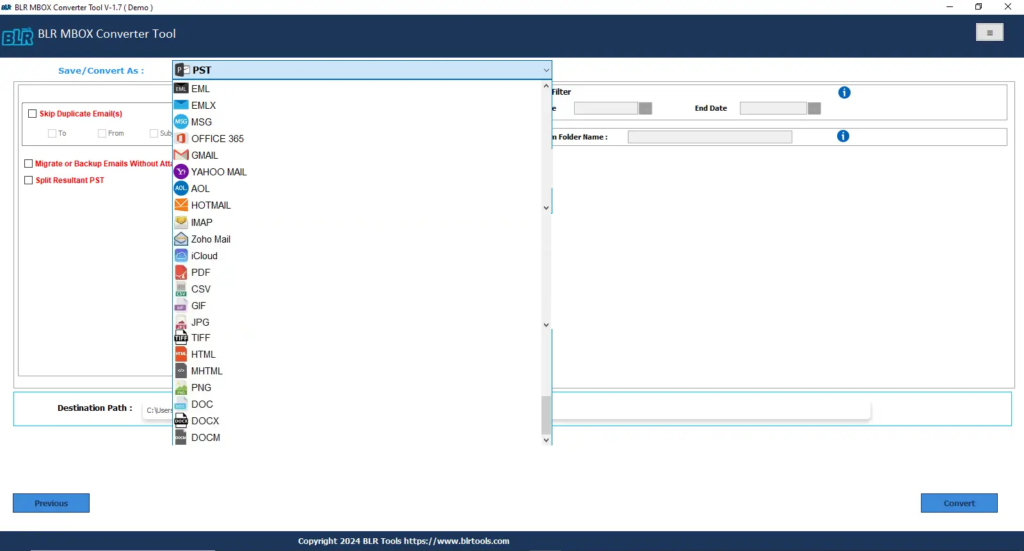
- After that you have entered Office 365 login details, select the Sign In tab.
- Here, use the program wizard to choose the necessary features.
- To switch from Thunderbird to an Office 365 account, tap Convert.
Also Know: Convert MBOX Files to PDF for Adobe Acrobat
Users’ Frequently Asked Questions:
Question: 1 How to Easily Convert Thunderbird to Office 365?
Users just need to install the BLR MBOX email file converter to convert Thunderbird files to Office 365 account without any trouble. This solution is perfect for users who didn’t want to face trouble in conversion.
Question: 2 Which Method is perfect for Thunderbird to Office 365 Conversion?
If you’ve a small amount of Thunderbird mailbox data, then you can use the free method. If you want to convert large Thunderbird files to Office 365 account, then make use of professional software. The software helps to convert Thunderbird emails to Office 365 easily without losing a single file or original structure of data.
In a Nutshell,
Office 365 is a great collaboration tool because of its integration of email services within the Microsoft Office Suite. Sending and receiving emails, maintaining contacts and calendars, sharing documents, and much more are all possible with Outlook for Office 365 platform users. We have covered a thorough strategy to add Thunderbird Emails to Microsoft Office 365 in this post. Due to a number of constraints, the manual technique of migrating might occasionally fail. To move Thunderbird emails to Office 365, we have thus spoken about a professional solution.