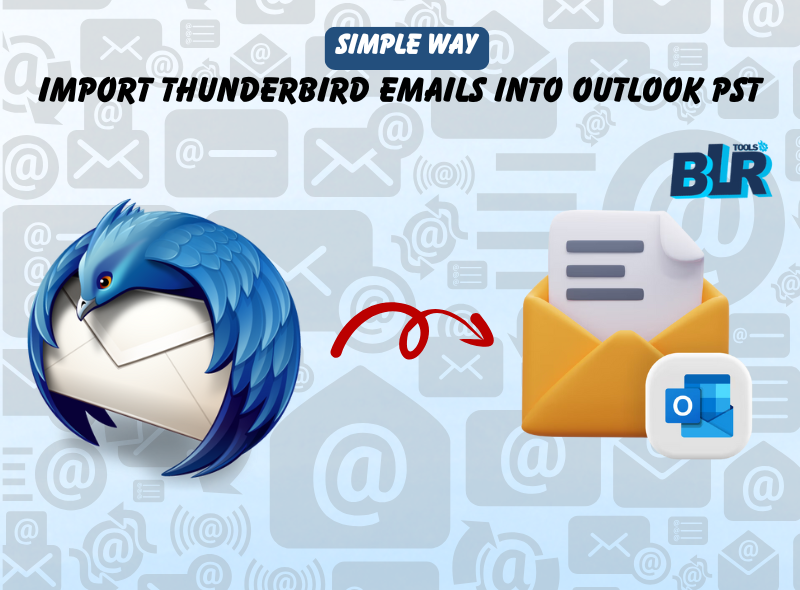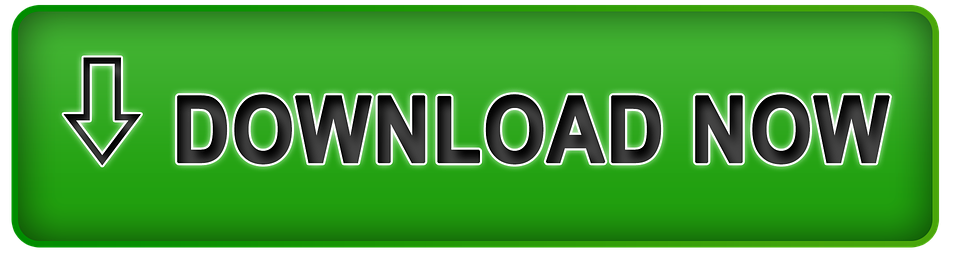Have you ever wanted a quick fix to import emails from Thunderbird to Outlook? When you have years’ worth of contacts, calendars, & emails to move, the email transfer can be challenging. Don’t worry, Nevertheless! With the help of this thorough tutorial, we’ll take you step-by-step process to ensure Thunderbird data transfer into PST for Outlook goes well. Users will learn the quick or true-tried steps to takeout Thunderbird emails in Outlook PST.
This article will provide you with the information and resources you need to easily transfer email providers, whether your goal is to utilize Outlook’s advanced capabilities, enhance interaction with other Microsoft products, or just switch email providers. Let’s get started and examine the process of “How to simply takeout Thunderbird emails into Outlook.”
One of the most widespread email clients is Mozilla Thunderbird, which has numerous features like message management, compatibility across platforms, and trash filtering. However, Microsoft Outlook distanced itself from rival email applications with its enhanced abilities, including easier sorting, a more focused inbox, and improved safety.
Understanding User Requests: Why Switch from Thunderbird to Outlook?
Frederick Richardson recently faced the problem of “How to import 2GB Thunderbird emails to Outlook with attachments?” He wanted to know how to load his office’s 2GB Thunderbird emails to Outlook. “I don’t know how to proceed and can’t take a possibility with the freeware way, so how can I accomplish the task of converting? The free method has a lot of steps to takeout Thunderbird emails in Outlook PST, so how do I complete the process without spending a lot of time in conversion?”
Users like Microsoft Outlook over Thunderbird for this and other reasons.
- Supportive: Outlook easily connects with other Office programs. Since, it is a member of the Microsoft Ecosystem.
- Corporate Preference: MS Outlook’s extensive feature set and unity with Exchange Server, many businesses choose, it as a standard for email management.
- Basic Details: MS Outlook upgrades features such as task management, calendar scheduling, & advanced search.
- Superior Safety: Outlook has better privacy features than Thunderbird. Outlook’s UI is commonly regarded as more aesthetically beautiful and intuitive.
- Often Updates: Microsoft Outlook ensures trustworthiness by providing regular updates and technical support.
- Cross-Platform Support: Windows, macOS, Android, & iOS are among the platforms on which Outlook is usable.
- Cloud Integration: MS Outlook enables cloud-based email management with Microsoft 365, offering anytime, and anywhere access.
- Scalability: Outlook is far superior to Thunderbird in handling huge email databases.
- Migration Required: When switching jobs, moving to a new system, or keeping to company IT rules, users often switch to Outlook.
After learning the reasons for importing Thunderbird email now time it’s to to learn the method to make the conversion process successful. But the question raises here: which method is safe and perfect?
Method to takeout Thunderbird emails in Outlook PST
- Manual Method (Free Conversion)
- Software Method (Advanced Conversion)
Let’s try the free method first to import Thunderbird email to Outlook.
Note: Before starting the procedure users need some email client in the PC, such as Mozilla Thunderbird and MS Outlook. For free Thunderbird to Outlook PST Conversion users need these email clients.
Some manual ways to export or migrate Thunderbird emails to Microsoft Outlook will be explained in the next section.
1. Use IMAP Option to Import Thunderbird Files to Outlook
The method is divided into three stages.
Step 1: Turn on IMAP in Gmail account
- Go to the Gmail Settings icon.
- Tap the option to view all settings.
- Select the POP/IMAP and Forwarding tab.
- Pick the Enable IMAP option under IMAP Access.
Step 2: Use Gmail to log into Thunderbird
- In Thunderbird, click on the Accounts icon.
- Click the Email icon in the Set Up an Account section.
- Enter credentials in the new tab that appears.
- A new window will open when you click Continue.
- Click Done after getting IMAP (remote folders) from the Settings Found in Mozilla ISP Database tab.
- Export all of Thunderbird emails to a new folder.
Phase 3: Configuring the identical Gmail account in Microsoft Outlook
- Go to File > Account Settings > New to accomplish this.
- To proceed, enter your Gmail credentials and press the Connect button.
- One can now view Thunderbird mailbox from Outlook using Gmail.
Phase 4: Export Emails from Thunderbird to PST
- Open Microsoft Outlook 2019 and log in.
- Click the Import/Export icon in the Open & Export section.
- Choose Export to a File then click Next under the Import/Export Wizard option appears.
- Click Next after choosing Outlook Data File (.pst) under the Create a File of Type option.
- Choose the folder where you exported all of Thunderbird files from the Select, the Folder to Export From tab (for more information, see PHASE 2), then click Next.
- Click Finish after selecting a place on local disk from the Browse option under Save Exported File As.
- All Thunderbird emails have save to a PST file, which you can view in Microsoft Outlook 2019.
Method 2: Drag n Drop Emails into Outlook from Thunderbird
To import EML files into Outlook, first convert emails from Thunderbird to EML format. Take these actions:
Step 1: Convert Thunderbird Email Files to EML
Make a new desktop folder & give it a name of choosing. Let’s call it Office Files, for example.
- To export emails to Microsoft Outlook 2019, use the Mozilla Thunderbird software, browse to the email folder, and choose which emails to export (you may choose one or more files).
- Emails will now be kept with the .eml extension when you drag n drop them into the Office Files folder.
Keep in Note: It is possible to export several files by clicking on any email, holding down the Shift key, and then using the Arrow Up or Arrow Down function.
Step 2: Transfer .eml files into Outlook on Windows
- Make a new folder in Outlook and call it Outlook Files.
- Go to the Office Files folder now.
- In the Outlook Files folder, drag and drop the selected files.
- The import of the.eml files to Outlook finished successfully.
Why don’t users prefer the manual method, even though it’s free?
- Difficult for moving a huge database from Mozilla Thunderbird to Outlook.
- Unexpected technical issues: fails and does not display any migration files.
- Non-technical users shouldn’t use this.
- difficult and time-consuming technique.
- Emails are likely to be lost during the migrating procedure.
After using the free method users now understand how tough is conversion to takeout Thunderbird emails in Outlook PST format? Now go with the automated solution to complete the procedure.
Advanced Method: takeout Thunderbird emails in Outlook PST 2016/2019/2021
An experienced option for importing Thunderbird emails into Outlook is provided by the BLR MBOX converter tool, which allows for a more thorough and automated email migration procedure. Additional abilities such as batch processing, extensive filtering, and file format support are provided by this program.
Steps to takeout Thunderbird emails in Outlook PST
- Download Software: First, Install the BLR MBOX mailbox converter tool in PC.
- Choose Files: After starting the tool, now select the Thunderbird files.
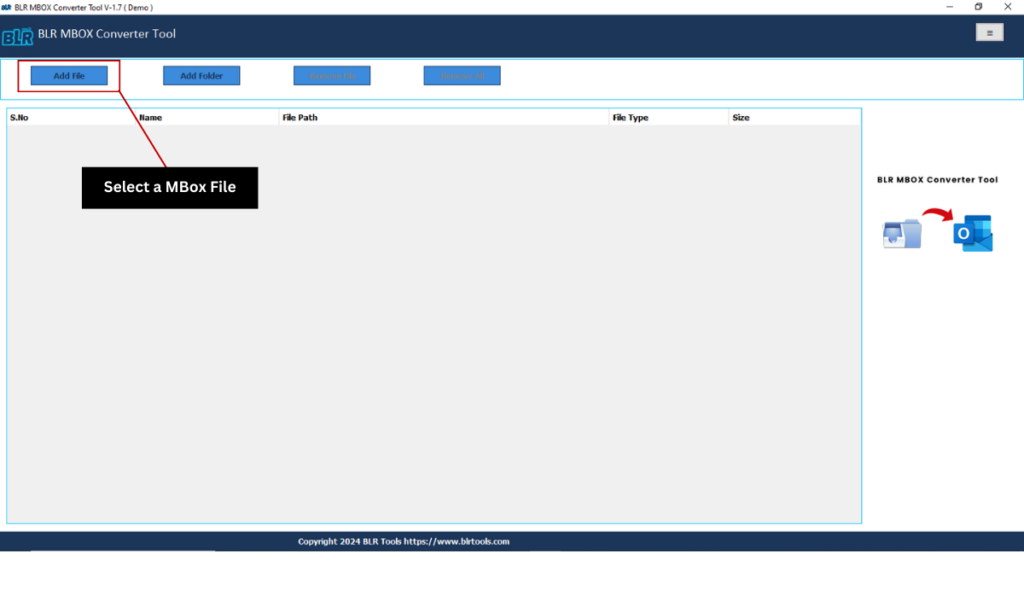
Note: Users need to download Thunderbird emails as a backup in (.mbox) format. Use the Thunderbird add-on “ImportExport NG” and download Thunderbird emails as MBOX
- Preview Data: Check every selected MBOX file before moving to the next step.
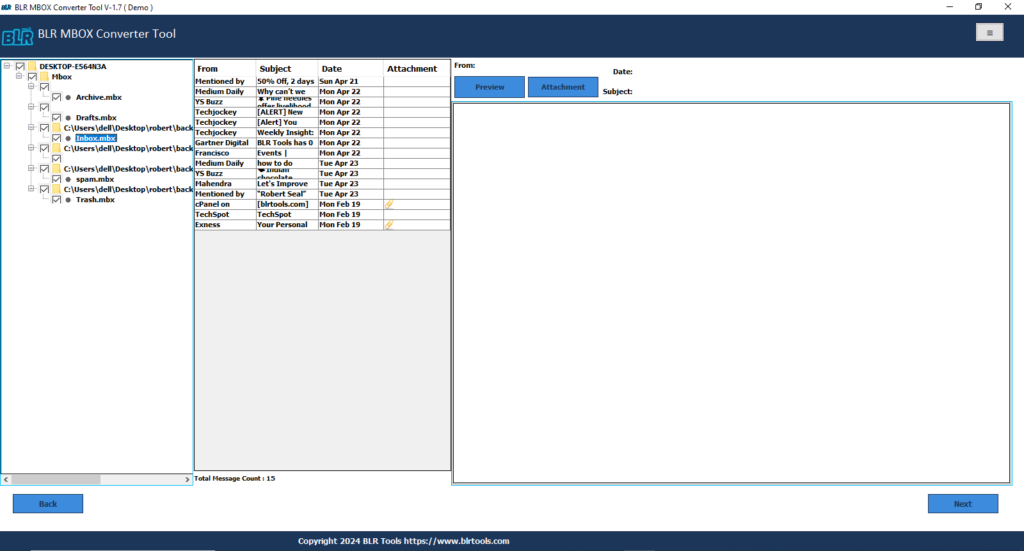
- Select Location: Now choose any particular location to save the files as per users choice.
- Choose Format: The software show entire list of file format select the “.pst” format.
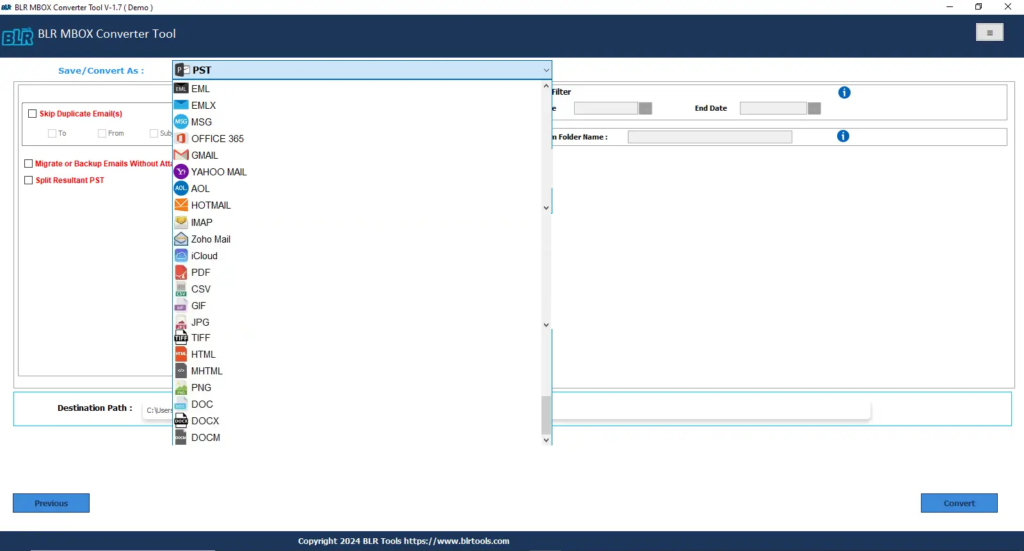
- Click Export: After all steps tap the “Convert” button and begin the conversion process.
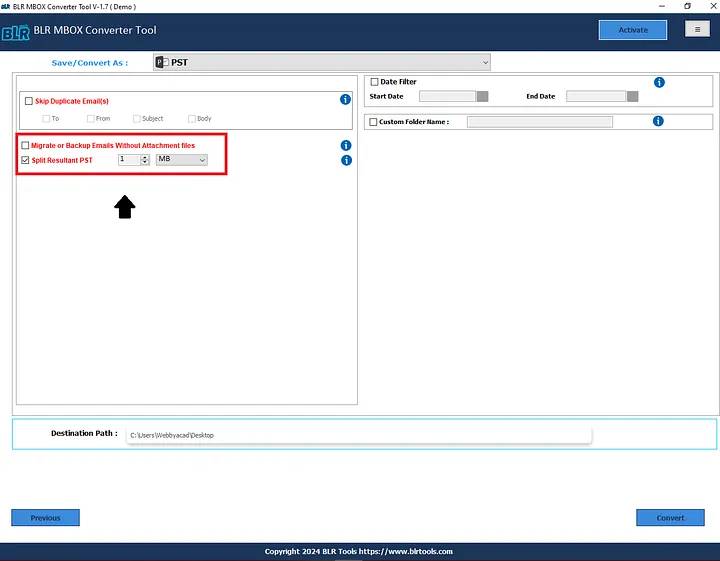
- Wait For Conversion: Stop few moments to complete the conversion process.
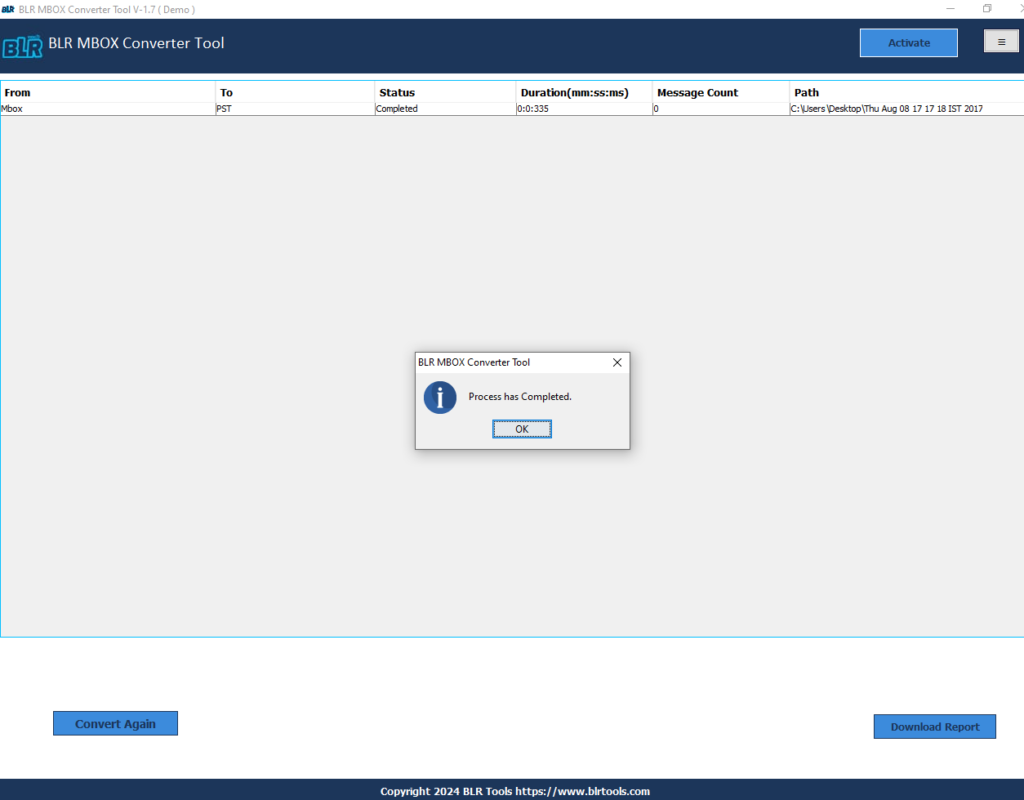
Import Converted PST Files into Outlook:
- Open & Export > Select Outlook Data File from the “File” option.
Note: Contingent on how Outlook works, it is probable the folder that holds the…
- Select Open after picking the “Outlook Data File (.pst)”.
- Outlook Data File (.pst) is opened, it will indicate in folder pane.
See..!! Users can Import all Thunderbird backup into Outlook without losing files in 5 simple clicks. Users can test this utility by downloading a free demo edition. If users are assured about the software then they check the license for their suitable need.
Last Words,
In this blog, users will learn the free (manual method) or software (advanced method) to takeout Thunderbird emails in Outlook PST. There are users who freely choose the method to convert Thunderbird emails. Free methods can be wisely used by technical users because they know “how to use a manual method to import Thunderbird files.”