Are you wondering how to import PST to Gmail without Outlook? Worry not, as here you will know all the practical methods that enable you to achieve this. In this article, I will explain how to open a PST file in a Gmail account without an outlook. Now it is time to introduce you with the two methods that you can use in an effort to do the PST import to Gmail account.
Is it Possible to Open or Import PST to Gmail Account?
There is no built-in function to import PST to Gmail. But you can import a PST file to Gmail in Outlook by setting up your Gmail account in Outlook with the help of IMAP and manually moving emails. Another way to transfer emails, attachments and save all folders is through automated desktop software that assists and guarantees in delivering all emails, attachments and folders into the other PC.
If you are seeking for a permanent arrangement to migrate emails or import from PST files to Gmail, then it is proposed to utilize a programmed apparatus. It secures data while transferring it to Gmail mailbox. Therefore, read a method and choose by which you like it. Users may also want to know “How to migrate outlook PST file to Zoho mail“ without any data loss.
Why Does the User Prefer Gmail Over PST?
A PST file refers to the personal storage table that is used for storing various data like calendars, events, contacts etc. Microsoft Outlook is supported by this application and is used mostly by business. You know MS Outlook is a desktop-based email application and if you want to access your data online then you have to transfer your email in the cloud-based email application.
Gmail is one of the most used email services and that one has so much security. Billions of the users use this application to send and receive emails or manage other tasks. Gmail is one of those that comes with a 15 GB storage space, which is more than enough to store all your files and documents. Therefore, a great many users are interested in importing PST files to their Gmail account.
For that reason, let’s go through them in detail now.
Load Outlook Email to Gmail Account – Manual Method and Free Solution
After knowing the reasons to import PST into Gmail, it’s now the time to know the ways of migration of your PST files into Gmail.
#1 Solution: Import Outlook PST Files into Gmail via Gmail Account Configuration.
Steps to Follow to Migrate PST Files to Gmail in a Seamless Way:
1: Configuring Gmail Account in Outlook
- Open the ‘File’ option within the ‘File’ area within Outlook.
- Select ‘Add Account’ click on ‘Connect’ and type in email address.
- Go to the Google Sign-In page, enter credentials and click on ‘Sign In.’
- Now in the end – hit on a button ‘Done’ to finish setup.
2: Import Outlook PST Mail Data to Gmail
- Access your Gmail Account.
- Create a new folder in the Gmail Inbox, right click and assign the name of your choice.
- Select the required data, open the Outlook mail folder (right-click and select ‘Copy Folder’).
- Copy the data and paste it into a newly created folder in Gmail.
- This allows the process to import PST into Gmail.
After Post completion, you can get access to your Gmail Account and view all the Outlook Email data imported quickly.
#2 Solution: Using Google’s GWMMO Tool to Load PST email to Gmail.
Prerequisites:
Now get Google’s GWMMO Tool – One can get it from Google’s website.
Make sure you have access permissions to carry out migrations within the Gmail application.
The following steps should be taken to import PST file through GWMMO:
- First download and install the graphical web mapping materialization tool: GWMMO.
- Open the GWMMO tool. Thereafter hit on “Migrate data” within Google’s GWMMO tool.
- Now select “Internet mail (IMAP/PST files email)” and then hit on “Next” option.
- Out of the given options, choose the “Outlook PST file” and click on “Next.”
- Write/Type admin email address of Gmail account and hit on NEXT.
- Choose migration options (date period, folders to be migrated and others) and click “Next.”
- Hit on option “Add PST data file” and then search to find the PST data file to import.
- Select the conversion type or, for example, whether to copy the emails, appointments, and contacts.
- In order to start loading or importing PST emails into Gmail, hit on option labelled ‘Migrate’.
Bonus:
- Avoid having PST files too large. This might require some extra time on uploading PST email data file, due to large size of file might throw error in process.
- Make sure the internet connection is steady and fast at the time of migration.
- PST file should be backed up before engaging in this kind of migration process.
As mentioned in the above manual methods, only a technical person should perform this operation and now if you want to avoid all the limitations of the manual method to transfer or load PST emails data into Gmail account, then one can read below more methods.
#3 Solution: Highly Trusted Solution to Move PST mails into Gmail Account
Users who need to transfer PST files into their Gmail account or to import PST to Gmail, all can use BLR PST email converter software which operates as a trustworthy method. The software functions as a good solution that permits users to import numerous PST files simultaneously into numerous Google accounts. Another feature of this tool sets it apart from all other programs.
Click Here To download Free PST converter software
Step-by-Step Guide to Move Outlook email or to Import PST to Gmail Account:
Use this simple process to move Outlook PST files into Gmail accounts.
1 Step: First install and download software onto your system. Start the tool and click “Add PST File” to load Outlook PST file.
2 Step: After uploading the file the tool shows previews which display all mailbox items including attachments, emails and contacts.
3 Step: Select Gmail as the output format from the list of available options. The operation allows PST emails to automatically migrate into your Gmail account space.
4 Step: Use secure Gmail login to finish the migration process. Enabling IMAP through Gmail settings ensures a seamless conversion process.
5 Step: The conversion process starts by pressing the “Export” button to move PST emails to Gmail. The tool carries out data processing to verify full import success of emails and their attachments.
This tool not only migrate files as well as it can convert outlook PST files into multiple file formats without any problem.
Wrapping Up
Users prefer Gmail over Outlook because it provides more advanced functionalities. Most Outlook users who have PST email backup files are seeking an option to migrate, load and import PST to Gmail. We have presented an easy method for PST file migration to Gmail without requiring an MS Outlook client. We have detailed a specific method for importing PST files along with their contacts and emails and calendars which can be accomplished quickly.

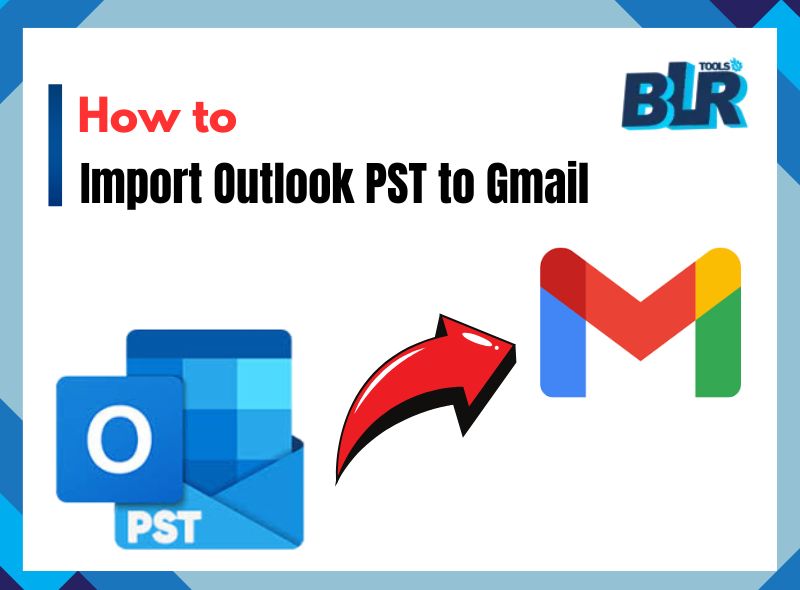



1 thought on “How to Import PST to Gmail without Attachments Solution”