Summary: Looking for a way to convert MBOX emails to a Zoho mail account? As everyone knows, users cannot directly access MBOX files in a Zoho mail account. Zoho Mail is a trustworthy yet secure company email server solution. Zoho Mail is usually used for better email management and communication between individuals and businesses. If you have a bunch of MBOX emails and need to transfer them to a Zoho Mail account, then you need an effective and trustworthy solution to complete the conversion. In the Artificial intelligence era, millions of users are still struggling to get a direct method to import MBOX to Zoho Mail. If you are also looking for the best method, then don’t worry. In this updated guide, we will talk about the best methods to complete MBOX to Zoho Mail Migration effortlessly.
What is Zoho Mail?
Zoho Mail is a strong email hosting service with a lot of features. This email hosting was created for businesses that provide a full range of capabilities that go beyond basic email communication. For businesses, Zoho Mail offers a completely dependable and secure platform. At its base, Zoho Mail supports organizations by allowing business interaction through distinct domain-based email addresses.
Zoho Mail Features:-
- Calendar for scheduling.
- Efficient Contact Management.
- Project Task Tracking.
- Access web resources by saved bookmarks.
- AI-powered assistance.
- Users can set up critical emails to keep inbox in order.
- A Complete or secure email solution.
Reasons to Access/Import MBOX to ZohoMail
MBOX emails are widely used by multiple email clients, such as Thunderbird, Apple Mail, SeaMonkey, Eudora, etc. However, ZohoMail doesn’t have the feature “import MBOX,” which makes it difficult for users to access MBOX emails in their ZohoMail account.
- This email allows users to access their emails from any device.
- No need to install multiple email clients to access emails, unlike the MBOX format.
- Any device can sync email.
- Zoho Mail gives robust security measures such as encryption, spam filtering, etc.
- This mail has advanced capabilities like folder sharing or Streams.
After knowing the reasons to import MBOX to Zoho Mail, now let’s know the complete process to convert MBOX files to a Zoho Mail account.

Step-by-Step Guide to Add/Convert MBOX to Zoho Mail
To import MBOX emails to Zoho Mail account, you use this 2-step guide to access MBOX emails in a Zoho account.
- Firstly, convert MBOX files to EML or PST Format.
- Second, import MBOX emails to the Zoho account.
Step 1: Convert MBOX Emails to EML Format
ZohoMail allows importing EML files. Users can convert MBOX files to EML format by using these steps to access MBOX emails in a Zoho account.
Using Mozilla Thunderbird
If your MBOX files are in Thunderbird or any other email client, then follow these steps:-
- Open Thunderbird.
- Install “ImportExportTools NG” add-on.
- Go to Tools > ImportExportTools NG > Export folder
- Choose EML format.
- Pick a folder to save exported EML emails.
- Check MBOX emails that are now converted into EML format.
Via Apple Mail to Transfer MBOX email into EML on Mac
- Run or launch Apple Mail.
- Choose MBOX mailbox data that is in need to export.
- Hit on File and then hit on Export Mailbox.
- Now save your emails.
- Convert saved emails into EML format by using the drag-and-drop option and then put all those into a folder.
Step 2: Transfer, Export or Import EML email files to Zoho Mail
One MBOX email data exported into EML email file format, now once can easily import MBOX to Zoho Mail account. Now simply follow below provided steps to import emails into Zoho Mail:
- Log in to your Zoho Mail account.
- Go to Settings > Import/Export Emails.
- Select Import Emails or pick “EML format.”
- Click Upload or select the EML files. (Pick converted MBOX files).
- Start the import process.
- MBOX emails will appear in the Zoho Mail inbox.
Method 2: Automatically Sync MBOX Emails in Zoho Mail Account
If users don’t want to go a long way, then they can use this alternative method to sync MBOX files in a Zoho account.
- Add now Zoho Mail account into Thunderbird via IMAP setting.
- Load MBOX file in Thunderbird.
- Drag emails to the Zoho Mail folder.
- Now, MBOX emails file will sync to Zoho Mail account automatically.
Limitations in Free Manual Methods
- Users need to download multiple email clients.
- Need complete knowledge of Thunderbird and Zoho Mail.
- Take a lot of time to convert MBOX to Zoho Mail.
- Bulk conversion is not possible.
- Technical expert required.
- If users miss a single step, then they can lose important MBOX emails.
Expert Professional Software: Transfer/Upload MBOX Files into Zoho Account
Users can use the above-mentioned techniques to convert MBOX files into a Zoho Mail account, but if users have multiple folders and want a secure MBOX to Zoho mail migration, then they need professional software. Users can download the trusted solution, that named BLR Tools MBOX converter software. This application can easily import MBOX to Zoho Mail Account. All users can trust this software to convert bulk MBOX files.
Users can install this utility on any Windows operating system such as Windows XP, Vista, 7, 8, 8.1, 10, and 11. This application has multiple features that make the migration process simple for users. Technical and non-technical users can also make use of this tool to import MBOX emails with attachments to a Zoho Mail account. To learn more about the software, users can download the free demo edition that doesn’t charge a single dime.
Steps to Add/Upload MBOX File in Zoho Mail
Attention Users: To convert MBOX files, users first download the free demo edition of this software from the official BLR Tools website.
- Download the BLR MBOX data converter software.
- Start the application and accept the terms and conditions.
- After that, select the MBOX file or folders.

- After choosing MBOX files, preview them.
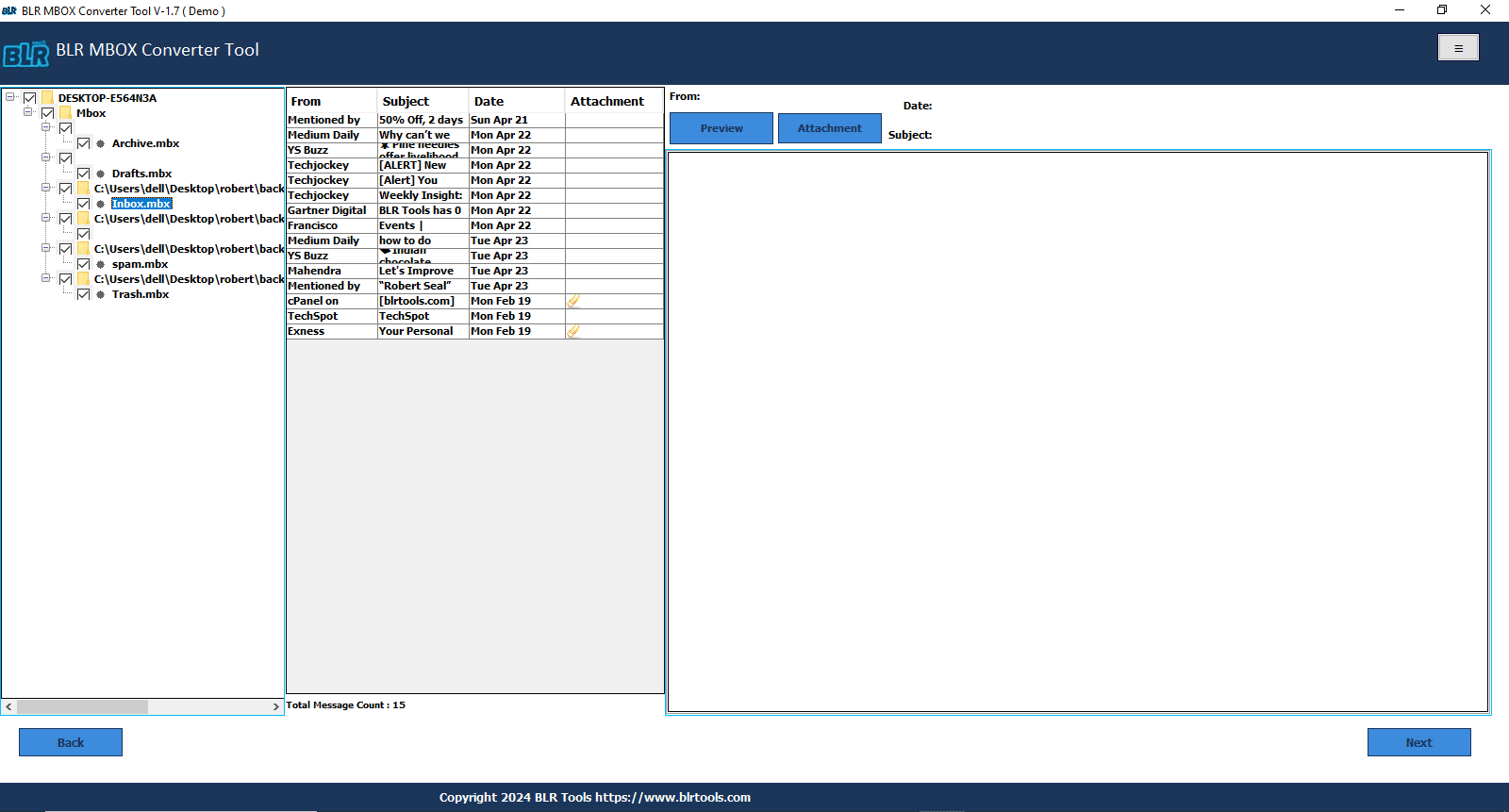
- Click next, and go to main interface of MBOX software and select the Zoho Mail option from the list.
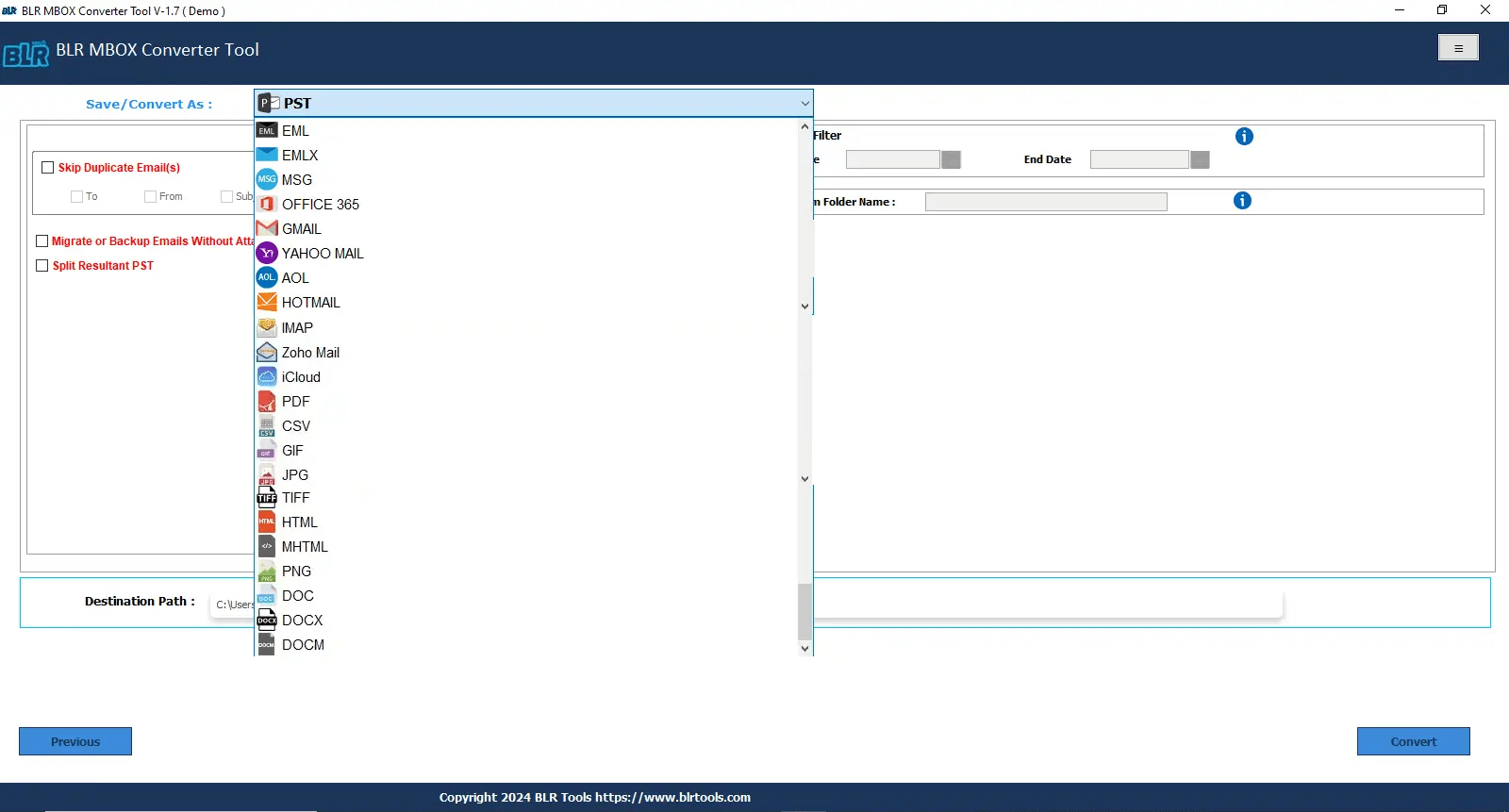
- Choose Zoho Mail and add the credentials.
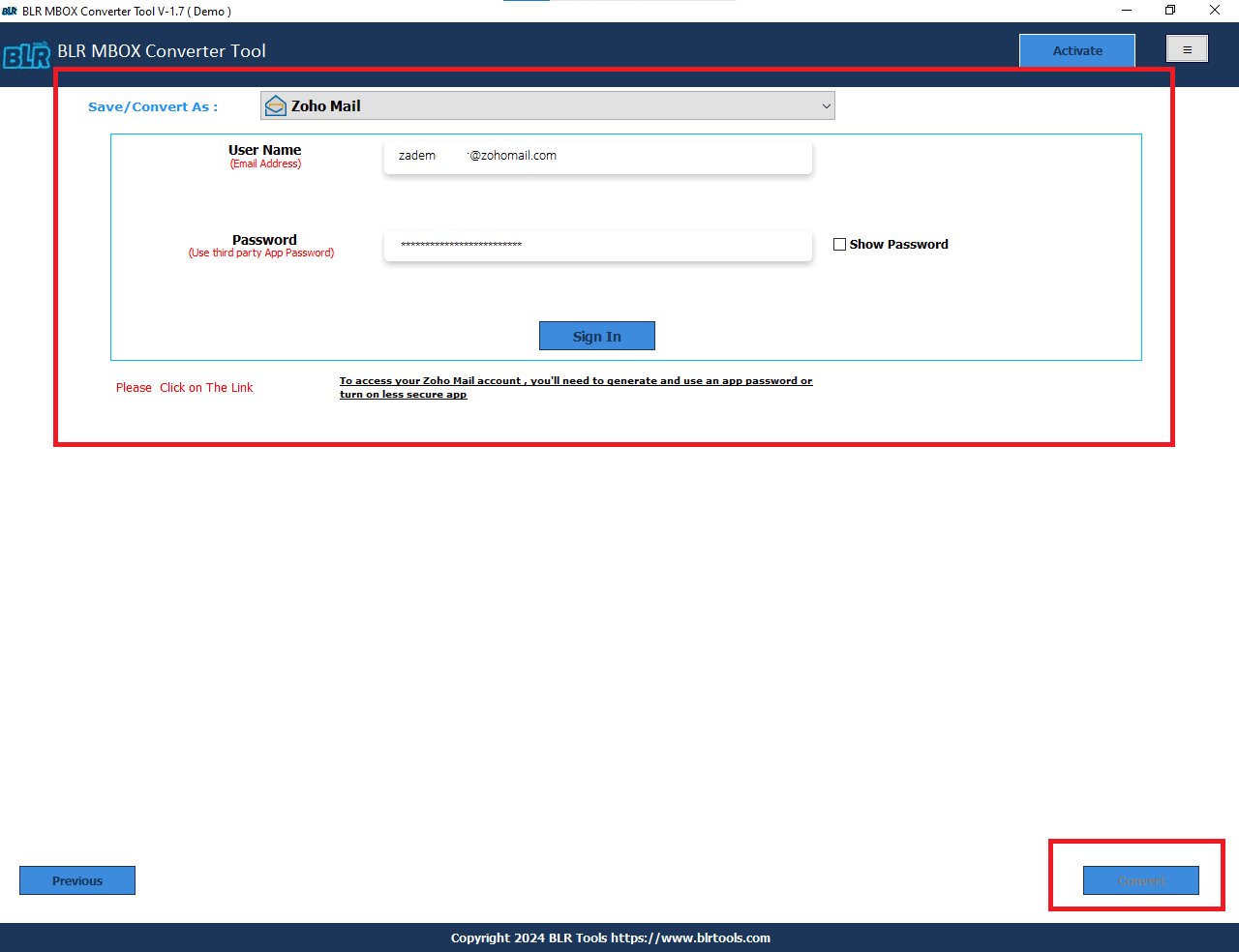
- Log in to Zoho Mail, and click the convert button.
- Wait for the conversion process to be done.
- Check the imported MBOX files in the Zoho Mail inbox, selected folder, and label.
With a few mouse clicks, users can convert bulk MBOX files into a Zoho Mail account without any technical trouble. But the free demo edition only imports the first 15 MBOX files into the Zoho Mail account. For unlimited conversion, users need to purchase the complete version of BLR MBOX email converter.
Characteristics or Highlights Features in BLR MBOX email migrator
- Simple Graphical User Interface: This utility has a simple graphical user interface that makes the conversion process simple.
- Compatible and works with all Microsoft Windows OS: Use the software on any Windows operating system.
- Direct and Seamless email migration: In order to export or Import MBOX to Zoho Mail no extra efforts required.
- Email Preview Pane: This is a very helpful feature option prior to export MBOX emails into Zoho mail just by simple option to select email labels which is only required.
- Bulk Conversion: When users choose this utility, users can convert unlimited or selective MBOX files into a Zoho Mail account without any data size limitations.
Time to Wrap Up,
Zoho Mail does not provide a direct MBOX import option. In today’s world, every user needs an intuitive user interface for easy email management, and that’s why they choose Zoho Mail. Some users still use Thunderbird and other MBOX-supportive email clients, but now they want to import MBOX to Zoho Mail. By following these steps, users can get a smooth MBOX to Zoho Mail migration process. Users can use the free method if they have a small number of MBOX files that they want to access or open in Zoho Mail. For the bulk conversion, users want an effective solution that helps to access all MBOX files or folders in the Zoho Mail account. Happy migration.
Also read about BLR MBOX exporter software pricing, features and benefits at Software Suggest




