Summary: MBOX files also called mailbox files have bunches of emails with intact attachments. MBOX files can be opened, accessed, and read, in Thunderbird, Apple Mail, Sea Monkey, and other supportive email clients. Sometimes, users need to access/send MBOX files in IMAP for Access in Teamwork. In this blog, users can learn the simple and basic techniques to import MBOX to IMAP-email account without facing any kind of trouble.
Valid Reasons to Import MBOX to IMAP-Email Account
- Users can access MBOX mailboxes on different devices without any hassle by importing IMAP email accounts.
- IMAP provides an ordinary mode to sync access to email so that anyone can migrate emails from email clients like Outlook.com, Apple Mail, Gmail, etc. to another email client.
- Importing MBOX files into an IMAP email account makes it simple for users to handle the messages they send. Users can arrange, label, and move the emails to a chosen folder in the IMAP email account after they have been moved there.
- Users can easily share IMAP email files with anyone without facing difficulties.
- No need for MBOX-supported email clients to open MBOX files once they are converted into an IMAP mail account.
- Users can also recover IMAP server files, if they delete them from the account.
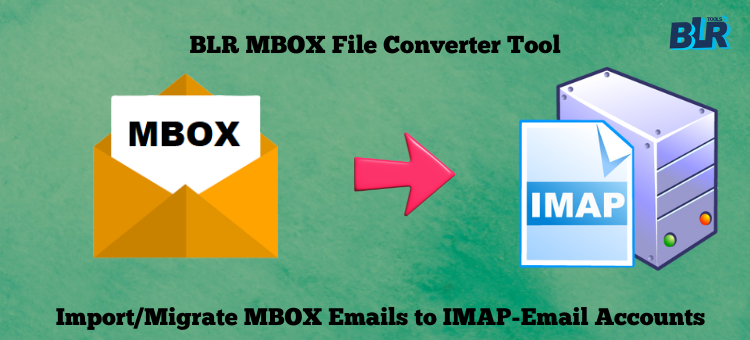
After, learning the proper reasons why users want to exchange or transfer MBOX to IMAP-Email account then now time to speak about which method is safe for moving files. In the technological era, many users want to access MBOX to an IMAP mail account for free whether they have limitations. Then let’s start the free method to import or load MBOX files to IMAP account.
Manual Technique: Import MBOX to IMAP Server
- Install Thunderbird. Users can also install any other MBOX-compatible email client.
- Set up your Thunderbird IMAP email account.
- Install the Thunderbird add-on for ImportExportTools NG.
- Install ImportExportTools NG by clicking Add-ons from the Thunderbird menu.
- Launch Thunderbird again after installation.
- Right-click on account name in the Thunderbird.
- Now choose ImportExportTools NG, and then pick Import MBOX file.
- Choose MBOX files.
- All of your emails will appear in a distinct folder after the MBOX file has been imported.
- Select entire emails, then right-click.
- Pick/Move to transfer those mbox emails into IMAP.
- Select the right folder from your IMAP account.
Restriction in Manual Method:
- Need to follow each step to import MBOX to the IMAP email account.
- Technical knowledge is required to complete the conversion process.
- Not fast as a third-party tool.
- Chance of lost data when using the free method.
- Multiple Email clients are needed.
- Confusing for new users who using this method.
How to Access MBOX to IMAP-Email Account? [Third-Party Solution]
After using, the manual method users can understand the situation why new users don’t choose this method to complete the conversion process. Users can now try the best and safest third-party solution that name is BLR MBOX converter software. A reliable and quick method to make the migration process easy. No need for any other MBOX-supportive email client to complete the conversion process. There are users free to select MBOX files or folders that they need to convert into an IMAP-Email account. Migrating MBOX to IMAP-email account now can be easy with the help of this tool.
Steps to Import MBOX Files to IMAP-Server
Note: Users can test the tool-free demo edition. The free trial edition can freely convert the first 15 emails to an IMAP mail account without any payment. To convert all MBOX emails with intact attachments buy and activate the complete version of MBOX email converter.
- Download the BLR MBOX mailbox file converter software tool on your PC.
- Start program.
- Choose MBOX files or folders.
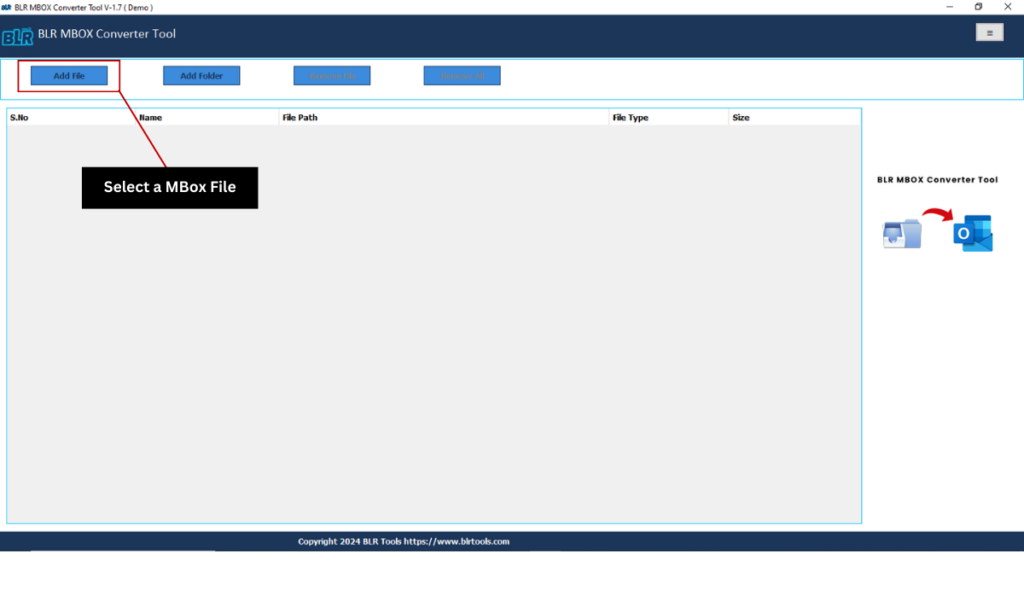
- Preview selected MBOX files.
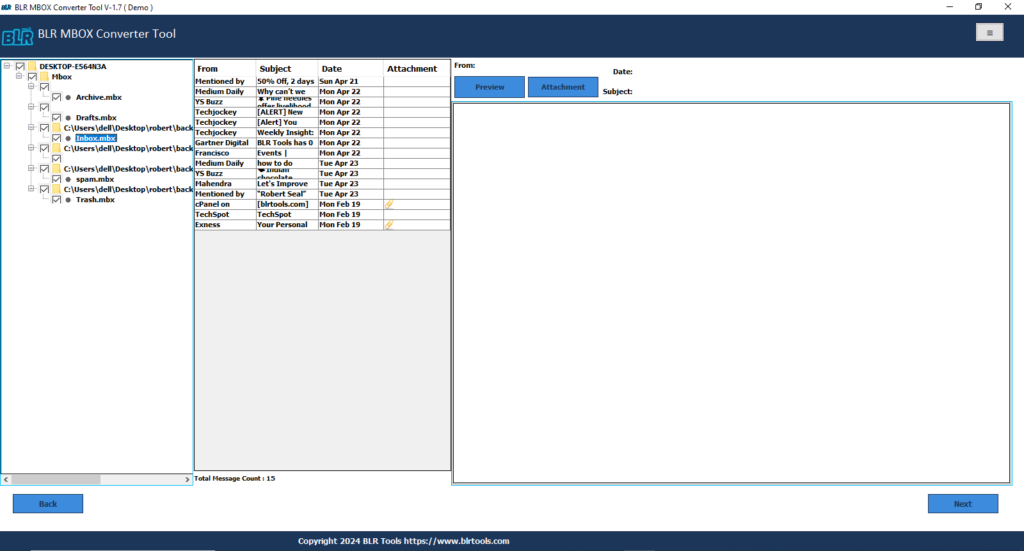
- Pick the IMAP from the list that shows in the software.
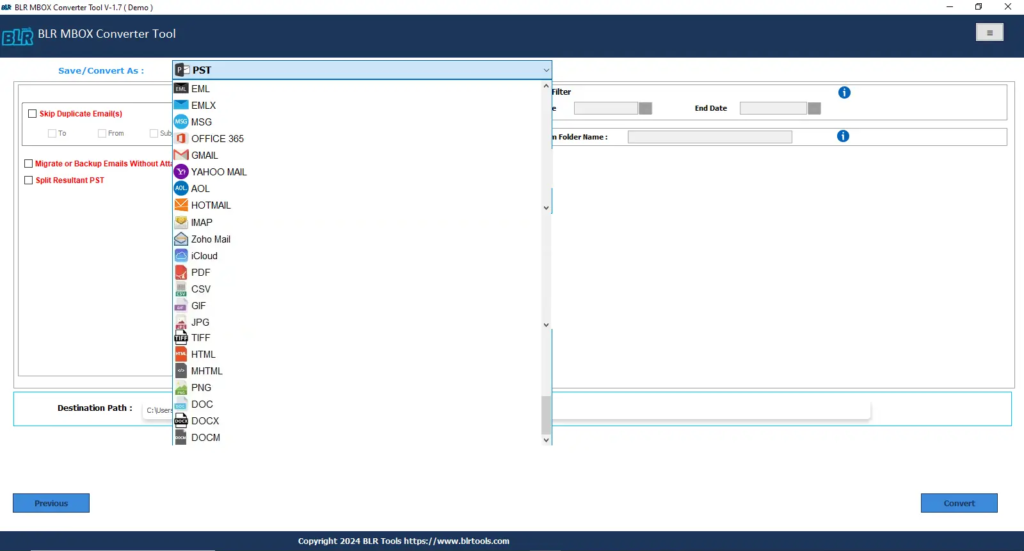
- After choosing IMAP fill in the username and password in the software.
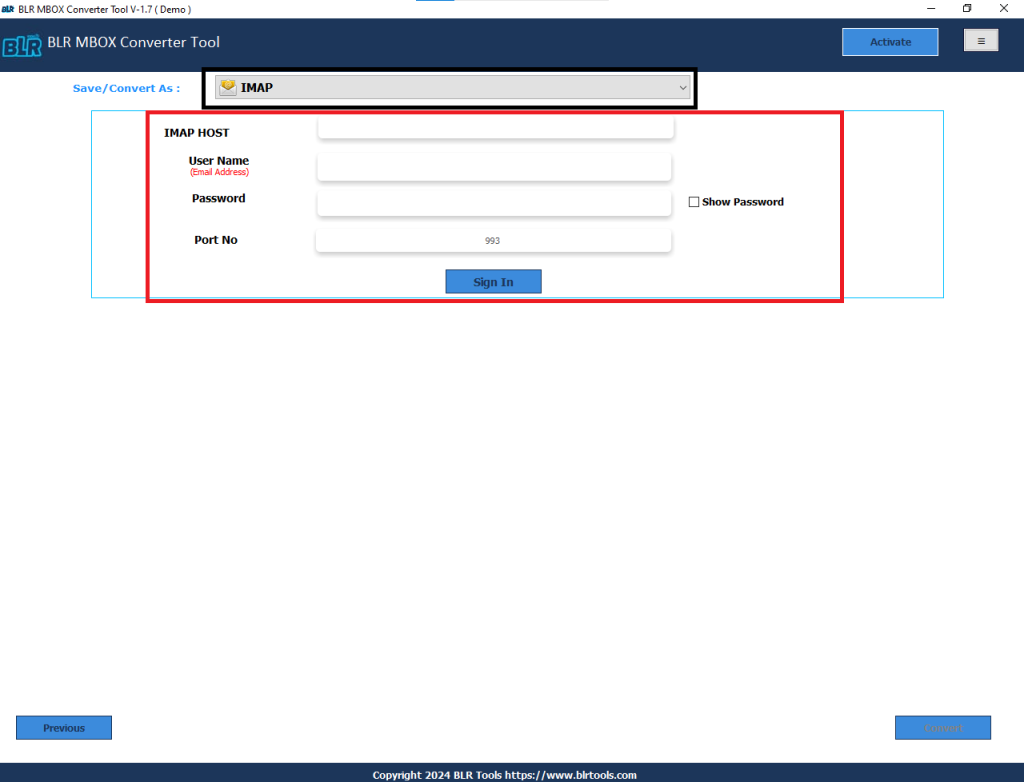
- Click convert icon to begin the conversion process.
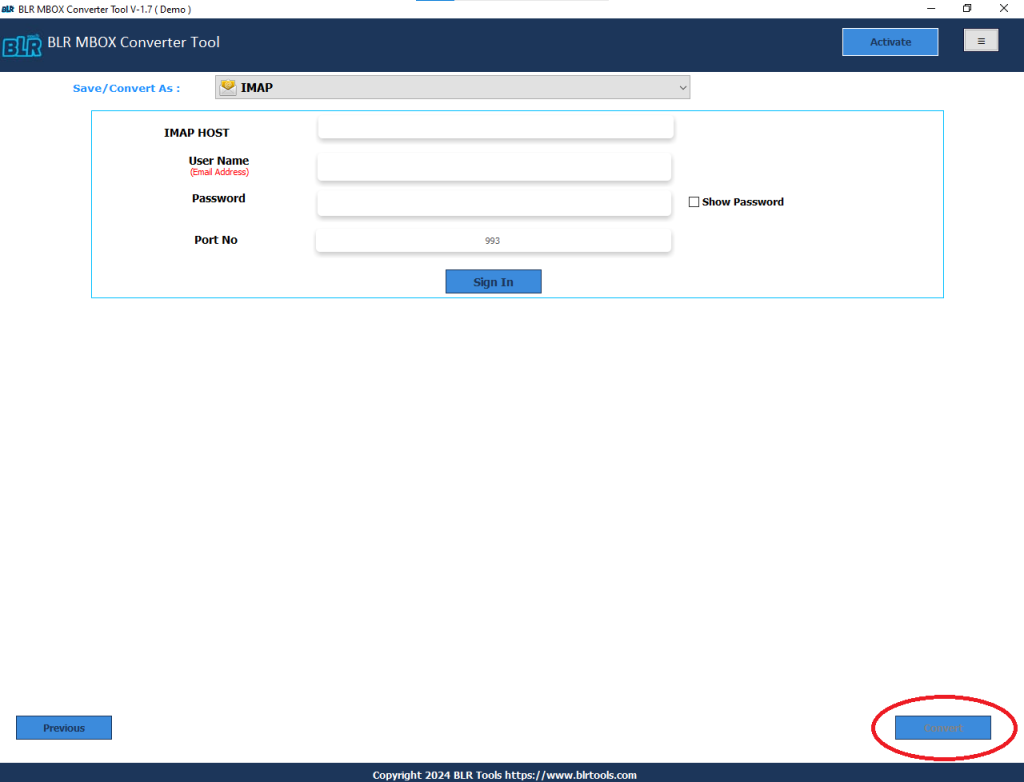
Significant Qualities of the Third-Party Solution
- Bulk Migration: Users can easily migrate MBOX files or folders to an IMAP-email account without any type of restrictions.
- Graphical User Interface: The tool has an easy graphical user interface that any kind of user can operate this tool whether it’s background technical or non-technical.
- Easy to Use: The tool is very easy to use, With a few mouse clicks users can import any MBOX files to an IMAP-email account.
- Support all Windows OS: Users can download this utility in any Windows operating system whether it’s the newest one or the oldest one.
- Convert MBOX Files in 60+ Formats: Another feature of this third-party solution is that users can also convert MBOX files to PST, EML, EMLX, MSG, PDF, HTML, MHTML, PNG, and many other file formats.
- Convert Any Type of MBOX File: Users can convert damaged, corrupted MBOX files without any restrictions.
- Split PST Files: Users can also split PST files after converting them into MBOX files.
- Preview Feature: Before completing the migration process the tool provides a full preview of MBOX files.
Conclusion
In this blog, users can learn the 2 techniques to import MBOX emails with attachments into any IMAP mail account. The first method can be difficult for a non-techie users and required some technical knowledge and longer time duration. The manual method has lots of restrictions such as data loss, taking a lot of time, and cannot be operated easily by non-technical users. Also, Users can easily make use of third-party software solutions to migrate MBOX to IMAP-email account. This is one of best and recommended MBOX mail file converter software solution can also be utilize to import MBOX files to O365 account.

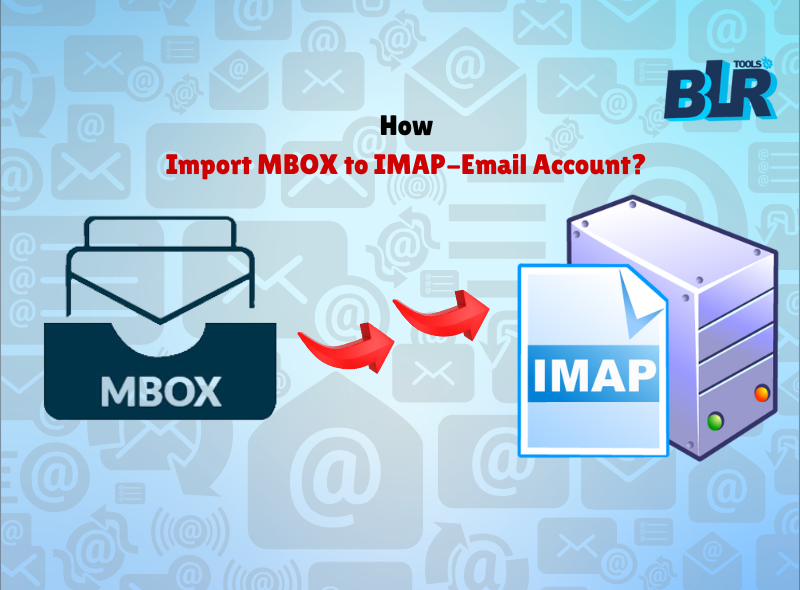
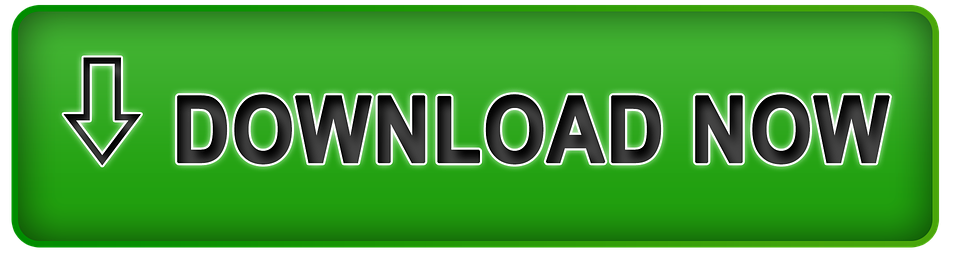



1 thought on “How to Import MBOX to IMAP-Email Account?”