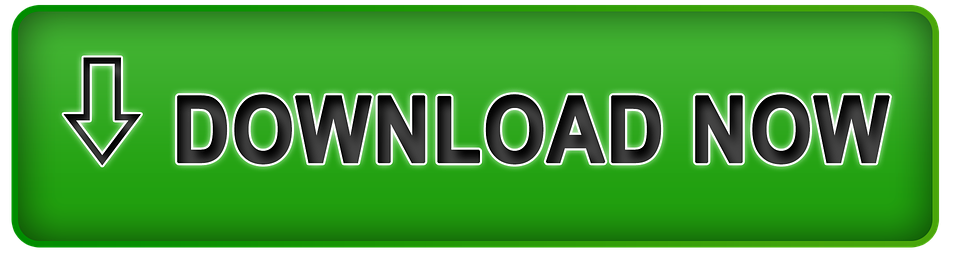Summary: Do users need access to the mailbox or MBOX files compulsory for their iCloud account? If your answer is yes, then today’s blog will be totally helpful for you. In the technical era, many users want to import MBOX to iCloud or Apple Mail accounts with attachments but don’t know the proper solution yet. In this post, users will learn the complete solution or reasons to import MBOX emails to an iCloud account.
What is iCloud? How to Import MBOX to iCloud Accounts?
iCloud is a cloud-based service given by Apple. iCloud allows users to sync, save, and access databases on multiple Apple devices. Users can use the iCloud account on iPhones, iPads, Mac PCs, and MacBooks. iCloud began in 2011 and helps all Apple users manage images, videos, app data, emails, calendars, etc.
Learn: Quick Reasons to Import MBOX emails to iCloud
- Combining with Apple Ecosystem: iCloud can be combined with the Apple Mail app and other supportive tools. iCloud also offers improved user experience day by day.
- Access/Open in Multiple Devices: iCloud synchronization data in real-time. The best features of iCloud are that users can access and open iCloud emails on iPhones, MacBooks, and other Apple devices.
- Unified Control of Emails: Import MBOX to iCloud account to allow everyone to merge multiple email accounts or archive into one.
- Easy Sharing and Cooperation: When users save MBOX files to iCloud they can easily share emails without shifting across numerous email clients.
- Quick automatic backup: iCloud automatically backs up imported, forwarded emails. Sometimes, users accidentally delete important emails, and automatic backup helps them a lot in this case.
After learning the reason to convert or import MBOX emails to iCloud users now want to safe methods or free techniques to shift MBOX data to iCloud.

How Can Thunderbird Open MBOX Files in Apple Mail?
- Start the Thunderbird on PC.
- Set up an iCloud account in Thunderbird.
- Once users add an iCloud account in Thunderbird then go to add-ons.
- Search and Add ImportExport NG Plugin.
- Enable the Plugin and go to the dashboard.
- Click on the right mouse or choose the “Import Folder” option.
- Open a pop-up window in Thunderbird, scan, and add a .mbox file.
Finished! Here users set up Thunderbird to import or access MBOX files in their iCloud account. This method is fully free to use but this method has some limitations users need to add the plugin and need to set up Thunderbird to access MBOX emails to iCloud. Users need to follow each step of the free method to access and open emails.
How to Effectively Import MBOX Data in Apple Mail Account?
The first move users need to install the BLR MBOX email converter from the official sites of BLR Tools. With the help of this professional utility users can import multiple or selective MBOX files to iCloud account without any data size limitations. Both people with and without experience in technology can utilize this program to import MBOX files to an iCloud account with intact attachments. There are users who can install this application in any Windows OS edition whether they are using the oldest OS or the new OS of Windows.
Note: Install the free trial edition of this professional application to check the capability of this software. In the free trial edition, users can convert only the first 15 files of MBOX to iCloud. For unlimited conversion, users need to buy a complete edition of the MBOX email exporter software.
Steps to Import MBOX Emails to iCloud Account
- To start Importing MBOX data to iCloud users need to install the BLR MBOX data converter tool.
- After, starting the tool, users need to accept some “terms and conditions” of this tool.
- Pick the MBOX files/folder to the select option pane.
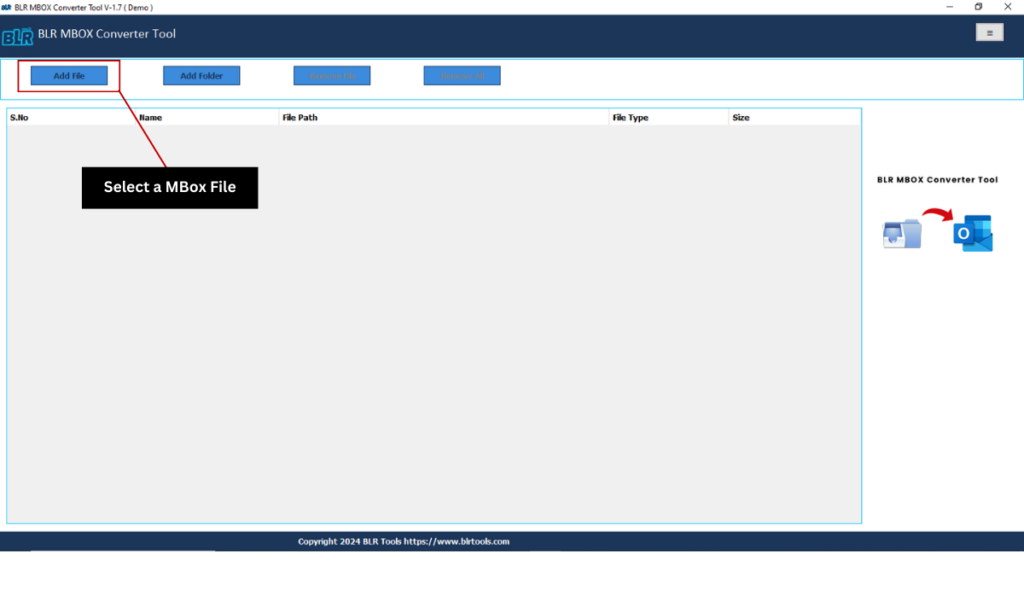
- Preview all files or folders that you select to import into your iCloud account.
- After previewing the MBOX files now go to the next step.
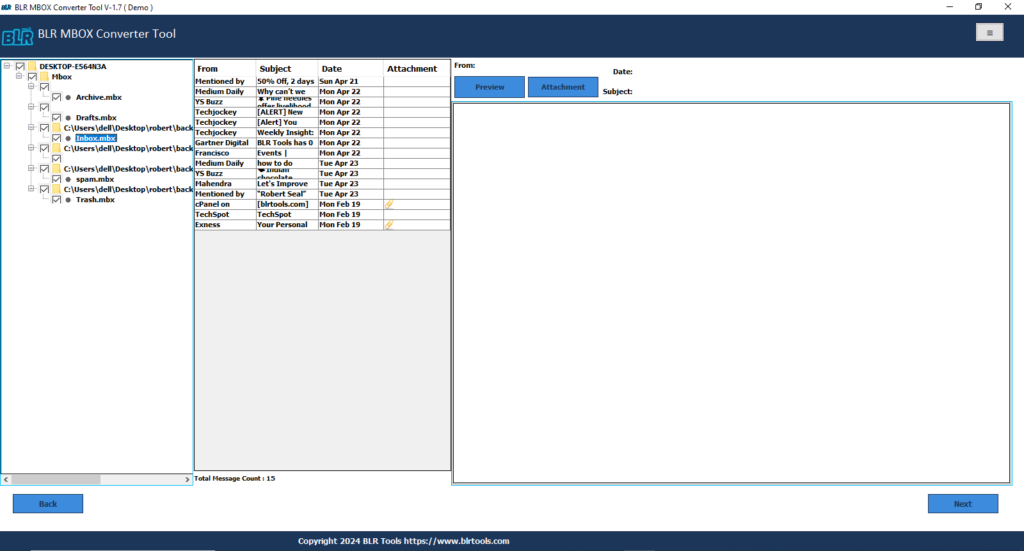
- Now select the iCloud account option from the file format list.
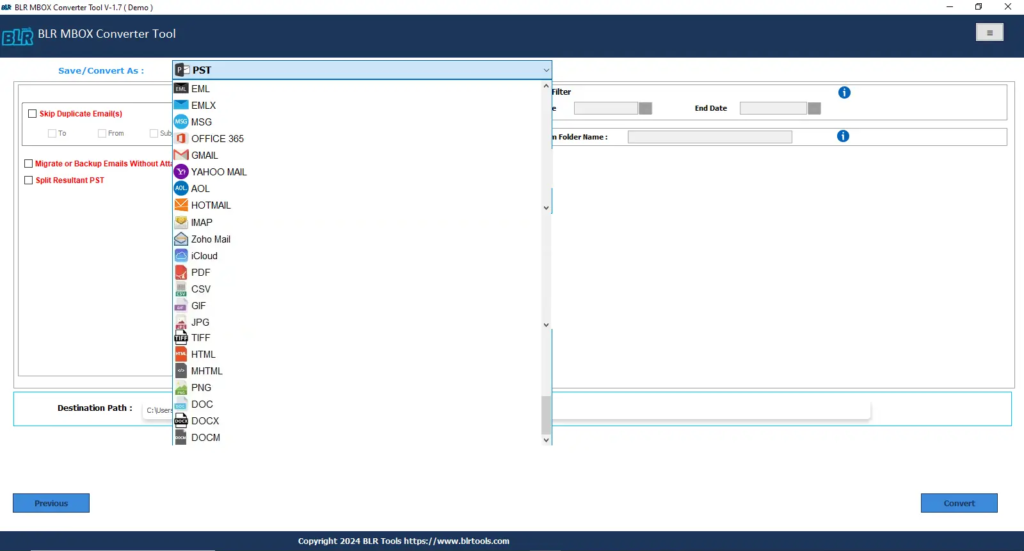
- Use the iCloud account username or password to import MBOX to iCloud.
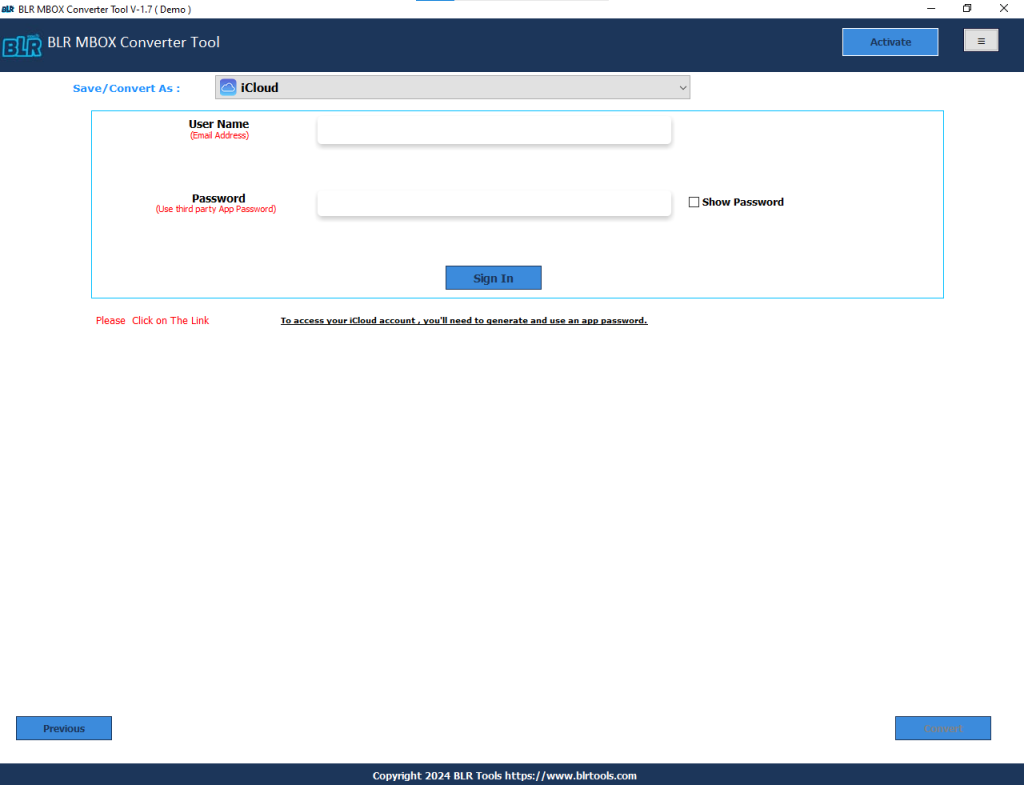
- To start the data conversion process, click the convert button.
Recommended Solution to Load MBOX in iCloud Mail
Prominent Characteristics of Proficient Utility
- This tool can easily convert bulk MBOX files to iCloud Accounts.
- No need for any other email client installation to import MBOX to the iCloud account.
- Completely safe from the data loss.
- Working with all Windows operating systems.
- Fast and easy to access MBOX files.
- Convert MBOX emails with attachments to PST, PDF, EML, EMLX, and MSG file format.
- Import MBOX to Office 365 and Gmail.
- Give a free demo edition to every user so that they can check the noteworthy features of this tool before buying the complete edition of this tool.
Sum up:
In this blog section, users will learn about how importing MBOX to iCloud is important to access and open MBOX files anytime and anywhere. Import MBOX to iCloud is an easy process, if we use the professional method because they don’t have multiple limitations. When users choose the manual method to shift MBOX to iCloud they face multiple restrictions such as data loss, taking a long time, and needing an expert user on the side. If you don’t want to face any kind of these limitations, then try the expert utility provided by BLR Tools.