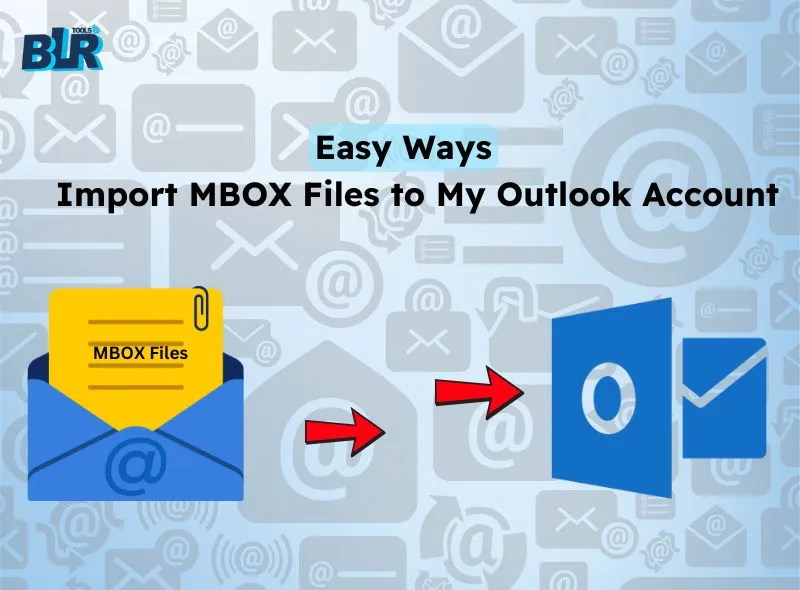Users Query: Hey, I’m Ross Maldonado and I recently searched for my problem on Google that was relatable: “How to Import MBOX Files to My Outlook? All my emails are in MBOX format, but I need to import them in PST format for my Outlook. I searched a lot of solutions in Google Gemini, Chat GPT, or DeepSeek to get to know my answer, but didn’t know the simple solution to convert the mailbox MBOX emails to my Outlook. Can any technical experienced one solve my problem or suggest me the easiest way”.
If you are still worried in the 21st century about finding the latest solution to convert MBOX files in MS Outlook, then stop worrying now. BLR Tools present the simple guide or effortless MBOX email exporter converter tool to import MBOX files to my Outlook.

Know the Valid Reasons to Convert MBOX Emails?
If we first talk about the MBOX file created by multiple email clients such as Thunderbird, Apple Mail, Sea Monkey, etc. In simple terms, it is a database file that stores every single email message. The fact that this file works with a wide variety of email clients is one of its primary advantages.
The MBOX file comes in 4 distinct forms, which are as follows: –
MBOXCL2, MBOXRO, MBOXRD, and MBOXCL
On the further side, Outlook saves all of the knowledge in PST files. It is one of the adaptable file formats that makes sharing files with others simple. One of the safest file formats that offers an adequate amount of data storage capacity is PST. Likewise, Users can save all of Outlook’s data, such as contacts, calendars, emails, and other properties, that stored in this file.
- As every user knows, MBOX files cannot be directly imported in Outlook. Users need to convert MBOX files.
- Outlook provides better security than other MBOX-supportive email clients.
- Users can integrate Microsoft Outlook with Microsoft Office 365.
How to Import MBOX Files to My Outlook?
Since Outlook doesn’t read MBOX files directly, that’s why users need to convert MBOX files. Users can use the two methods to access MBOX files in my Outlook. The first method is free for every user, but needs to follow each step. Another method is a paid method, but easy.
Method: 1 Convert MBOX Files to My Outlook by Mozilla Thunderbird
If users couldn’t buy the software, then they can use this method to import MBOX files to their Microsoft Outlook.
Note: To complete the process, users need to install the Thunderbird.
- Utilize the Thunderbird and right click on the folder.
- After opening, click on the New folder.
- Now give the name of the folder and create a folder button.
- Select the MBOX emails that you need to move to the new folder.
- Right-click and paste emails into a desired folder.
- Select all of them, then use the right-click menu.
- Click Save as after that.
- The emails will be kept within the system as an EML file once this job finishes.
- Simply drag and drop correct emails into the Outlook later.
Method: 2 Convert MBOX to EML & Drag n Drop Emails to Outlook
- Select emails that you save in EML format.
- Now close the Thunderbird and Open Outlook.
- Create a folder in Outlook and drag and drop EML files.
- Point your cursor in the direction of the File in Outlook.
- Go to Import/Export menu, select Open & Export.
- In the Import/Export box that appears, select Export to a file and press the Next button.
- Click on the Outlook data file option after that, and then click the Next button.
- Navigate to the folder holding the EML files. To proceed, click Next.
- Choose the place where you want to store the PST file after completing the steps described above.
Press the “Finish” button.
Tip: This method can be used to easily convert a few MBOX files in the Outlook account. Nevertheless, if users have a large amount of data, then they need to use the expert solution to import MBOX files in My Outlook.
What is the Limitation in Free Method?
- A technical expert is always needed when importing MBOX files to My Outlook.
- Need to install multiple email clients such as Thunderbird, MS Outlook, etc.
- This method can consume users’ precious time to convert bulk MBOX email data.
- If users miss any single step, then they can lose their precious MBOX files.
Proficient Strategy: Import MBOX files to My Outlook Account
In the technological 21st century world, if you’re still finding the easiest way to get MBOX files into my Outlook profile, then use the BLR MBOX converter software. This solution is simple to export MBOX files to my Outlook without losing or worrying about MBOX email data. This software is a Windows utility that can work with all Windows operating systems, such as Windows 11, 10, 10S, 8.1, 8, 7, Vista, XP, etc.
Marvelous/Astonishing Features in Specialized Tool
- An easy graphical user interface.
- Completely fine to work with any Windows editions.
- No data size limitation for users.
- Preview feature before migration between MBOX emails to PST.
- 24*7 support available.
- No technical knowledge required to operate software.
- Split PST files, as per user’s need.
- Convert MBOX files to My Outlook with or without attachments.
- A free demo edition is always available to test the utility.
Follow some steps to move MBOX Emails:
- Go to the official website and download the MBOX email converter software.
- Start the tool and select the MBOX files.

- Preview all selected MBOX data.
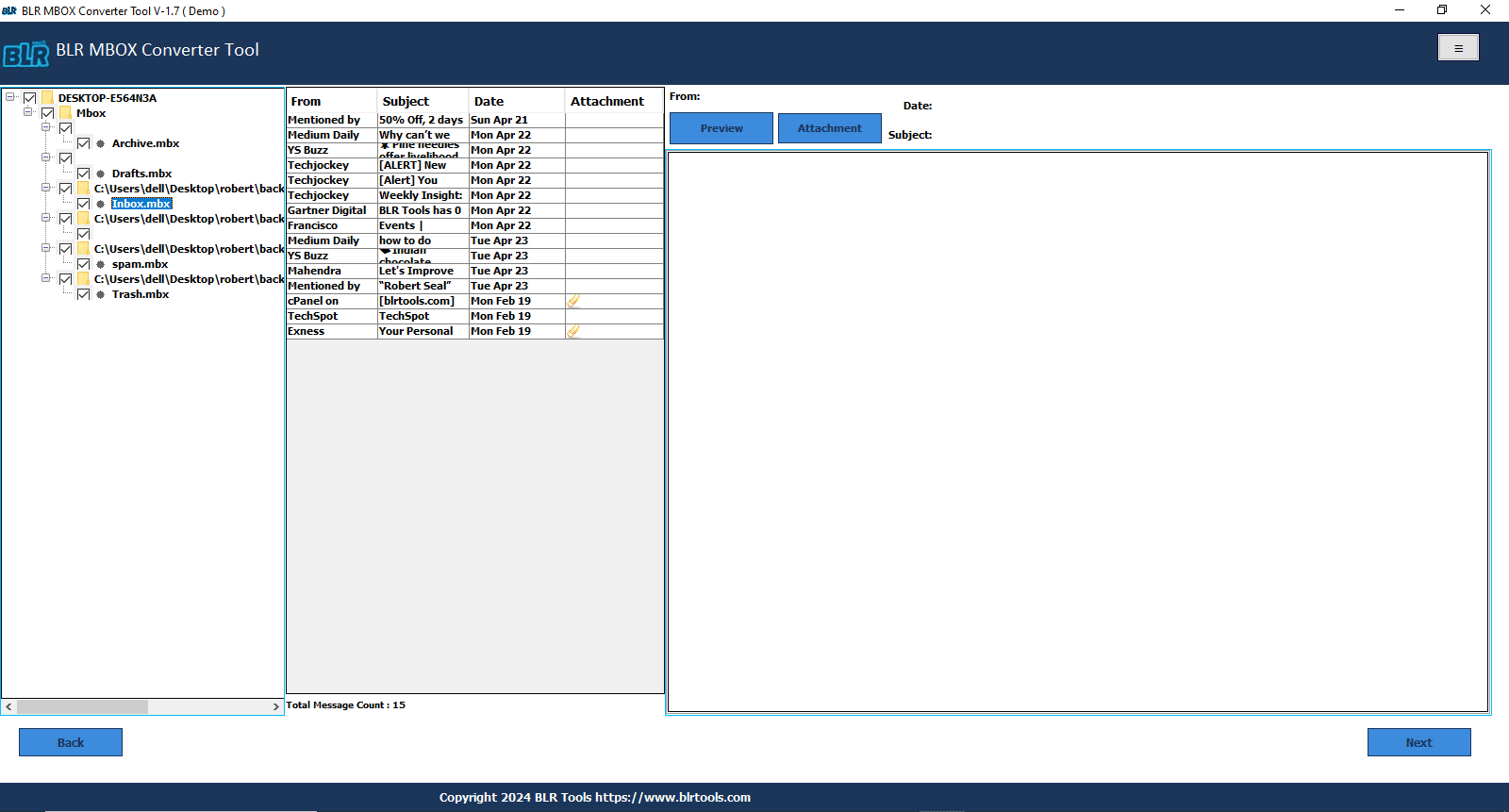
- Choose the PST format.
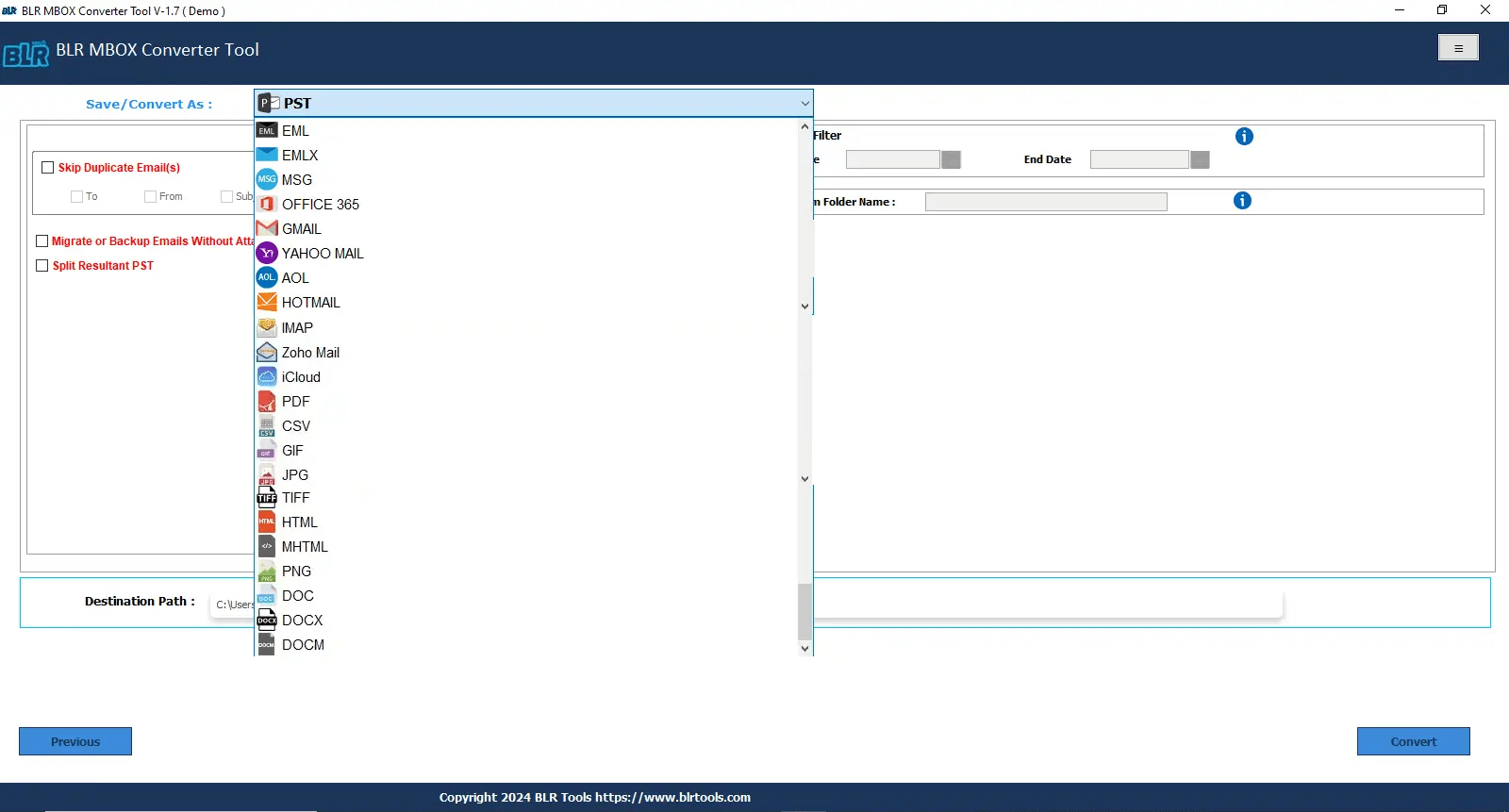
- Use the filter feature.
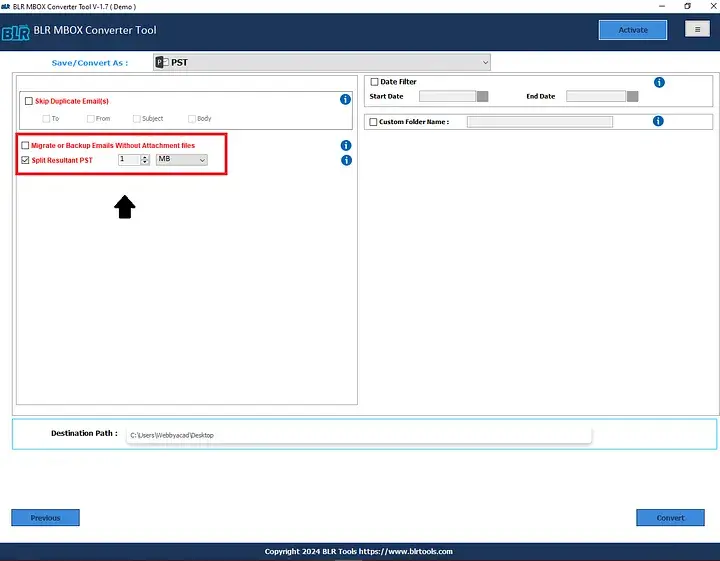
- Select a particular location to save data.
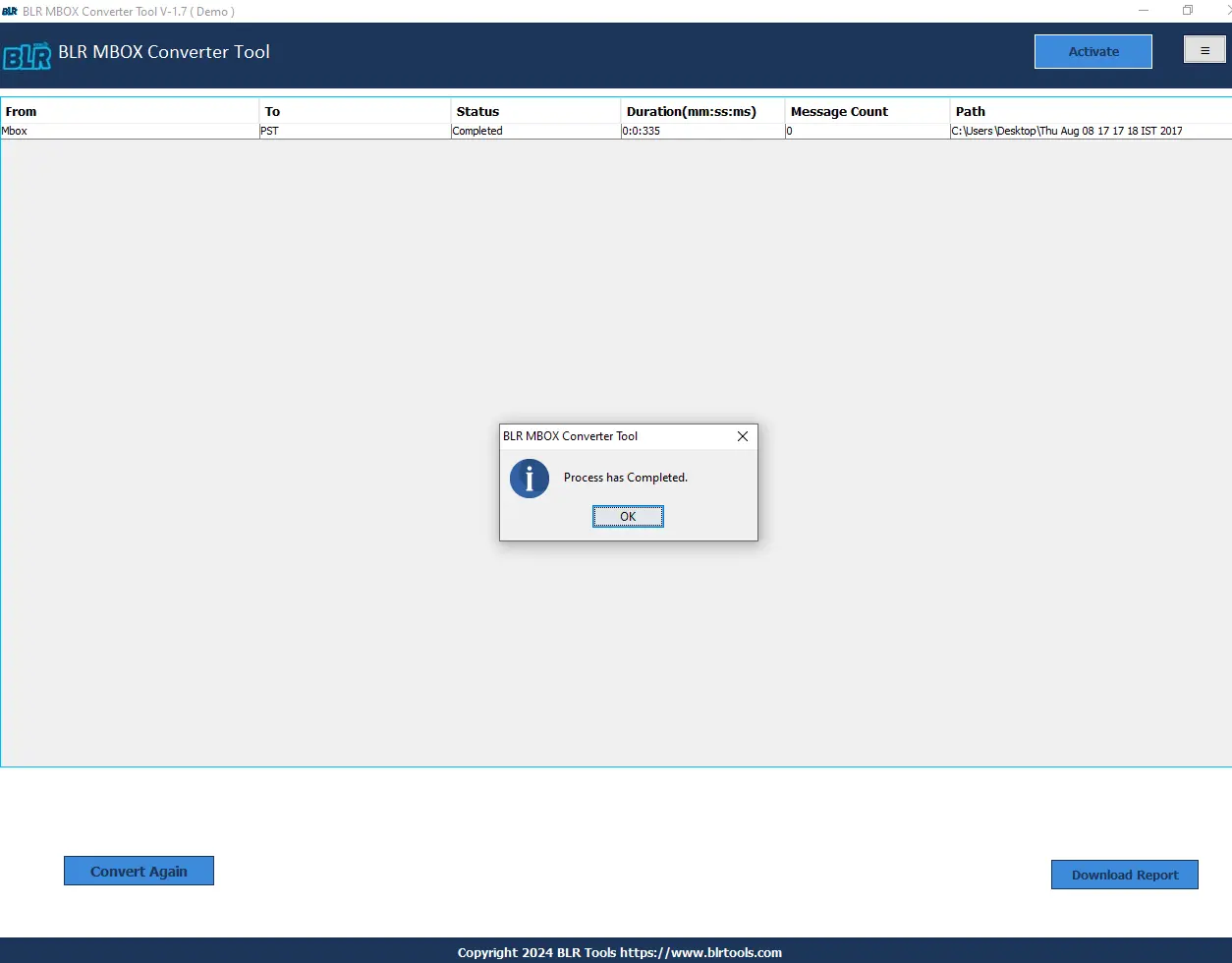
- Click “Convert” icon to begin conversion procedure.
Closing Remarks by Writer
Import MBOX files to my Outlook account can be tricky, if users use the manual/free method. The manual method has multiple steps and needs to download the many emails clients to convert MBOX emails. With the proficient strategy, users can move out bulk MBOX files to My Outlook without any data limitation and worry. Manual method is free, but it consumes users’ precious duration in conversion. Choose wisely, the method to open MBOX files in Microsoft Outlook.