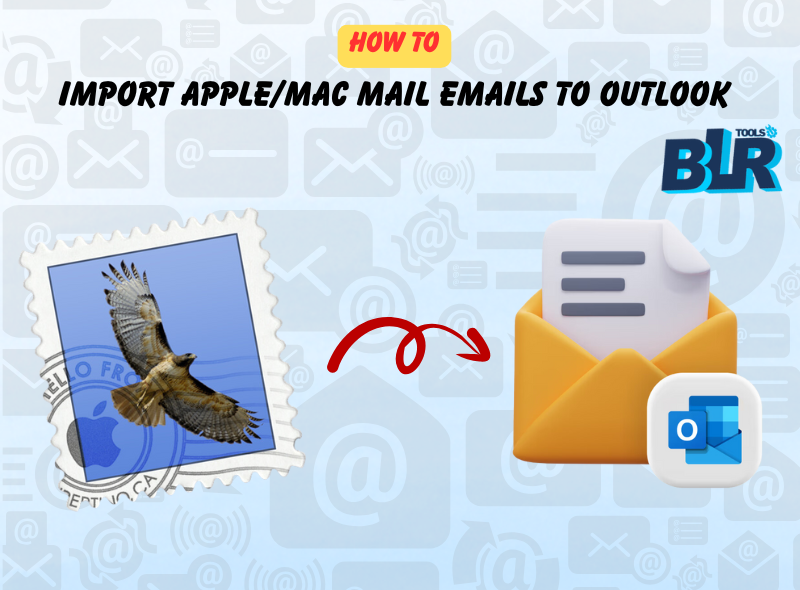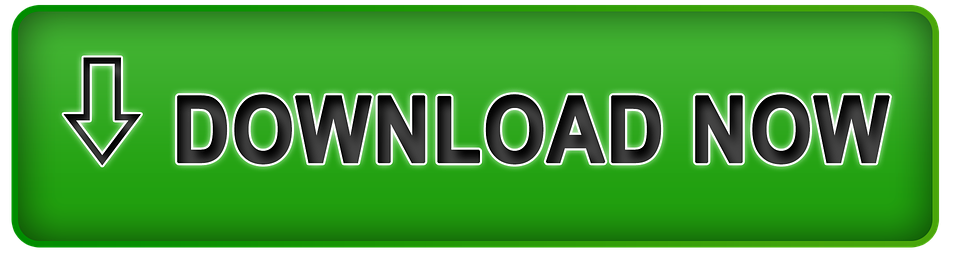Overview: Apple Mail that also called as (Mac Mail) is an email client that was created by Apple Inc. Mac Mail is an email client that is utilized in various OS such as macOS, iOS, iPadOS, watchOS and other systems. Apple Mail is created to manage email accounts, send and receive emails and standardized emails messages properly.
On the other hand, Microsoft Outlook is personal email manager software that was developed by Microsoft. Outlook is a part of Microsoft Office Suite that comes with multiple other Office applications. Users usually use Outlook to manage emails, spam, and filter mail, and organize account folders, labels, and task management. At times, For personal and professional uses, users need to Import Apple Mail files to Outlook. Users need to move from Apple/Mac emails to Outlook to arrange emails and quick features assessments that are only provided by MS Outlook.
In this recent blog, users will learn the simple techniques to import Apple/Mac emails to Outlook. But the query raised here “how and which techniques are used for importing Apple Mails?” Let’s read and know the complete solution to convert form Apple Mail to Outlook.
Reasons to Import Apple/Mac emails to Microsoft Outlook
Importing or moving Apple/Mac emails to Outlook is a big decision that users make by users. Let’s learn the cause of why users import Mac Mail emails to Outlook.
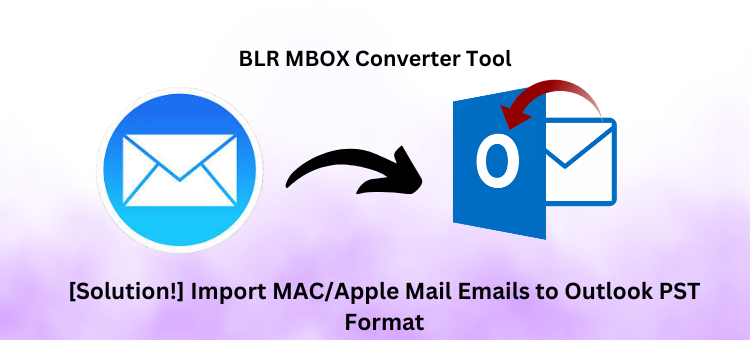
- Multiple Features of MS Outlook: Microsoft Outlook provides multiple work flexibility like, organizing emails, filter and spam mail, search option, and work with other Office applications.
- Backup and Safety: Outlook PST (Personal Storage File) gives a helpful feature that saves the backup of email data securely.
- Browser Access: On the Outlook.com (Web Outlook), users can access files without needing additional email clients.
- Advanced Filter Feature: Users have the choice that they can create labels, sort emails using filters, and search folders.
- Workplace Change: It confirms that email data will continue to be open, usable with the new workplace’s recommended email client.
- Microsoft Ecosystem: If you and your team Import Apple/Mac emails to Outlook for using Microsoft Ecosystem, which gives the comfortability Outlook’s upgraded functions and integration.
After learning the user’s reason for importing Apple Mail emails to Outlook then let’s move to the next step to import Apple/Mac emails to Outlook without difficulty.
Manual (Free Ways) to Import Apple/Mail Emails in Outlook
Sometimes, users search for a free method to import Apple Mail emails to MS Outlook to save money and search for lots of tools on Google. Use the step-by-step guide to import Apple Mail to Outlook freely:
Step 1: Move Apple Mailbox From Apple/Mac Mail
- Firstly, start the Apple Mail on the PC.
- Choose the emails that you want to shift in Outlook (PST) format.
- Tap on Mailboxes>> Export Mailboxes
- Plus, users can export a single mailbox via the Export mailbox option with a right-click.
- Choose location on the PC for the Apple Mailboxes to be stored.
- You can check the resultant Apple Mail inbox files.
We have the info now. Hence, we will use a tried-and-true method to convert the outcome of MBOX files to PST format.
Add/Import Apple/Mac emails to Outlook via Expert Tricks
After downloading Apple messages to a Windows PC, users can use specific or selective software to convert them. With the BLR MBOX converter tool, moving all Apple Mail mailboxes to PST format is easy and doesn’t cause any data loss. Shifting Apple/Mac Mail Emails to the Outlook process can be done by this professional software. Users can use this tool on all Windows Operating systems. The tool also works with all MS Outlook versions like: 2019, 2016, 2013, 2010, 2007, 2003, 2002 and many other versions. Use some easy steps to make the conversion process successful:
Note: Download Free Demo edition of software
Steps to Import Mac Mail Emails to Outlook
- Install BLR MBOX data converter.
- Start the tool and go to the select file or folder option.
- Choose the MBOX files that you received from Apple Mail.
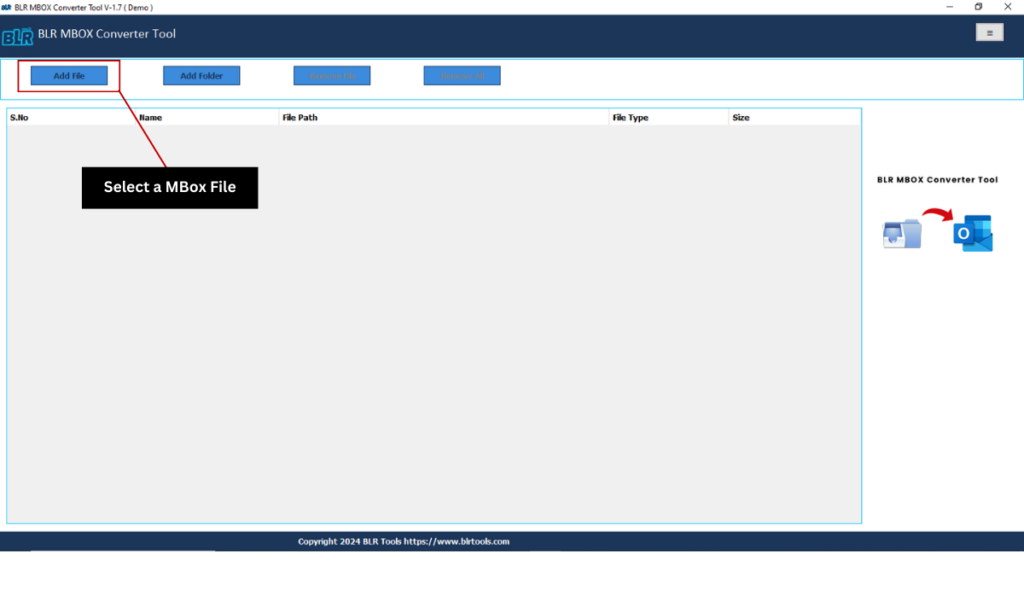
- Preview all emails before going to the next step.
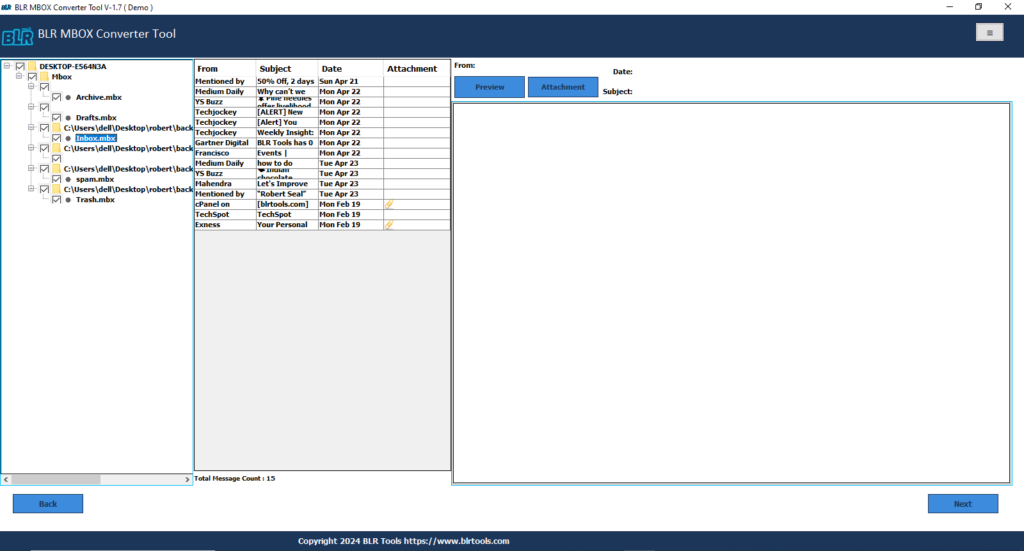
- Select PST file format form the file list that shown in the software.
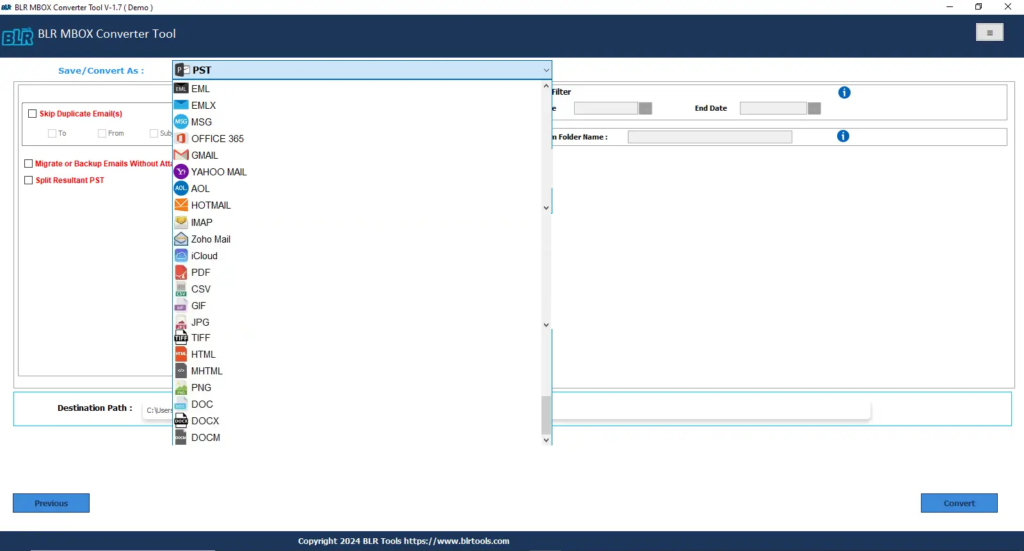
- Use the filter features of this tool like date filter, remove duplicate, convert files with or without attachments and many others.
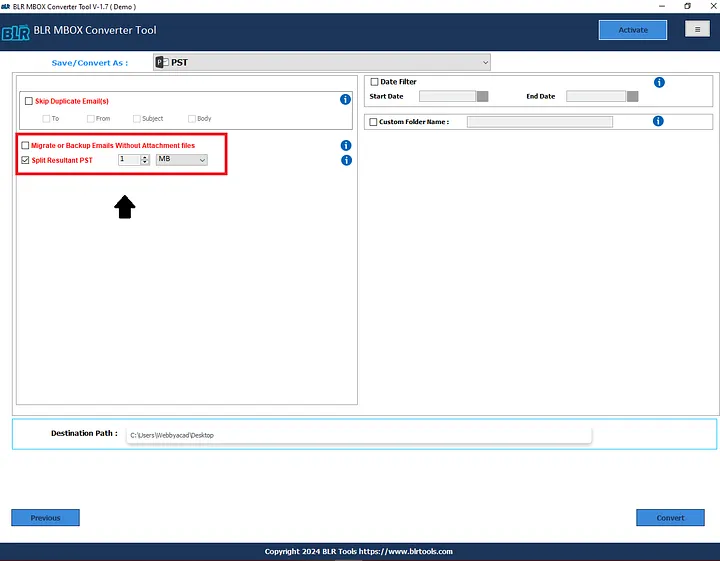
- Select the particular location to save files.
- Start the converting process, via click the Convert button.
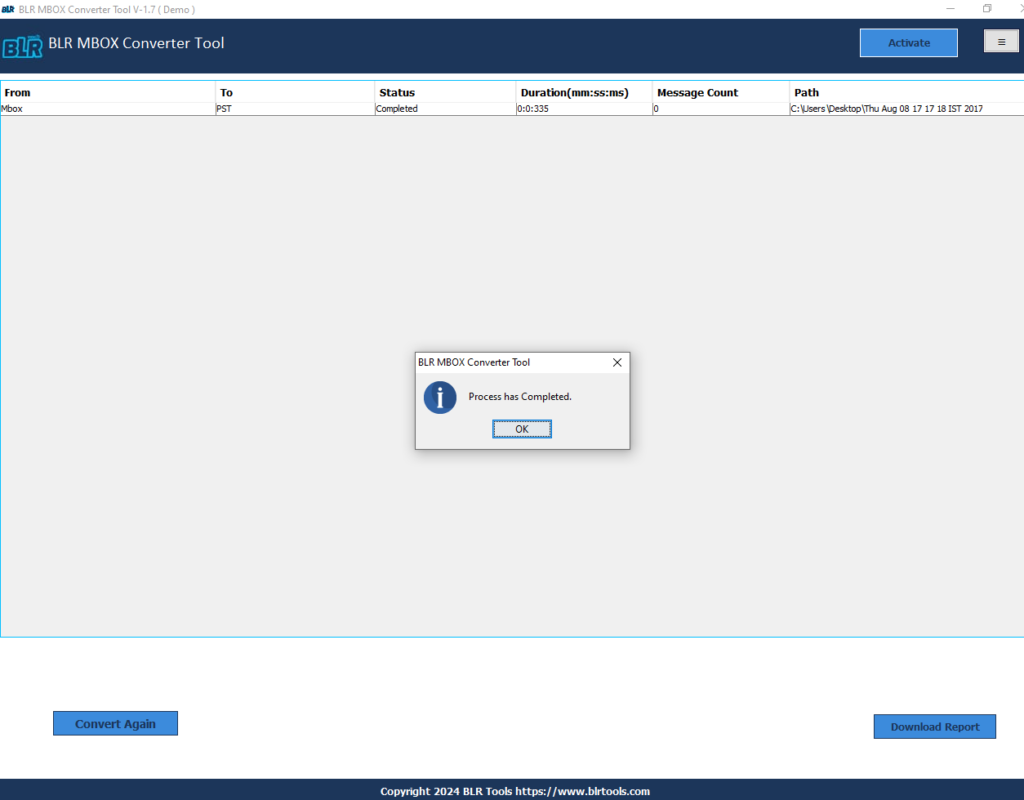
- Wait for the conversion process, and go to the location and see the converted Apple Mail files in PST.
- Import converted PST files in MS Outlook via using Open & Export> Import/Export features.
See..!! Users can access Apple Mail inboxes into Outlook without losing the email file or original structure of mails. This process is easier by using professional tools from BLR Tools.
Why do Users Choose a Professional Solution Above Manual Methods?
Users usually choose the software method to easily or directly convert Apple/Mail Mails to Outlook PST format. There are other features mentioned that are why users select the professional utility to complete the conversion process.
- With no constraints, users can export several mailboxes from Apple Mail in a single effort.
- When exporting to PST, preserve and keep all of the mailbox data’s characteristics.
- Along with other built-in features, the interface is easy to use and flexible throughout.
- Emails and attachments, whether embedded or standard, can be export to PST format.
- Maintaining the folder and subfolder hierarchy won’t cause any trouble.
- Enable each Mac mailbox to generate its own PST file, which will output a UNICODE PST file that is suitable with all Outlook versions.
- A big mailbox also divide into smaller PST files via using the Split option.
- Permit export data to be stored in a user-specific place; if not, the data will be save at the Desktop location by default.
Also Read: convert MBOX files to PDF
Final Thoughts,
In this update, users will learn the direct and software to Import Apple/Mac Emails to Outlook 2019, 2016, 2013, and other older versions of MS Outlook. In the technological era, many users use the free method to convert Apple Mail files but they have lots of cons. Use the effective and safe method to import mac mail files into an Outlook account.
Note: No need to try Apple mail converter to export Apple Mac mail into Outlook account and for this BLR offers MBOX email exporter.