Overview: Google Takeout is a complete service given by Google. This service offers users to download their data, such as emails, contacts, and other services provided by Google. Sometimes, users switch from emails Gmail to Outlook for offline access or efficient email management. When switching from one to another platform users often face challenges in the importing process from Google Takeout to Outlook PST format. Google Takeout usually exports emails in MBOX format, on the other hand, MS Outlook only supports PST files. With this advanced guide users can easily convert Google Takeout emails to PST format for Outlook.
User’s question/opinion about this conversion: I’m Jessenia Caraballo from Baden-Württemberg, Germany. I recently downloaded my emails using Google Takeout. Now the situation is, that I need to import my downloaded Google Takeout mails into Outlook. The e-mails in Google Takeout are in MBOX format; however, Outlook only accepts PST files. I’ve been searching for a reliable way to convert my Google Takeout emails to PST format for the past 3 days, but I’m a bit overwhelmed by the multiple tools or methods available.
I would prefer a solution that ensures no data loss, maintains folder structure, and also preserves email attachments, metadata, formatting, etc. Likewise, it would be fantastic if there was a free or reasonably priced method to accomplish this. I came across some manual methods that need to use Thunderbird or other email clients but, I’m not sure which method is best or safest.
Why Convert/Import Google Takeout to Outlook PST? – Valid Reasons
Before converting emails from Google Takeout to PST for Outlook users need to know why users should need to keep Google Takeout backup as PST. There are some reasons mentioned below:
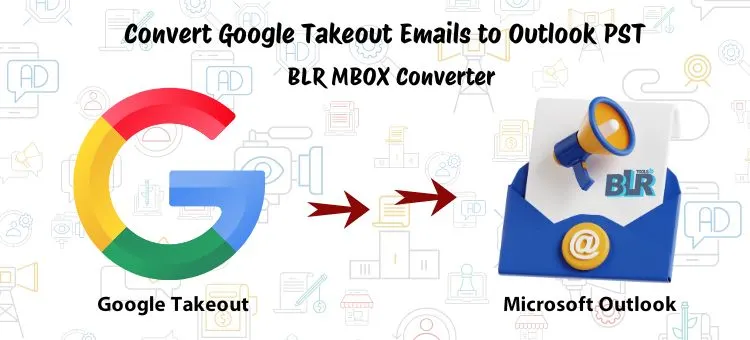
- Outlook Compatibility: Microsoft Outlook does not directly support MBOX files. To access Google Takeout files in Outlook users, need to convert first in PST format.
- Effortless Email Management: In Outlook, PST files can be easily managed and accessed without damaging the original structure.
- Offline Access: Outlook emails can be viewed or accessed without having an internet connection. Microsoft Outlook allows users to access emails that are saved in PST.
- Backup Purpose: Saving emails in PST format helps as a reliable solution in the future. In any case of accidental email deletion or server issues, users can restore data with the PST file.
- Business or Compliance Need: In the technical era, many originations use Outlook as their main email client. Export Google Takeout files to Outlook PST to help in compliance with company policies.
- Eliminate Third-party Dependencies: To open MBOX files users need email clients such as Thunderbird, Apple Mail, etc. PST files can be directly accessed with Outlook which removes the need for a third-party email client.
- Email Security or Encryption: MS Outlook allows users to access encrypt and password-protect PST files. Outlook PST file is secure file that only accessed in Outlook.
Manual Method to Import Google Takeout to Outlook PST
If users want a free method, then they need to follow multiple steps. There are some steps mentioned that help to convert Google Takeout emails to PST format for MS Outlook.
Step 1: Download Google Takeout Data
- Start the Web browser and search Google Takeout.
- Sign in with a Gmail account.
Select mails from the list of services that you need to export. - Click on the “Next Steps” and select the method such as the Download link via email.
- After that “Create Export” and wait for Google to generate your download archive.
- Once ready, download or extract the “ZIP” file and access the MBOX files.
Step 2: Convert MBOX Files to PST
Users cannot directly import MBOX files to Outlook. They need to use the email clients to convert MBOX files to Outlook PST. With the help of Thunderbird or Outlook users can access Google Takeout emails with attachments in PST format. Follow some steps to convert Google Takeout files.
Note who takes this guide seriously and follows it.: Firstly, users need to install Mozilla Thunderbird or MS Outlook email clients in the PC. After that, while using this method keep following each step. By any chance, if you miss a single step, you can lose your important Google Takeout data.
Manual Free Conversion by Using Thunderbird & Outlook
- Download Mozilla Thunderbird on your computer.
- Activate ImportExportTools NG add-on to import MBOX files.
- Open Thunderbird or verify that MBOX emails are successfully imported.
- Create a Thunderbird IMAP email account.
- The imported emails can be placed into the IMAP folder.
- Login to Outlook or set up the same IMAP account.
- Move emails to the local Outlook folder by dragging them from the IMAP folder.
- Open/start Outlook and go to File > Open & Export > Import/Export.
- Pick the option of “Export to a file > tap Outlook Data File (.pst)“.
- Select folders that you want to export or save in PST.
What makes Free-DIY technology conversion challenging?
- Need to download multiple email clients.
- Not safe to convert corrupted or damaged MBOX files.
- Configuration need.
- Technical users can easily use this method.
- It takes a lot of time to convert Google Takeout emails to Outlook.
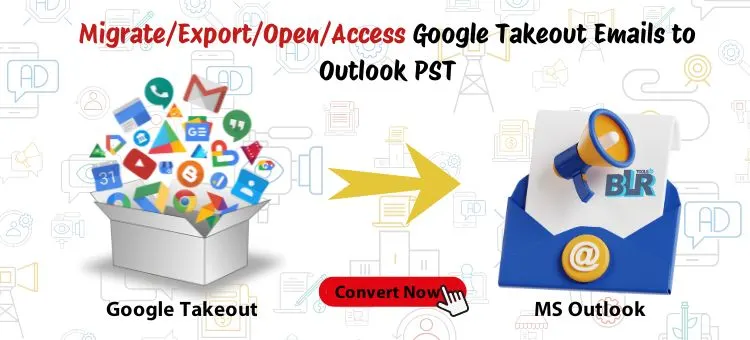
Direct Solution to Convert or Move Google Takeout to PST for Outlook
If users want the easiest or most efficient way to convert/import or move Google Takeout to Outlook, then they can use the professional software that name is BLR MBOX file converter. This application can quickly convert or export large Google Takeout MBOX files into PST format without data loss. This tool has multiple features that make the conversion process simple for technical and non-technical users. Users can download or install this utility in any Windows OS edition such as Windows XP, Vista, 7, 8, 8.1, 10, and 11.
This easy method can also convert MBOX files to PST, PDF, HTML, EML, EMLX, MSG, Office 365, Thunderbird, Gmail, Hotmail, Roundcube Mail, etc, without installing other software or email clients. Users can be assured about their data once the conversion process begins. No need for any technical expertise to use this solution. This tool also supports all MS Outlook editions such as 2021, 2019, 2016, 2013, 2010, 2007, 2003, 2002, and many other versions.
Steps to Export Google Takeout Emails to Outlook PST
- Download or install the BLR MBOX email converter tool.

- Activate software or confirm the “Terms and Conditions.“
- Select the extracted MBOX file that you received from Google Takeout and preview them.
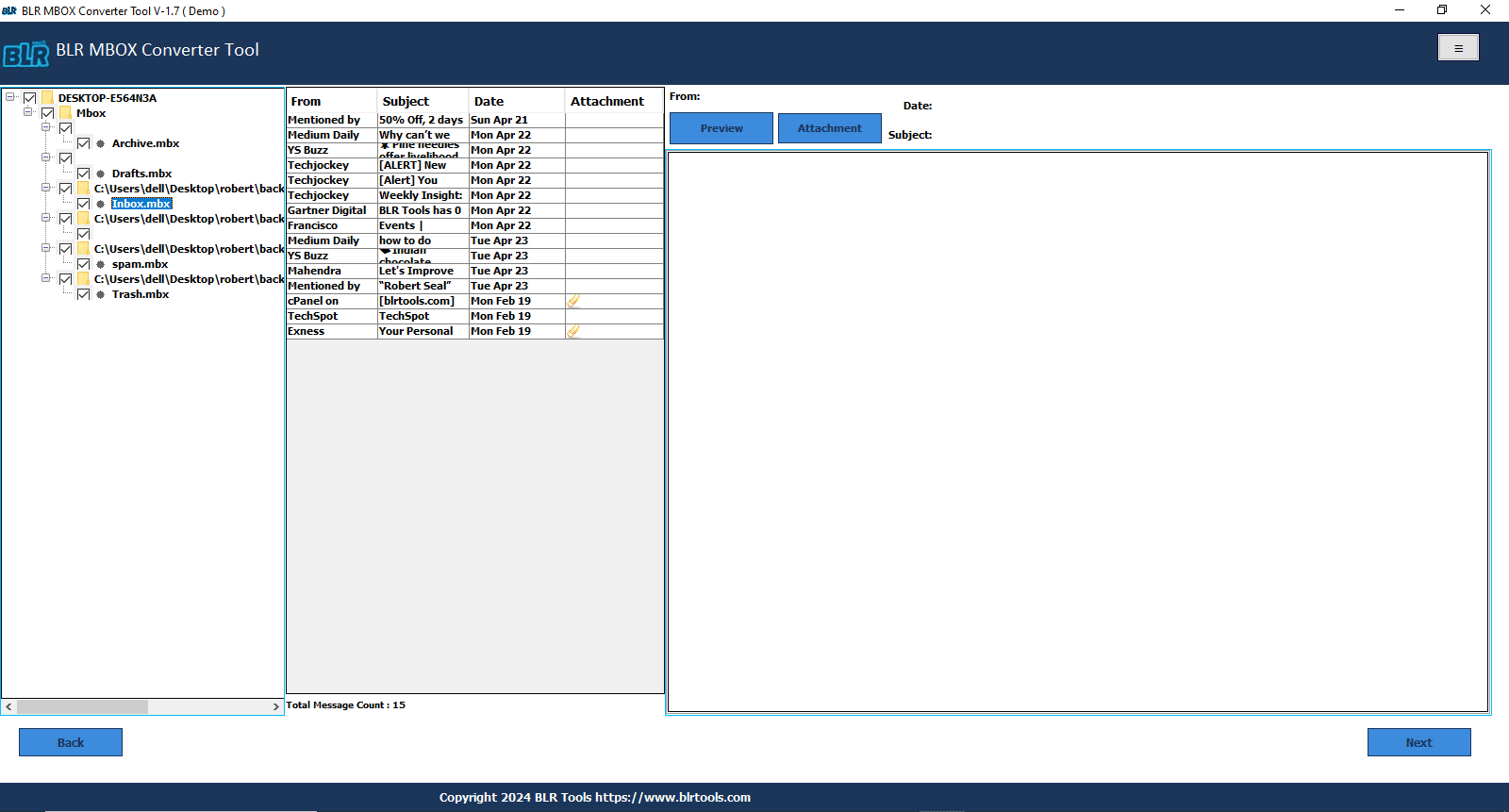
- Choose PST format as the output format.
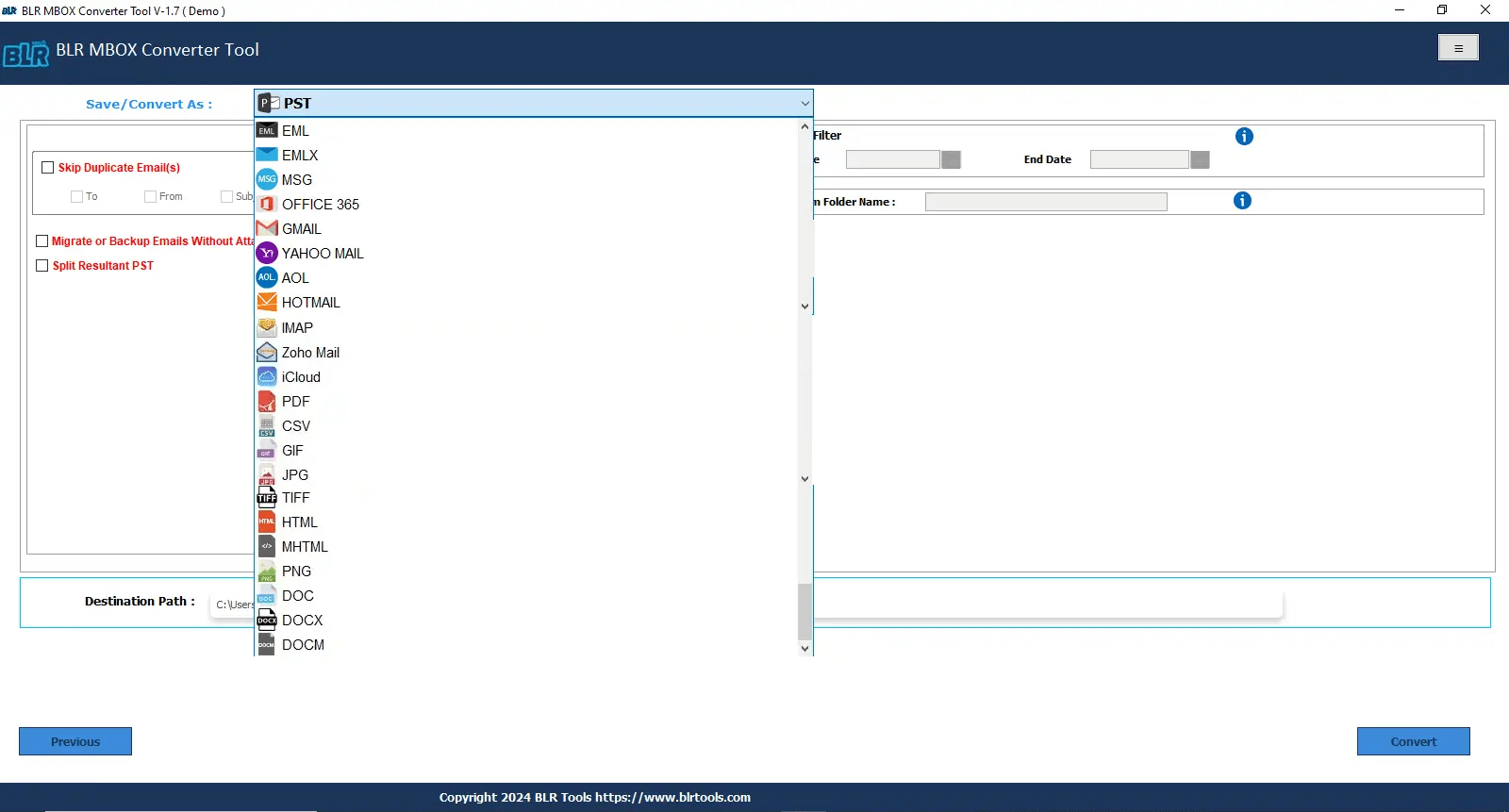
- Use the filter features of this software. (Remove Duplicate, Split PST, Date Filter, Convert with or without Attachments, etc.)
- Select any destination folder or location to save the files.
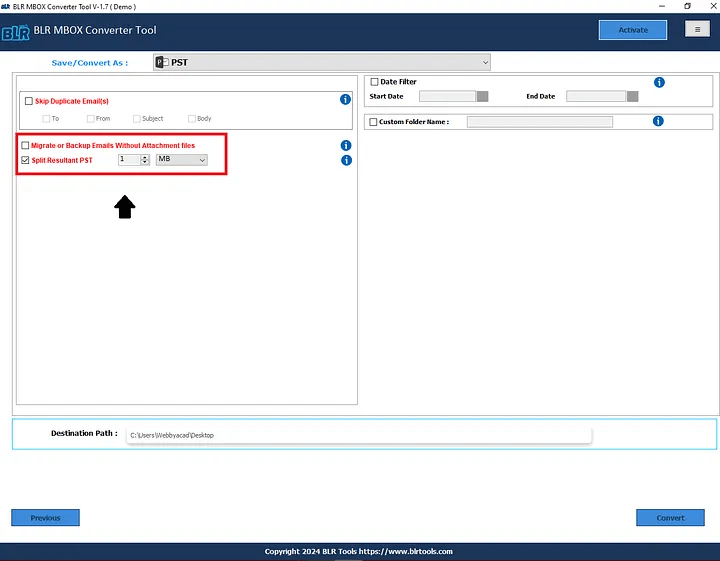
- Start conversion process by clicking the “Convert” icon.
- After the conversion process is done, you’ll have a PST file for import into Outlook.
Pro Tip: With the free trial users only can convert the first 15 files from MBOX to PST. For unlimited conversion buy the suitable license from the official website.
Summary
Converting data from Google Takeout to Outlook PST is a vital need for users. In the technical era, many users still believe in a free method to convert Google Takeout files to PST. The manual method is tedious or requires multiple steps, email clients, technical knowledge, or, most importantly, users time. Users can also utilize the best or most efficient method to export or move Google Takeout data to PST as Outlook. This method is quick, secure, and error-free for every user. With this blog, users will learn the effortless method to convert files from one to another. Users can easily access Google Takeout emails in Outlook without any hassle by following this method!

![How to Import Google Takeout to Outlook PST? – [Complete Tutorial]](https://www.blrtools.com/blog/wp-content/uploads/2025/03/google-takeout-to-outlook-pst.webp)


