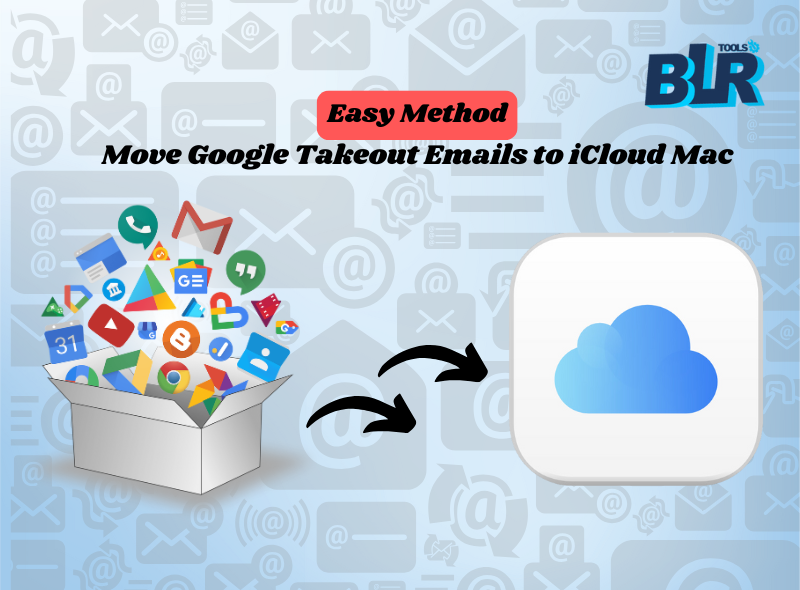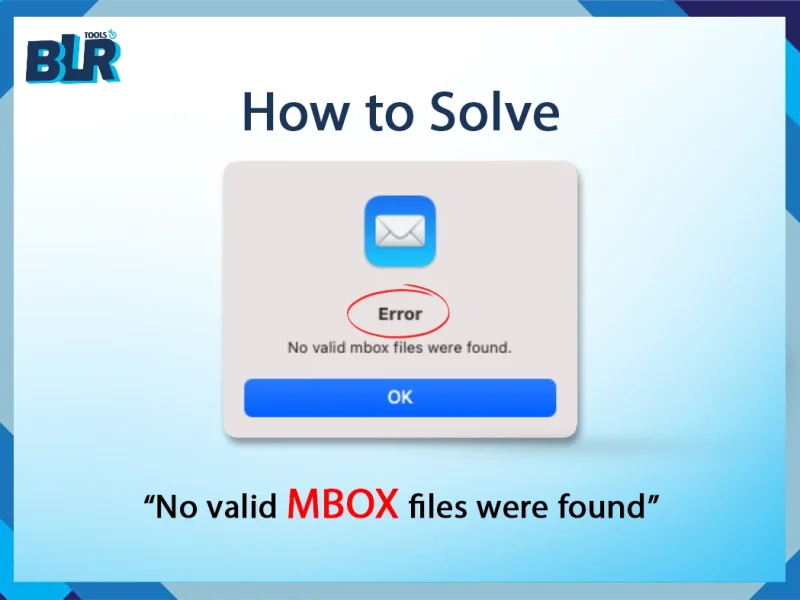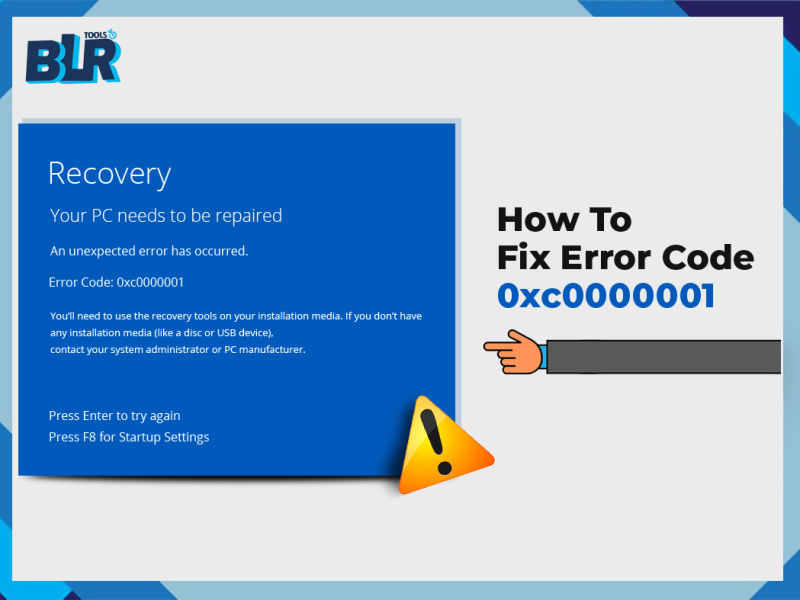Summary: Google Takeout is a service that is supplied by Google. Users can get data from a variety of Google services, including calendars, Gmail, Drive, Photos, and a lot more apps, via Google Takeout. It helps users to save their backup data on another platform or device. Google Takeout maintains the local backup of your necessary data. Users can download the Google Takeout data in multiple formats like: MBOX, JSON, ZIP, or TGZ compressed archive. Many times, users change their email client, so they need to transfer their email data from the old account to the new account. If users want to Move Google Takeout Emails to iCloud Mac, then they can follow this easy guide to learn the complete method for transferring Google Takeout emails.
Why? Import Google Takeout Emails to iCloud Mac
Many times, users need to import Google Takeout Emails to the iCloud Mac account, especially when users move from Google service to Apple Ecosystem.
- iCloud can be used in any Apple device whether it’s iPhone, MacBook, Apple Watch, or Mac OS.
- Apple’s main focus is on the privacy of user data which makes iCloud an attractive option for every user.
- iCloud provides end-to-end encryption for crucial user data whether it’s backup or photos.
- Mac iCloud also offers a flexible storage plan according to the user’s pocket for growing data needs.
- With the sharing features iCloud data can be easily shared with family members, friends, and colleagues.
- Finally, the Apple Ecosystem lowers demand on Google services for personal as well as business needs.

After learning the reasons for importing Google Takeout emails to iCloud Mac, now it’s time to learn about the method of easy transfer from Google Takeout data into iCloud. Users can use the manual method to complete the conversion process, but they have some limitations that make the process hard.
[Free Method] Manually Import Google Takeout emails to iCloud
The user is in various scenarios prior to commencing. After downloading or extracting the email files from Google Takeout. Now proceed to Step #2 or transfer contents straight to Mac Mail. If the files were not downloaded from Google accounts such as Gmail, Yahoo, Hotmail, etc., follow the steps below to know how to get the data.
Download Google Takeout Emails and Pictures
- Go to Google Takeout
- Enter your email ID or password.
- Choose the appropriate Google Service checkbox from this section to extract data.
- Emails, tasks, contacts, photos, and so forth are all included in this. Click the “Next” button.
- To export data once or every two months for a year, and choose a file format to save the Google data in.
- In the end, click the “Create Export” button.
- The corresponding email address will receive the download link.
- Transfer contents of a ZIP file to MBOX format.
- Find out now how to import Google Takeout straight into iCloud.
That said, this strategy may not be suitable for novices because there are quite many steps to follow. For effortless conversion, users can use the professional tool that is updated in this guide.
Expert Tips to Convert Google Takeout Data to iCloud Mac
Users can download the BLR MBOX file converter tool to import/move Google Takeout email to iCloud Mac on Windows OS. The tool can easily move any size of Google data to an iCloud account. The tool is fully flexible to convert MBOX files. All versions of Windows, including XP, Vista, 7, 8, 8.1, 10, and 11, can install the app. The tool is compatible with every version of Microsoft Outlook, including 2019, 2016, 2013, 2010, 2007, 2003, 2002, and many more. To learn more features of this tool users can install the free demo edition of this professional tool.
Best and Salient Features of Expert Utility:
- Convert any type of MBOX files to iCloud whether it’s damaged or corrupted.
- Safe and advanced above the other converter.
- Date filter and naming convention feature available.
- A Free trial edition is always free for all users.
- A Preview feature shows every email detail.
- It does not waste a lot of time for users.
- Light-weight program for every Windows OS.
- Easily convert MBOX files to PDF format adobe supported.
- Smooth conversion of Google Takeout to iCloud Mac.
Frequently Asked Questions
Why should I transfer information from Google Takeout to iCloud?
Copying to iCloud offers an integrated level of compatibility with the Apple devices, enhanced security or privacy. The extremity and efficiency of data storage and synchronization inside the Apple ecosystem.
How to Transfer Google Takeout Photos to iCloud Photos
Users can use the manual or professional method to transfer Google Takeout Photos to iCloud Photos but with this method, users can lose their important data. To easily convert users can use the professional utility.
How do I move Google Takeout files to iCloud Drive?
Expand Finder on your Mac to share the files with the iCloud Drive after extracting them from Google Takeout.
Sum Up:
In this article users will find out the most effective tips or techniques to convert Google Takeout emails to iCloud Mac with 2 methods. The tool method is simple and effective for all types of users. The tool has advanced features that make the conversion process easy. If users use the manual method to convert Google Takeout files, then they can be lost their important files. Use the trustworthy method for reliable conversion.