Overview: Here we will discuss about Undetected SD card that is damaged and not showing on PC and laptop after USB connection. We’ve covered up this article all about how to restore damaged undetected SD card as well as how we can easily restore data back from undetected SD cards. So you just need to start reading this piece of useful information step by step, a working solution is given and recommended too.
How Often a Need Occurs to Restore Damaged Undetected SD Card
SD cards, both full-sized and microSD cards, are used a lot to store important files in modern electronics like smartphones and digital cameras. However, damage can happen in two main ways: logically and physically. This is because of how often it is used. So read more about how one can easily restore damaged undetected SD card on Windows.

Problems with the documents data, files, videos, audio, emails and system files and these types of data if lost, corrupt or damaged, then these scenarios come under logical data lose. On the other hand, physical damage means that the memory card’s hardware has been malfunctioned or damaged. This article is mostly about how to recover SD cards that are logically damaged and SD card become Undetected, but we will also talk about how to recover SD cards that are physically damaged.
How to tell if an SD memory card is Not Working
How to know if SD Card is broken and what could have caused it
1: No files are found, and Files are Missing:
- Data file recovery software lets you get back data from a broken SD card.
2: SD card could not be found and Undetected:
- BLR data recovery tool is solution to recover and restore back data from a damaged SD card.
- Change the SD card’s drive letter.
- Use a Different Device to Access Undetected SD Card
3: SD card Reading/Writing Errors:
- Perform CHKDSK and scan SD card
- Use Windows error checking tool
- Add the SD Card Drivers again or update drive.
5: Capacity of SD Card is Wrong:
- Format and reset up the SD card.
6: Existing unknown files on SD card:
- Check and scan the SD card with CHKDSK via CMD
- Start with Windows error checking program.
7: Physical damage on SD card visible
- Take the SD card to a professional service to recover data back
Use BLR Data Restorer Tool to Restore Damaged Undetected SD card
Proceed cautiously if your SD card becomes RAW or if Windows prompts you to format it before using it. The files are still on the SD card, so as soon as possible, transfer the SD card data to a different location using the BLR Data Recovery Wizard software.
When the matter comes to restore formatted data, deleted and inaccessible data due to any reason, then BLR data restorer program is perfect choice solution.
Robust and advance SD card recovery capabilities makes this as the best program with its user friendly graphic interface. The ideal solution is BLR recovery wizard to restore corrupt and lost data from SD card.
Additionally, it can retrieve data from formatted SD cards, computer hard drives, and other storage media including CF cards and USB flash drives.
We hope you will spread the word about this passage so that more people can benefit from BLR Data Recovery Wizard and be able to retrieve deleted files from SD cards!
Show Hidden Files of SD Card
This applies to: Repair or Fix SD card which suddenly shows error or display partial files and empty.
Data files might be hidden if SD card suddenly displaying empty sign message of SD card only showing some of the partial data after corrupt error has been fixed. It is alternative method to find or to locate for hidden files on SD card.
- Click on both key at once “Windows+E” to launch Windows Explorer when SD card connected to the Computer PC or laptop.
- Select “Properties” by clicking mouse right button on SD Card.
- Hit “Show hidden files, Folders and Drive” under the option “Hidden files and folders” on tab view option.
- Now next, click on “Apply” and hit on “OK”
Here is the screenshot:
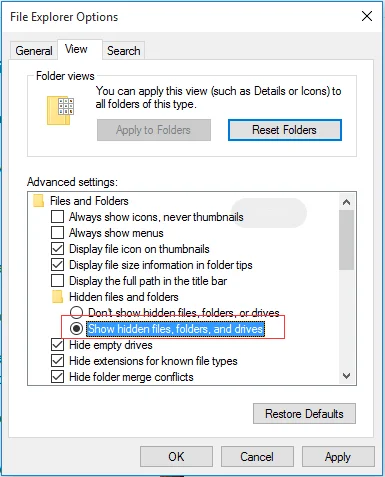
Following sections are more helpful when it is required for you to know more about how to repair and restore damaged undetected SD card and lost data and how to show hidden files on SD card those are not visible suddenly.
Use Manual Data Recovery Services
Don’t worry, if the BLR SD card recovery program is unable to search the SD card for your lost data. It is still possible for you to attempt using BLR data recovery services.
For one-on-one manual recovery assistance, speak with BLR Data Recovery Experts. Following a FREE diagnosis, we might provide the following services:
- Rebuild RAID without erasing data, fix a corrupted virtual disk file (.vmdk,.vhd,.vhdx, etc.), and fix an unbootable Windows OS.
- Retrieve/fix (Recover/Repair) deleted partition and re-partition disk
- Restore the raw drive (a BitLocker encrypted drive) and unformat the hard drive.
- Resolve disks that partition to GPT protection.
Ways to Repair a Corrupted SD Card in Windows 10/8/7 [9 Methods]
Only the following is applicable: Fix SD card corruption, error, not reading, not detected or recognized, and so on.
Examine the signs and choose the appropriate solutions for corrupted or damaged SD card repair right away. You can use the five advanced tips from this video as a guide.
- Symptoms of corrupt SD card
- Clear SD card by checking
- Run the CHKDSK command on Windows
- Format SD card
Those who use SD cards are advised to use these attempt fixes give to repair or fix SD cards with different levels of corruption. Try each method step by step as advised here:
The nine SD card repair methods combined can also be used to fix corrupted external, internal, USB, or memory cards. Let us now get started.
Method 1: Replace the SD card reader, USB port, or computer, then reconnect the SD card
Apply to: Repair and restore damaged undetected SD card or not readable by computer pc or laptop, camera and other devices.
In most cases power and connection issues are the causes of SD card undetected and no readable problems. Firstly, it is really better to exclude out all the external factors that can be fix within few clicks
- Reconnect SD card to PC after unplugging
- If still SD card is not showing up and undetected then try these 3 tips below:
- Put the SD card in the new SD card reader, and then connect it to the PC.
- Move the SD card to a different USB port and then connect it to your computer again.
- The SD card should be connected to a new computer.
Now, confirm again if the SD card is seen detected and readable. If detected, then scroll down to page section “corrupt and damage SD card recovery” to recover and to restore lost data from SD card using the advance SD card recovery program.
If still nothing works and not showing SD card, then continue fixing
Method 2: Assign or Change Drive Letter of SD card
Applicable to: Not displaying error, SD card undetectable
Connect the SD card to laptop or PC, if drive letter not visible of SD card via Disk Management, then it means drive letter of SD card conflicting with other drives. So, in this case laptop or pc wont detect and show you SD card and this will cause SD card corrupt, unreadable and undetected.
So, to fix this problem, locate to “Disk Management” and assign or change the letter of SD card and this will restore damaged undetected SD card problem. Assign a letter to SD card using following steps:
First step: Press key Win plus X and hit on “Disk Management”
Second step: Now hit right click on SD card, and chose “Change drive letter and path”
Third step: Hit “Add” or “Change”, choose a new letter for the drive for SD card and hit on “Ok”.
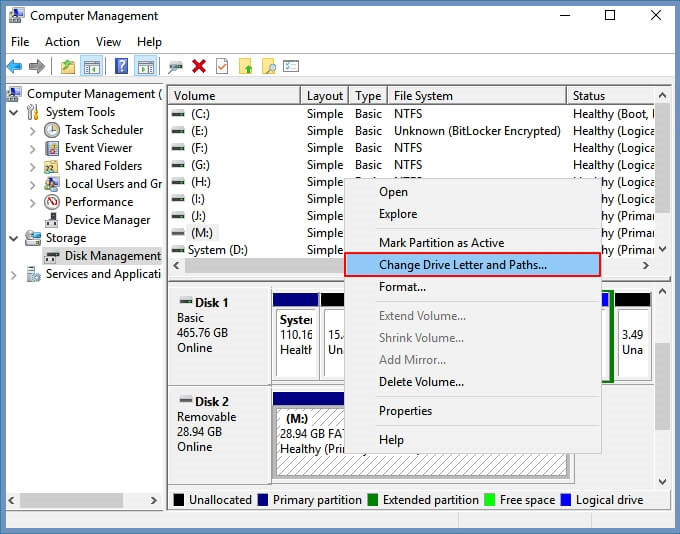
Method 3: Now Run CHKDSK command to Fix and Repair SD Card
Applicable to: Fix corrupt SD card file system or to fix Bad Sectors issues.
SD card comes with limited life cycle usages compared to other removable data storage devices. Bad sectors is the cause to corrupt the files and file systems after time period of usage.
Running CHKDSK command will fetch the SD card corrupt errors and try to remove bad sectors. This is also effective method to repair corrupt SD card without formatting.
Deterrent: Using CHKDSK command can expectantly fix SD card corrupt file system error. Though this task can also lead to total data loss result instead of fixing SD card bad sectors issues. So one must perform a data recovery prior to perform CMD CHKDSK method..
First step: Insert or connect SD card to Laptop/PC using card adapter or reader.
Second step: Type command CMD using search box, hit right-click and run this “Run as Administrator”
Third step: Write command CHKDSK F: /f/r/x and press enter key.
- “F:” This letter is of SD card and it means you want to repair corrupt SD card
- “/f” This letter is to fix any error if found.
- “/r” It is to navigate the bad sectors to fetch and recover any information that is readable.
- “/x” This letter is intent to to begin scan the volume your are about the check and dismount prior it starts automatically.
Fourth step: Now type exit when the process of fixing and checking is done.
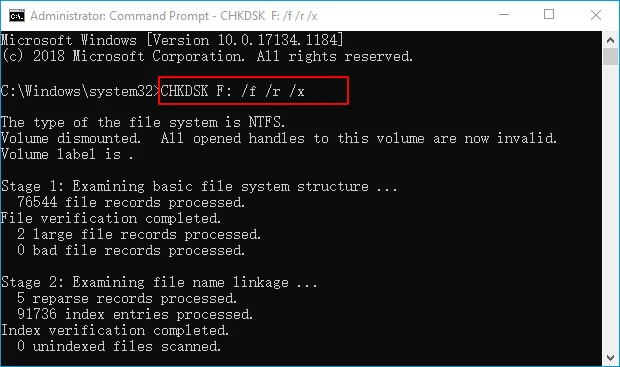
Method 4: Corrupt SD card Repair and Restore damaged undetected SD card
Applicable to: Restore damaged undetected SD card/Inaccessible and not readable due to Device error.
This is another effective method to fix corrupt SD card problems due to Windows error checking task you ran. So now follows these steps below to repair SD card via do it yourself.
First step: Connect SD card to Laptop or PC
Second step:Press Windows Key + E to launch Win Explorer
Third step: Do right-click mouse on SD card and locate to “properties”
Fourth step: Locate to “Tools” tab and hit on check button.
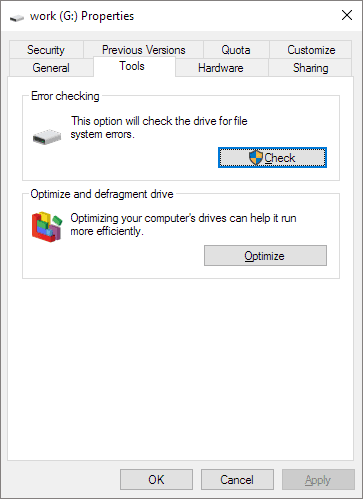
Now let the process of scanning complete itself and close the windows once it completed.
Following this, you will be able to view your SD card or able to open it and get back the access to files. If the corrupt SD card fixed now, then share this method with more users”
Method 5: Run now – Windows Troubleshooter
Applicable to: Fix problems of SD card’s hardware and drivers
Using Windows Troubleshooter one can find and fix the issues related to drivers and hardware. If the problems with SD card is likely, then Win–Troubleshooter will fix it:
First step: Connect SD memory card to Laptop or PC
Second step: Locate to Windows Settings – then hit on “update & security” and then “Troubleshoot”
Third step: Under the section of Hardware and Devices – hit on “Run troubleshooter” process.
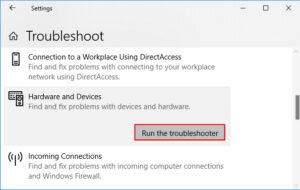
Now for the process of troubleshooting to complete itself and then restart laptop or pc you used for this task. Now the issues of undetectable SD card or damaged issues might be resolved.
Method 6: Re-install the drive for SD card and Ready SD Card as Detectable
Applicable to: Fix via Outdated Driver – Restore Damaged Undetected SD Card Error Easily
When any SD memory card not detected by Windows, one cannot see in Windows Disk Management panel nor in Windows Explorer too. There are a most likely chance of SD card driver become outdated and not working.
For this one can try by re-installing the drive or updating the drives on Windows 10 and 11 to make it detectable again in “Win-Explorer” and “Device Manager”.
First step: Hit Windows key + X key and click on “Device Manager” now.
Second step: Now expand the disk drives, hit on righ-click mouse on SD card name and then hit on “Un-install”.
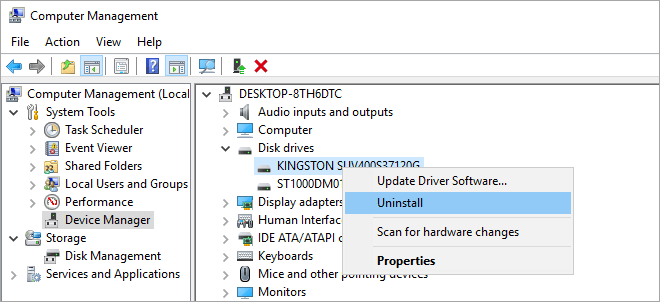
Third step: Hit “Ok” now restart PC or laptop
Fourth step: SD card disconnect to PC laptop and reconnect again.
Follow by, on Windows latest driver automatically updated and get ready the SD card detectable again and you can access to it.
Format SD card to exFAT or FAT 32 or NTFS
if the card display viewing as RAW under Disk Management, then you need to change the SD card file system to a supported file system as in FAT 32, NTFS or exFAT. Formatting any SD card to different file system as in NTFS, exFAT or FAT32 will be the best method. This way you can restore SD card full capacity and readable again on Windows OS.
Use Window Explorer simply to format the SD card, for this simply follow steps below:
- Open explorer and connect the SD card to your working laptop or pc
- Now right click mouse on SD card and chose format option
- Chose finally a file system from the list exFAT, FAT32 or NTFS
- Hit either “Quick format” or “full format” and then hit “start”
Here are more Useful methods to Restore Damaged Undetected SD card
Below is the list of fixes you can try and repair corrupt SD card that is undetected on Windows:
- Replace SD card connection, Card Reader/Adapter, USB port line to PC/Laptop
- Clean the dust on SD card chip area and reconnect again to working PC/Laptop
- Simply speak to manufacturer if it is under warranty
- Take SD card to professional and reliable repair center
Method 3 and 4 are most working solution to repair corrupt or damage SD card.
In conclusion
In this article we covered up and listed all the methods and signs and all information related to restore damaged undetected sd card. There is no more worries about losing the data from SD card or broken SD card.
Almost 10 methods to fix a damaged SD card and 2 of advance data recovery program we have suggested to get back the lost data from undetected or non-readable SD card. Your best and reliable partner is BLR Tools to handle SD card data recovery cases, for better result simply use free trial version or speak to one of our online support agents via live chat.
Also read more relevant articles

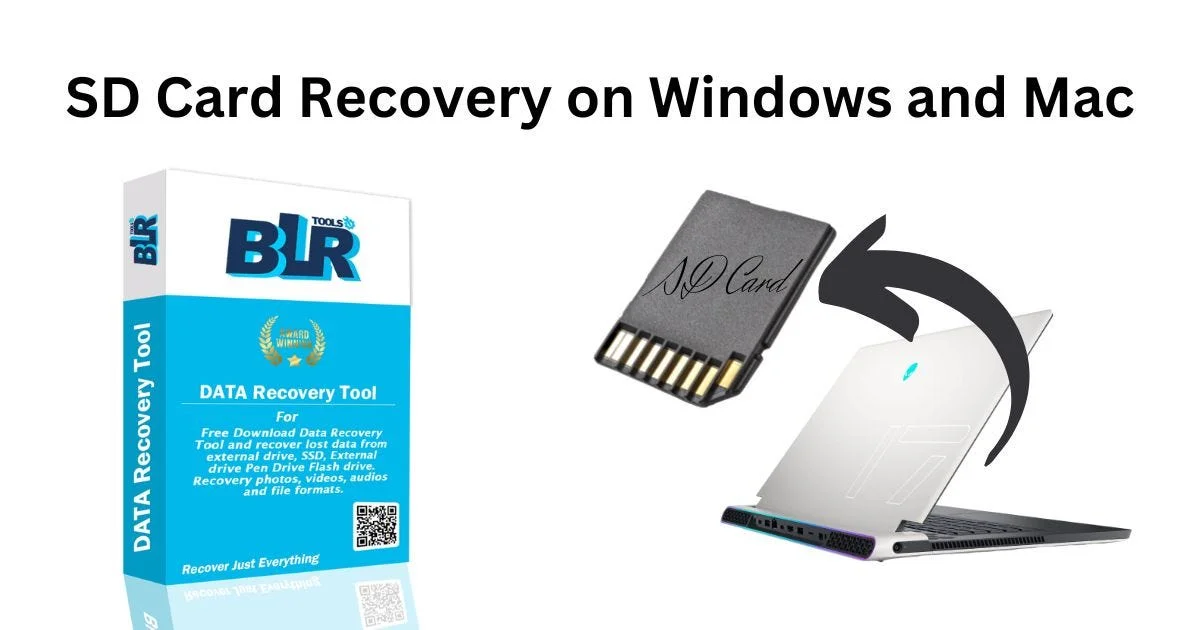



1 thought on “How to Fix and Restore Damaged Undetected SD Card”