In Summary, A lot of users need to convert MBOX files to EML files for various reasons. Don’t waste your time if you are one of them. This complex article offers readers practical ways to convert MBOX files to EML format on Windows. Regardless of your level of knowledge with email, we will walk you through the process of effortlessly convert MBOX files to EML/EMLX. Several manual and expert methods for exporting MBOX files to EML/EMLX format. All mailbox attachments, properties, and components will be discussed in this post.
MBOX vs EML/EMLx: Convert MBOX Files to EML/EMLX
Know about the MBOX, EML and EMLX file formats and by getting knowledge about the file formats you will be able to the process of to export mbox files to EML format.
| Features | MBOX | EML | EMLX |
| Definition | A single file with multiple email messages. | Single email message. | One email message used by Apple Mail. |
| File Extension | .mbox | .eml | .emlx |
| Storage | All emails are stored in one file. | Each email is stored in a separate file. | Each email is stored in a separate file. |
| Usage | Used by Thunderbird, Gmail, Eudora, as well as Unix systems. | Used by Windows email clients such as Outlook Express, Tbird. | Accessed via Apple Mail on macOS. |
| Compatibility | Limited compatibility with specific tools and clients. | Compatible with many email clients or platforms. | Access with MacOS. |
| Structure | Plain text with all emails together. | MIME format. store metadata or email content in plain text. | Users can split into many files. Both content and metadata indexing. |
| Indexing and Search | Slow for large files. | Easy to search individual emails. | Greater for macOS search. |
| Corruption Risk | A large file can be corrupted. | Only corrupted email file is affected. | Corruption affects only individual files. |
| Editing and Management | Hard to manage specific emails because monolithic structure. | Easy to manage or edit. | Easy to manage on macOS system. |
| Size Flexibility | Large files may become unwieldy. | Suitable for small to medium-sized messages. | Optimized for Apple Mail’s per-email storage. |
| Preferred Environment | Server environments and legacy email systems. | Cross-platform and standalone email handling. | macOS and Apple Mail. |
| Migration Support | Requires tools for conversion. | Migrate to various platforms. | Need conversion to access EMLx file. |
Users can learn about the diffrence between MBOX, EML, and EMLX file format. Now learn the easy method or reasons to convert MBOX files to eml/emlx format.
Why Export | Convert MBOX email data into EML Format?
Some factors, such as comfort of handling & storing email data. Make the conversion of MBOX to EML necessary. Email data may be store in both MBOX and EML file formats. It’s critical to know why convert MBOX files to EML/EMLX can be require. The points that follow are the main causes of this conversion:
- Better EML usability: EML format can be use by the majority of email clients rather than MBOX.
- Switching to new email clients: People switch between email clients for a variety of reasons, and email data is store in different file formats by various email clients.
- Granular Access: EML files save private emails as separate files. It simpler to access certain emails.
- Diminished danger of corruption: Large MBOX files are more likely to become corrupted. The possiblitity is lower since EML files are different.
- Better alternatives for backup: Its compact size allows you to have greater backup alternates because it uses less storage on your device.
- Compatibility with Apple Mail: Apple Mail (MacOS) use EMLX as, its native email storage format. If you’re moving emails from another email client (such as Thunderbird, Gmail) that uses MBOX.
- Collaboration with the macOS File System: Apple Mail has a hierarchical file system, which EMLX files are made to fit within. It assures that macOS-compatible emails are kept in a logical, folder base format.
Cost-Free Techniques: Export MBOX Files to EML/EMLX Format
The user will discover here the several ways to convert MBOX files to EML format. In the article, we will discuss the two manual methods as well as a professional MBOX to EML/EMLX converter. To do this procedure manually, we will utilize the Thunderbird email program. Let’s go through each step so that we can do this work without issues.
Method 1: Use Thunderbird’s “Save feature“
- Open the Mozilla Thunderbird program after downloading it.
- Create a Thunderbird email account.
- When emails has finish being load, open the mailbox folder.
- Now, hold CTRL and use a left-click to pick certain emails that you wish to convert.
- Select emails that you want to save.
- Right-click on them and select “Save As”.
- One can save converted emails in the folder of choice.
- MBOX emails can be convert to EML files by clicking the Save button.

Method 2: Use Thunderbird ImportExportTool Add-on
With Thunderbird, users can convert MBOX files to EML/EMLX files, via using the “ImportExportTool NG” add-on. MBOX emails will be convert to EML. Follow these steps to complete this:
- Start Thunderbird and Add an email account.
- Select settings, choose Add-ons and themes.
- Find “ImportExportTool NG” in the search bar.
- Users can now click Add to Thunderbird to add the addon.
- Now close Thunderbird and start it up again.
- Export email folder in EML format.
- Right-click on it once Thunderbird has resumed.
- Select “ImportExportTool NG“.
- Tap “Export all messages in the folder” and then select the”EML Format.”
- The next step is to choose the folder in which to keep your converted emails.
- Start the conversion process by choosing the folder to that need to convert.
Step 3: Convert MBOX to EMLX with Apple Mail

- Open Apple Mail
- Now import the MBOX emails or backup in Mac Mail.
- Go to the “File” menu by selecting “Import Mailboxes...” and following the on-screen instructions.
- Once the MBOX file import process is done, all emails show in the mailbox.
- Select the specific emails to convert into EMLx.
- Drag and drop the chosen emails into the Finder or into a new desktop folder.
- Open the folder.
- Apple Mail automatically saves every email in EMLX format.
Direct Guide to Convert Files MBOX to EML/EMLx
To finish this operation, users must download and install specialized software known as:
All of the MBOX data can be import with this application into a variety of email programs, such as Gmail, Outlook, Amazon Work Mail, and others. With the help of this tool, MBOX files can also convert into other formats, such as MSG and EML/EMLX. Users can easily convert or import MBOX files into Hotmail, AOL, Office 365, and other webmail accounts by using this advanced application. The following are the steps to use the BLR MBOX file converter to convert MBOX to EML:
- MBOX mailbox converter should be download.
- Click Select File or Select Folders when program has launched.
- Select MBOX files to convert. Press “Open.”
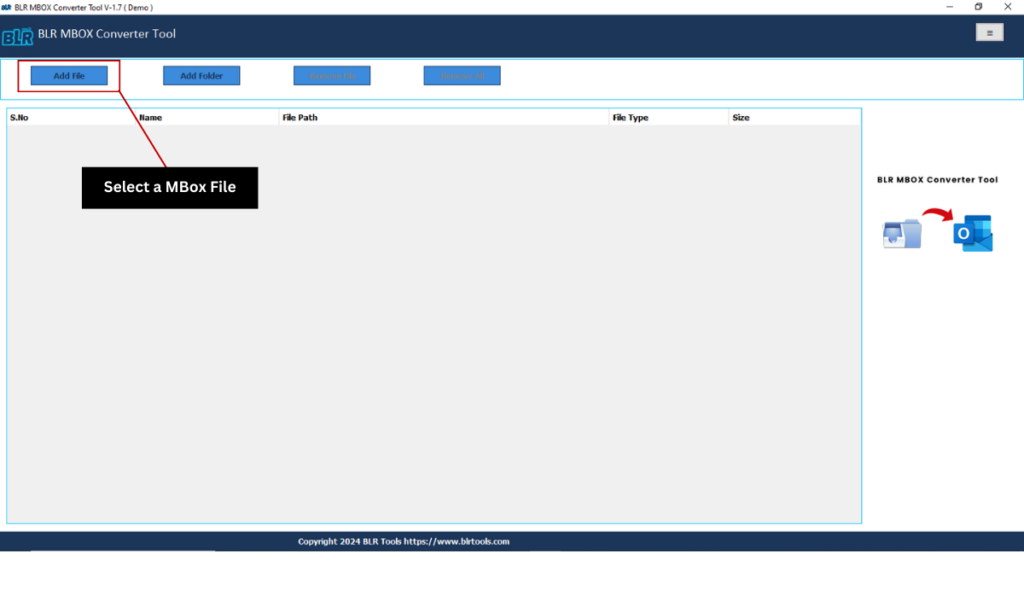
- Open the preview window and look at MBOX file.
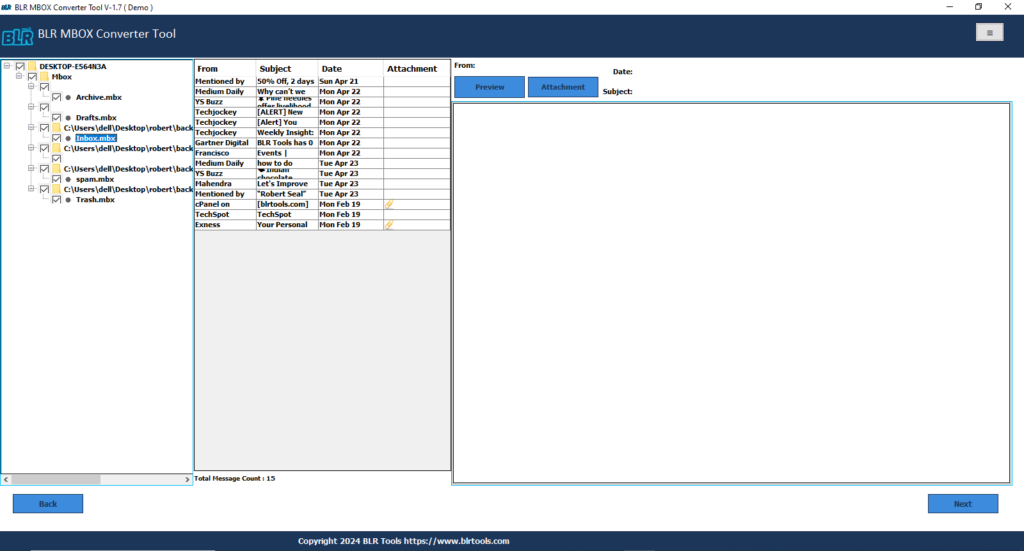
- Go to drop-down option, select EML as saving file format.
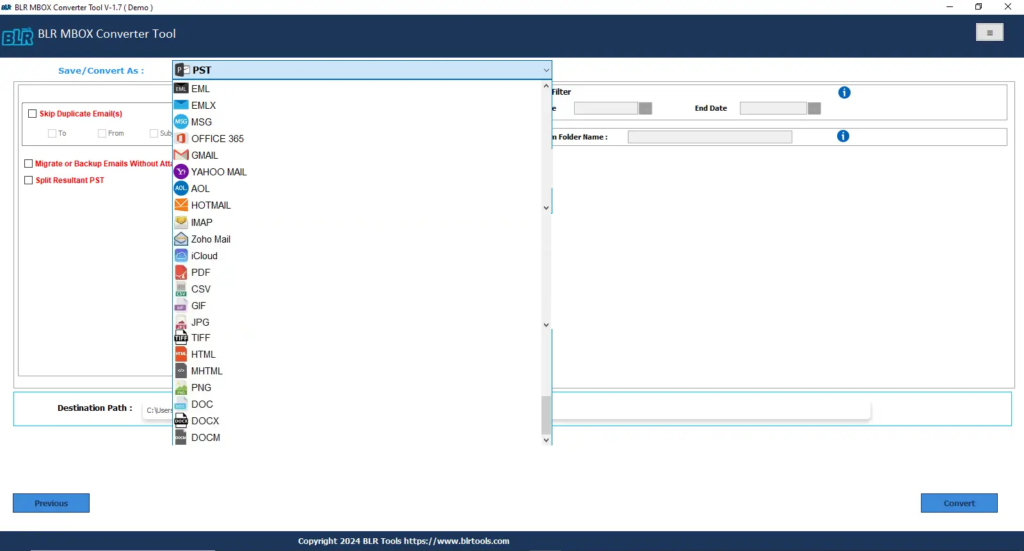
- Use the Browse button to choose the target directory and save the output file that results.
- To convert MBOX files to EML format, click the Export option.
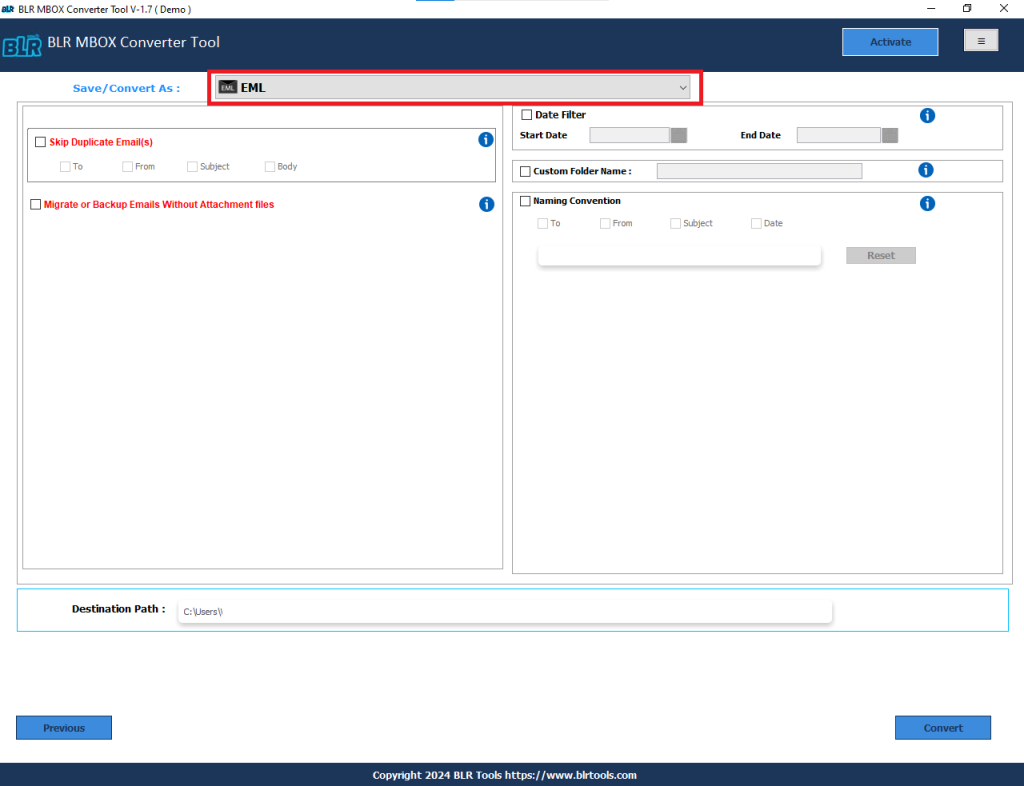
- Users can choose the EMLX format as well EML format with the help of this expert tool.
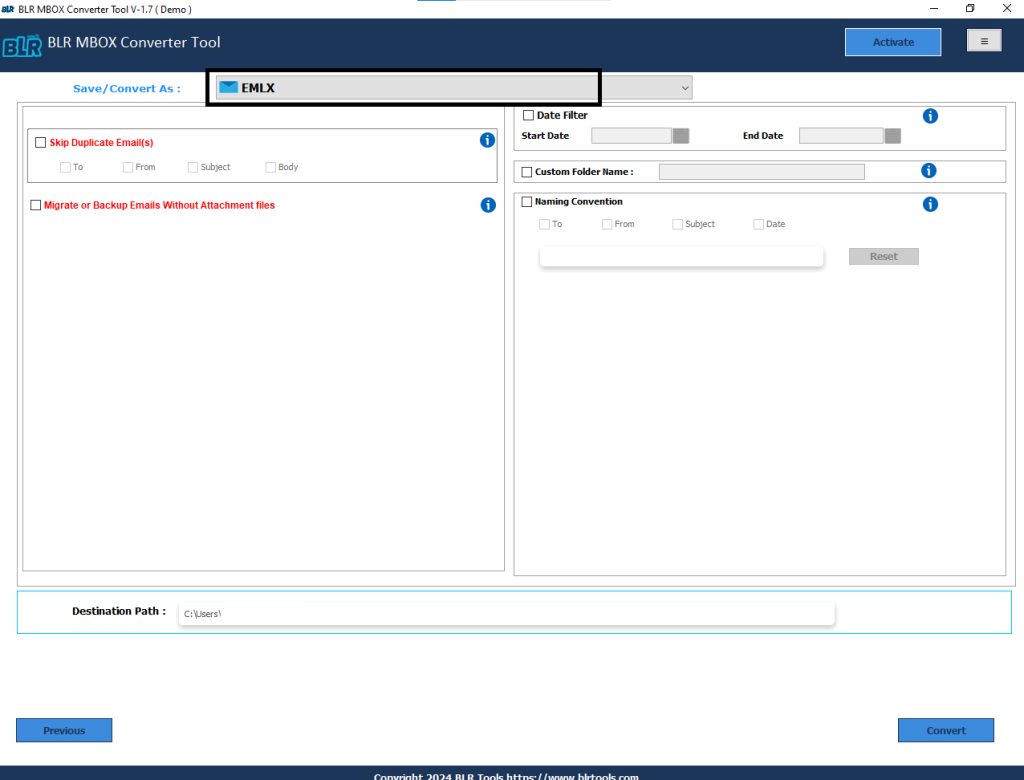
- Click the exit button to end the procedure and application after the task is finish.
What are the New Features in BLR MBOX Mailbox Converter?
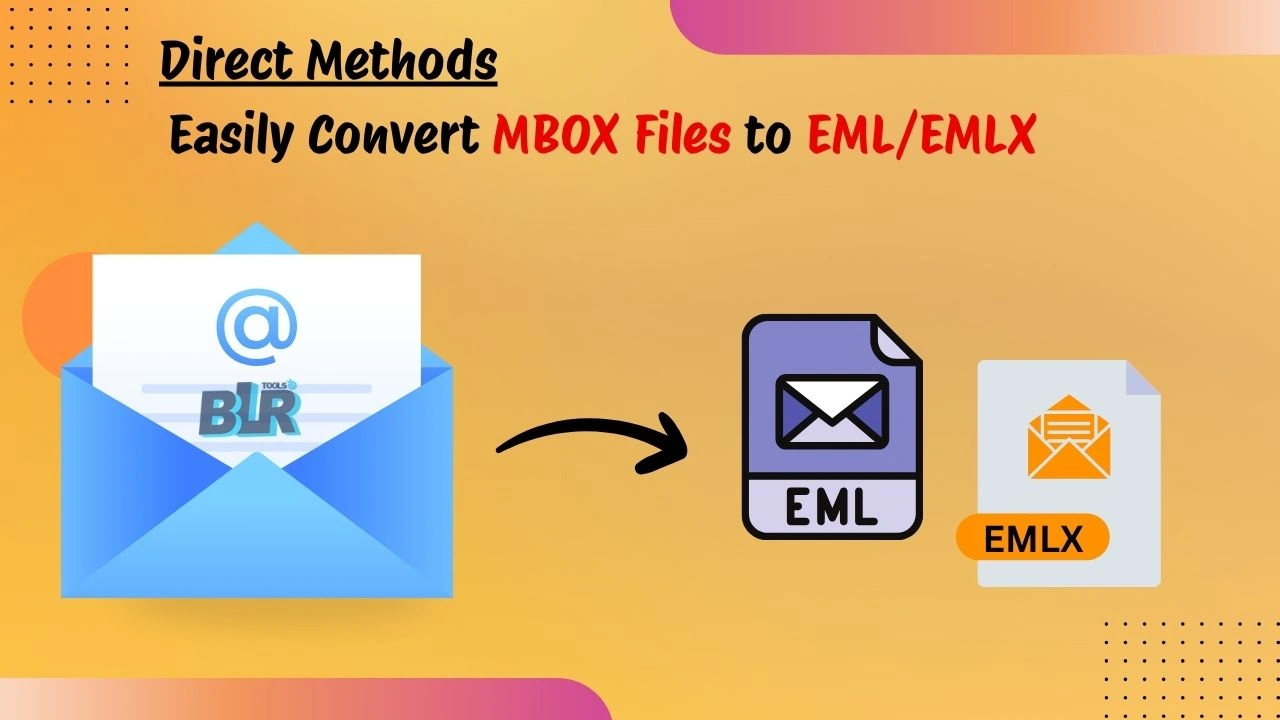
- Move calendars, contacts, emails, & other data quickly.
- Transforms MBOX files into several types of files.
- Users can also import MBOX files to Gmail.
- Converting one or more MBOX files simultaneously is support.
- During conversion, users can use the tool to remove all duplicate emails.
- 15 emails per file can be convert for free with the free MBOX file sample.
- On any Windows OS, one can safely install and use this MBOX migrator tool.
Conclusion
Both manual and expert methods to convert mbox files to eml/emlx or export mbox into EML format are covered in today’s blog. We discussed some simple techniques here today. The bulk of the manual method, however, include the risk of data loss and corruption. We advise you to use the MBOX to EML converter as a result. The first 15 emails will be convert for free from MBOX to EML format.
Frequently Asked Questions
Q1. Difference between EML and EMLX files
EML files are individual email messages used by multiple email clients like Outlook, Windows Live Mail, Thunderbird, Eudora, SeaMonkey, Gmail, etc. On the other hand, EMLX is a format only used by Apple Mail to save single email messages.
Q2. How to manually convert MBOX to EML?
Yes, in this situation, users can use Mozilla Thunderbird with the ImportExportTools NG add-on to convert MBOX to EMLX. In this method, users first import MBOX files, and then they can export selected messages in EML format.
Q3. Can I freely convert MBOX to EMLX format?
To export MBOX to EMLX freely, users firstly need to import their MBOX file into Apple Mail. After that, use the drag-and-drop method and save emails on the desktop. This method will automatically save MBOX files in .emlx format.
Q4. If I use the manual method, then are there chances of data loss while converting?
Yes, if you are trying to convert large or complex MBOX files, then it may cause issues like missing attachments and broken formatting. Unfortunately, users also get incomplete exports when they use manual methods to convert MBOX files.
Q5. What is a simple method to convert MBOX to EML or EMLX?
The simplest and most reliable option is given by the BLR MBOX File Converter. This perfect solution can convert MBOX files directly to EML or EMLX in bulk. This tool also preserves folder hierarchy, metadata, attachments, email headers, etc.

![Easily Convert MBOX Files to EML/EMLX- [Top Guide]](https://www.blrtools.com/blog/wp-content/uploads/2024/12/Easily-Convert-MBOX-Files-to-EMLEMLX.png)

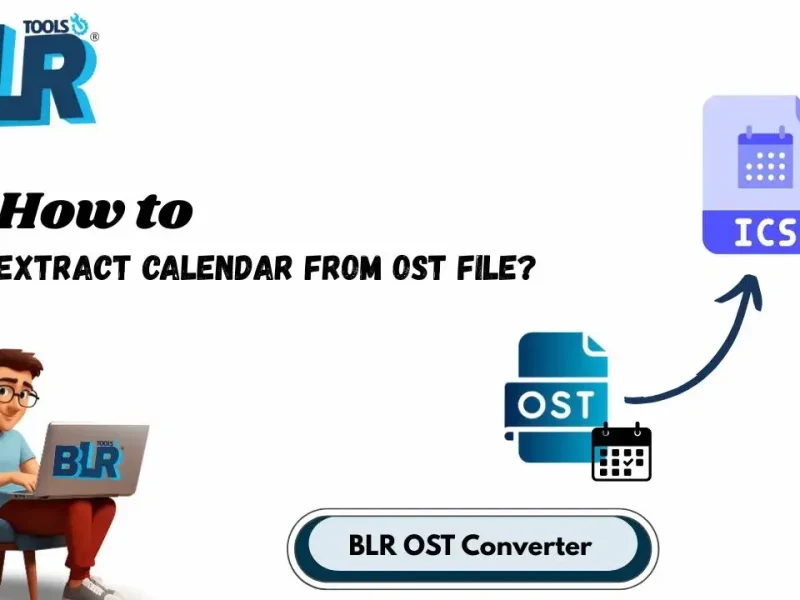

5 thoughts on “Easily Convert MBOX Files to EML/EMLX- [Top Guide]”
Comments are closed.