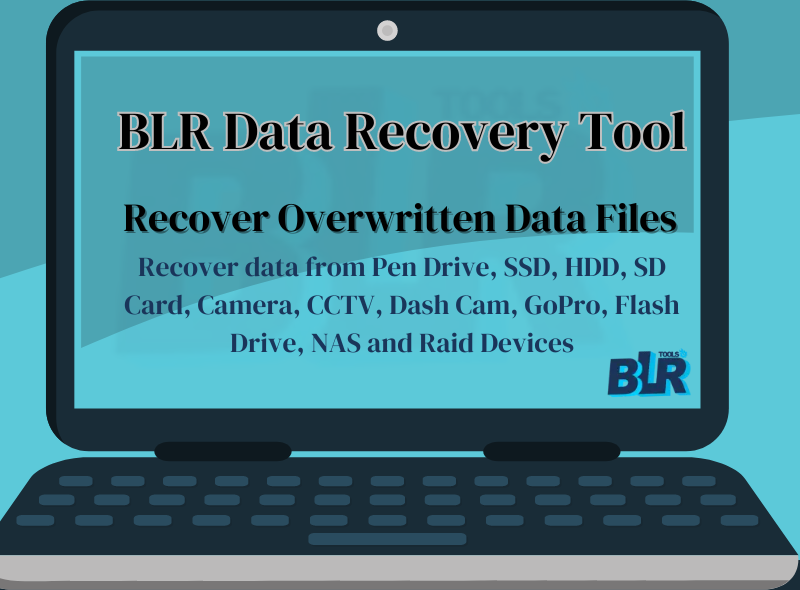Everyone is aware of Gmail’s abilities, yet often, a user experiences anxiety when they realize they have lost crucial data because of a technical issue. In this case, the user needs to learn more about “How to download Gmail backup and store a backup on his local machine”?
Since some users use their Google accounts often, storing their data helps protect them from unintentional errors. Thus, this guide is just for all users, who want to or are considering creating a local backup of Gmail.
What is Google Mail Service, or Gmail?
Google launched Gmail, often known as Google Mail, as a free and paid email service globally. Among many other things, it enables online meetings, mail sending and receiving, mailbox data storage via the Internet, and much more.
Gmail is available as an app for cell phones & the web. To access the Gmail mailbox on the local machine, we might instead use portable email apps. Using the POP (Post Office Protocol) & IMAP (Internet Message Access Protocol) protocols, all of those programs synchronize mailbox content.
What is the Need to Download Gmail Backup on Windows PC?
Gmail is a personal and business email service provider that allows users to save private data about themselves, their businesses, and their clients. Thus, to advance, backup is vital to prevent data loss problems.
Thoughts on Gmail Backup can include the following:
- Hackers may target email accounts and other online accounts at any moment.
- in the event that naughty entities cause data loss.
- Google has the right to discontinue free service at any moment.
- The maximum storage capacity of the mailbox has been reached.
- to transfer Gmail data to a different offline email program, & so forth.
How Can I Make a Local System Backup of My Google Mail Account?
Backups from Gmail can be handled in several ways. Each technique has a few minor variations.
- Send messages or emails
- Data synchronization Google Takeout is a native backup tool.
Method 1: Using the Forward Mail Option
Regardless of any other email client that may be installed on the machine, the user choosing this option must have another email account in order to forward mail. To create a backup, select the emails and forward them to the new email address. Though simple, this method of backing up a Gmail account is not a long-term fix.
Method 2: Data Synchronization
- Since this method syncs the data in any portable email application, it can be used as an alternative to the first one.
- To link their Gmail accounts with other email clients, such as MS Outlook, Mozilla Thunderbird, and others, users can create a new account.
Pay attention, to the protocol when creating a new account. If you sync data from POP3, Gmail will transmit all of its contents to the specified email client, whereas IMAP will send a copy of the email.
Method 3: Use Google Takeout as a Native Backup Tool
This is Google Workspace built-in feature for backing up Gmail account data. In my opinion, the most dependable and safest Gmail is an email client for all users. This is a hassle-free, long-term way to back up Gmail account files into MBOX format. Users can utilize Google Takeout, a free tool, to backup any Google service in addition to Gmail.
Steps:
- Click the image and choose the Manage address option to log in using an email address from myaccount.google.com.
- Choose the “Data & Privacy” tab and start to slide down.
- Look for the “Download & Delete your data” choice.
- Click on the “Download Your Data” opening and scroll down.
- To view the “Delivery Method & File Type” window, click the Next Step button.
- After that, choose the split size (2 GB), file format (.zip), and frequency ahead to selecting Create Export. Wait till the process is completed since size calls for some thought.
- Click Download after exporting to have your local machine download the file once this process ends.
Note: Users can choose which data to export first & thereafter save it locally on the machine by selecting them before exporting since this method conveys all Gmail activity.
Save Google Takeout Files (.MBOX) in Different Formats with Single Tool:
Users can save Google Takeout files in multiple formats with the use of BLR MBOX converter software. This professional tool supports Google Takeout (.mbox) files. Through with this tool users, can easily export Google Takeout files in multiple formats such as; PST, PDF, EML, EMLX, MSG, Thunderbird, iCloud, Hotmail, and many other 60+ formats.
Notable & Noteworthy Features of BLR MBOX Converter:
- All versions of Microsoft Outlook & Windows OS are supported by this software.
- No need to download multiple software to convert Google Takeout files.
- Easy to use and completely safe to convert files.
- Take less time to convert large files with attachments.
- Save Google Takeout (mbox) files in 60+ formats.
- Offers a free trial edition to every user.
Conclusion,
In this blog, users can learn the techniques to Download Gmail backup files on Windows PC & laptops. With the expert method users can save Google Takeout (.mbox) files into various formats without any other extra software.