Can you retrieve files if your computer crashes? Do you wish to get files out of a crash windows recovery? This page describes how to prevent Windows OS crashes and how to recover data from a crashed Windows 10. Software can be used to safely recover deleted Windows 10 files and create a bootable disk. I’ll now show how to recover data from a Windows 10 crash.
Is it Possible for Windows 10 to Crash Recoverable Files?
“Hey, I’ve been experiencing troubles with my Windows 10 PC for several months. My laptop began to malfunction after colliding with the floor. When I turned on the computer, it did boot up. It merely slows down at first, and then freezes. The problem then worsens, preventing me from booting into the system and displaying a blue screen with an error code. Even after restarting the computer, the blue screen shows the same problem code. Could you please show me how to fix crash windows recovery?
You’ve probably seen your computer exhibit a blue screen and the Windows 10 operating system fail before. A malware assault, registry difficulties, corrupted drives or driver conflicts, broken sectors on the disk, overheating, and so on can all cause a Windows 10 machine to crash. Worse, if you do not restore files correctly, you will be unable to access them normally or may lose them altogether. How can data be recovered from a crashed Windows 10 PC or internal hard drive? This tutorial will teach you complete guide to fix crash windows recovery
How can I fix Crash Windows Recovery?
The biggest problem when attempting to recover data from a Windows 10 crash is that the hard drive must be accessible. You can connect the failed internal hard disk to a separate computer by connecting it to the motherboard or using a SATA to USB adapter. However, some people may not have access to this. At this point, a bootable CD will be of great assistance. BLRTools can create a bootable USB device based on WinPE, which you may then use to recover data from your Windows 10 and recovery software for crash pc.
Step 1: Create a WinPE USB bootable drive
Download, install, and run BLR data recovery tool on a working PC running Windows 10/8/7. You can fix crash windows recovery use a USB drive with the machine. In BLRTools, navigate to Tools > Create WinPE bootable USB drive, as seen below.
Select the USB disk you just connected from the drop-down list, then click the OK button. Hold the USB drive in place until the operation is completed. Please keep in mind that if you want to use the bootable drive to boot a UEFI-based system, you must first format it using the FAT32 file system.
Step 2: Change the boot sequence of the PC that crashed
Reinstall the bootable disk into the damaged computer and turn it back on. To enter the BIOS, keep pressing one of the designated keys indicated on the screen, such as F10 or Del. In the BIOS, you can specify the bootable USB disk as the first boot device. When you save and quit, the machine will restart and boot from the USB drive.
Step 3: Retrieve Files from a Windows 10 Crash
BLRTools crash windows recovery will launch soon after the machine boots from the bootable USB device. After choosing the drive where the data is missing, click the File Recovery button to open the recover files window. To begin scanning, press Start.
The scanning result includes the ability to view and filter files. In the area below, files can be opened as thumbnails or in a pop-up window. Double-clicking the file is the preferred way to view the content in its native size. As a result, you can accurately evaluate if the file is corrupted. The integrated preview supports a wide range of file formats, including Microsoft Office documents, PDFs, audio and video files, text files, and photos. Aside from file preview, you can filter files based on file name, extension, size, date, and other parameters.
Transfer identified files to a good-condition disk. Choose the files and folders you want to recover, and then right-click on them to pick the Copy To option. You can choose to copy selected files or all essential files at once.
FAQs on file recovery after a Windows 10 crash
- How can I erase data from a non-booting hard drive?
Data can be easily recovered from a non-booting hard drive as long as it is not physically damaged. You can either use BLRTools ‘ bootable disk or link it to another computer. Following that, data transmission and recovery will be easy.
- How do I recover my data after reinstalling Windows 10?
Reinstalling Windows and other software causes significant data overwrites, which may overwrite files that were mistakenly deleted from the system partition. You can still do a deep disk scan to discover files that have not been overwritten. The file preview feature also helps to determine whether any files are corrupted.
- How can I recover my files and partitions from a DiskPart-cleaned PC?
In general, the DiskPart clean command removes all files and partitions from a disk without permanently deleting any data. As a result, if the files are not modified, there is a strong probability that they can be retrieved. You can either use File Recovery to search the entire disk or Partition Recovery to look for lost partitions.
To Summarize
This page describes a useful way for crash windows recovery from failing Windows 10 systems with BLRTools. Windows should not be reinstalled until all deleted files have been retrieved. I hope you can manage recovering data from a Windows crash on your own. You can also learn how to keep your computer safe from system risks by creating backups. If you need assistance with this lesson, please do not hesitate to contact the tech support team.
Also Read: The Top 5 Best Crashed PC Data Recovery Software of 2024

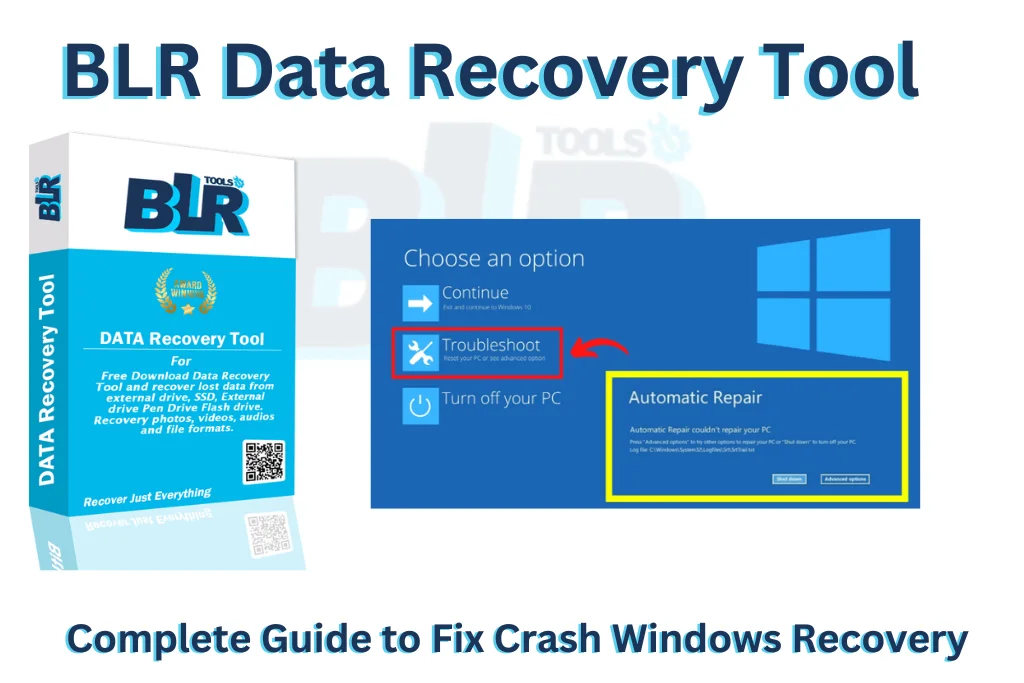
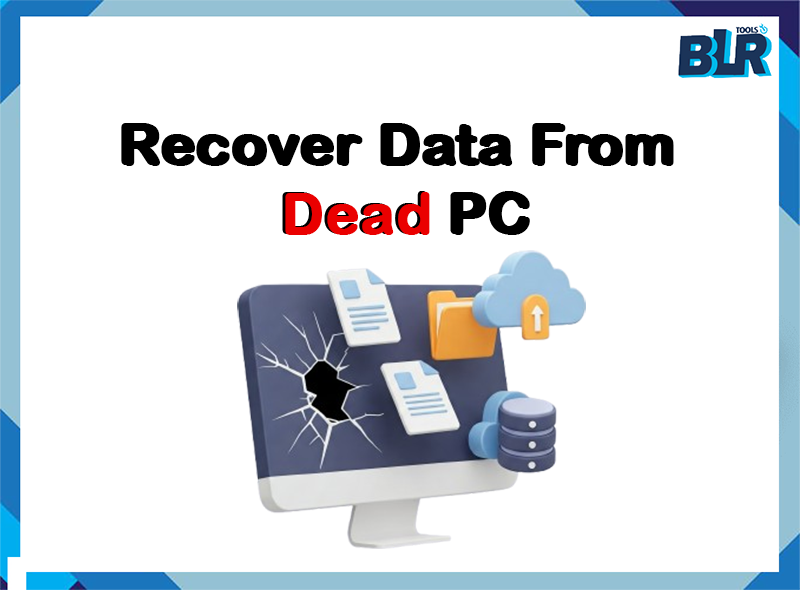
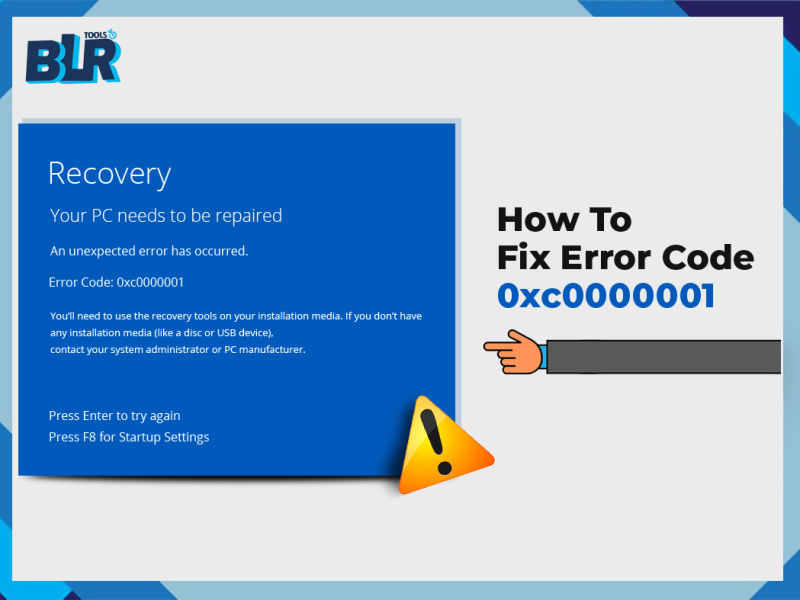
![How to Fix USB Constantly Connecting and Disconnecting? [Solved!]](https://www.blrtools.com/blog/wp-content/uploads/2025/02/Fix-USB-Constantly-Connecting-and-Disconnecting-800x600.png)
2 thoughts on “Complete Guide to Fix Crash Windows Recovery”