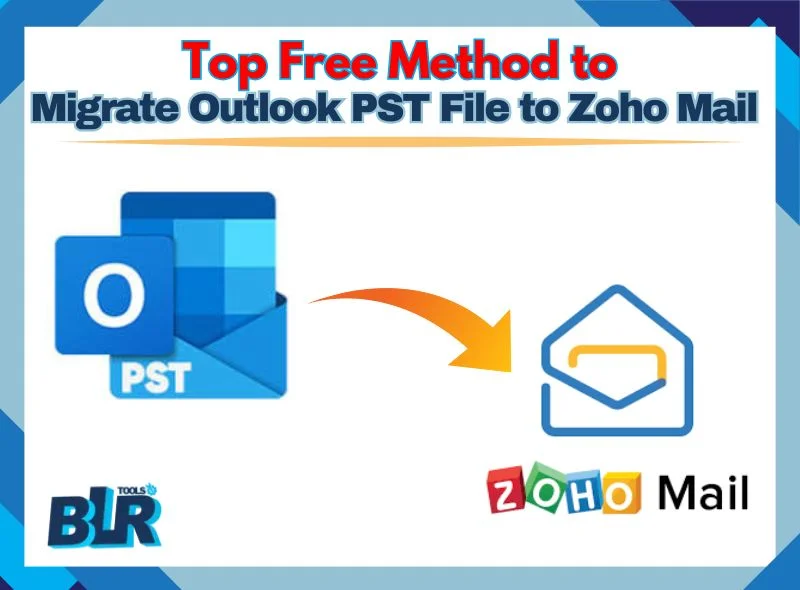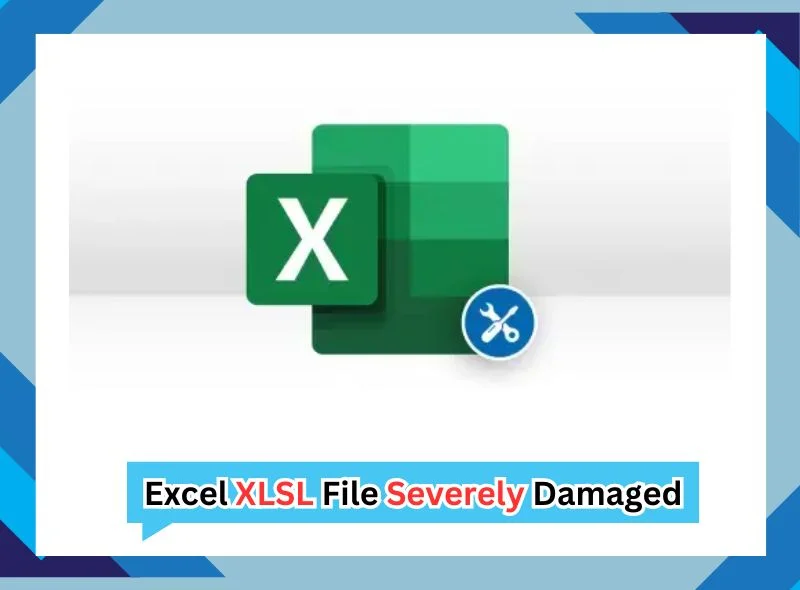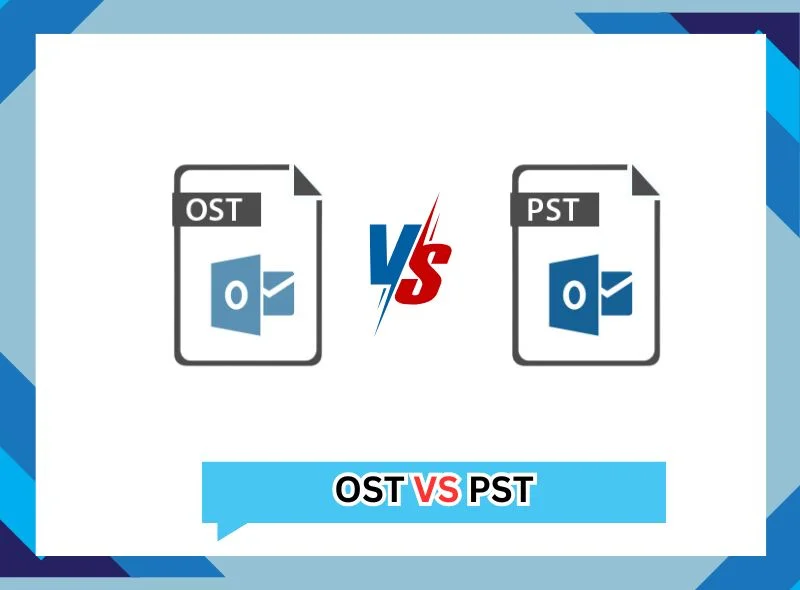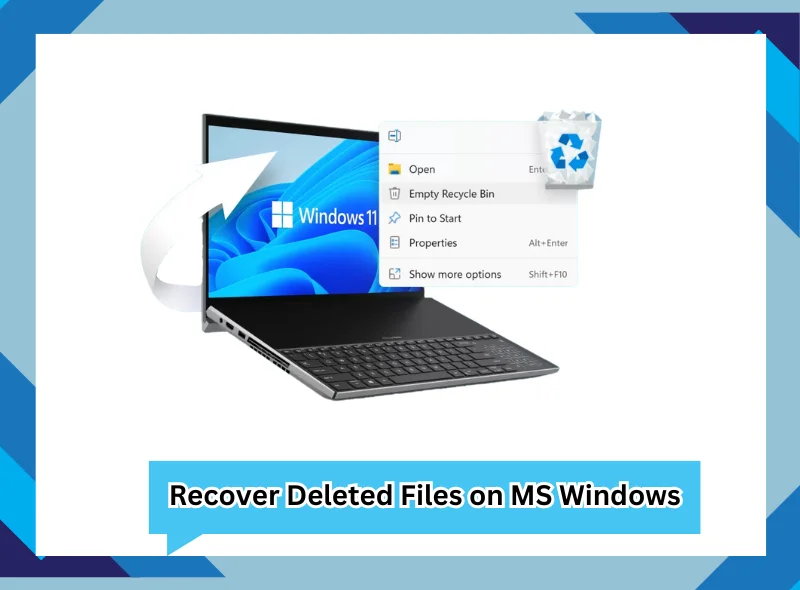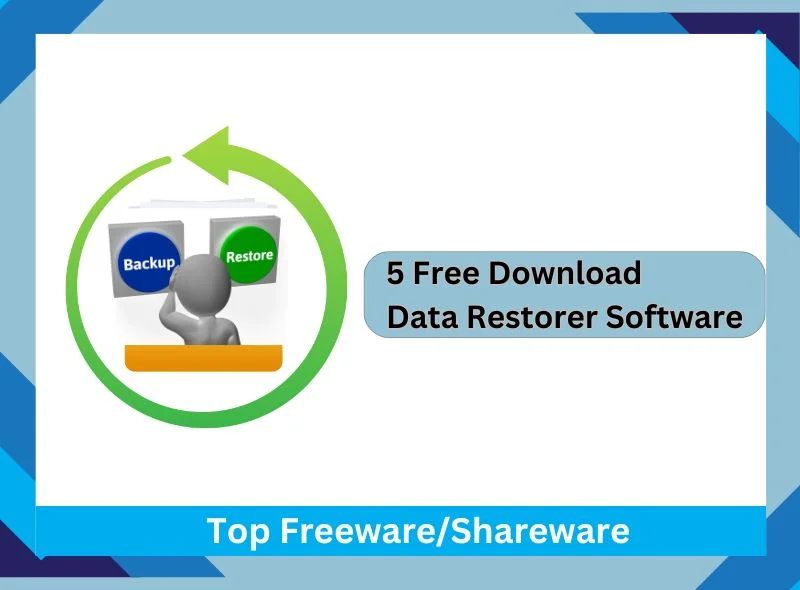Overview: Microsoft Outlook is a worldwide most popular email client. But when we talk about […]
Convert MBOX to MHTML/MHT Format- [Technical Guide]
Overview: An MBOX file is a complete mailbox file that is create in Thunderbird, Apple […]
How to MBOX Email Import to iCloud Account? [Instant Ways]
Overview: MBOX files an email files that have multiple emails with intact attachments in a […]
How To Transfer/Import/Migrate Outlook to Thunderbird mail [Complete Guide!]
If you want to migrate Outlook to Thunderbird mail in a smooth manner, we will […]
How to Import MBOX to Yahoo Mail with Attachments? [Top-Methods]
Summary: Got a bundle of files and now wondering how to Convert/shift/import MBOX to Yahoo […]
Easy Guide to Convert MBOX to MSG Format
Overview: MBOX is an email file that is used in 50+ email clients such as […]
Top Free Method to Migrate Outlook PST File to Zoho Mail
Zoho Mail is a secure, protective, business-oriented, and cloud-based email service that provides a range […]
Excel XLSL File Severely Damaged! How to Recover & Repair Easily!
Excel files occasionally develop accidental corruption issues that lead to enhanced file running duration alongside […]
Outlook OST vs PST Files: How Both are Different From Each Other
Summary: Many Microsoft Outlook email client users are still confused and don’t know the exact […]
Recover Deleted Files on MS Windows: Download Data With Free Edition
Every person unintentionally erases a vital file before understanding they’ve made a mistake. Accidentally deleting […]
Top 5 Free Download Data Restorer Software – Handy Restorer Tool
Find out how to use any single of these freeware top data restorer software to […]

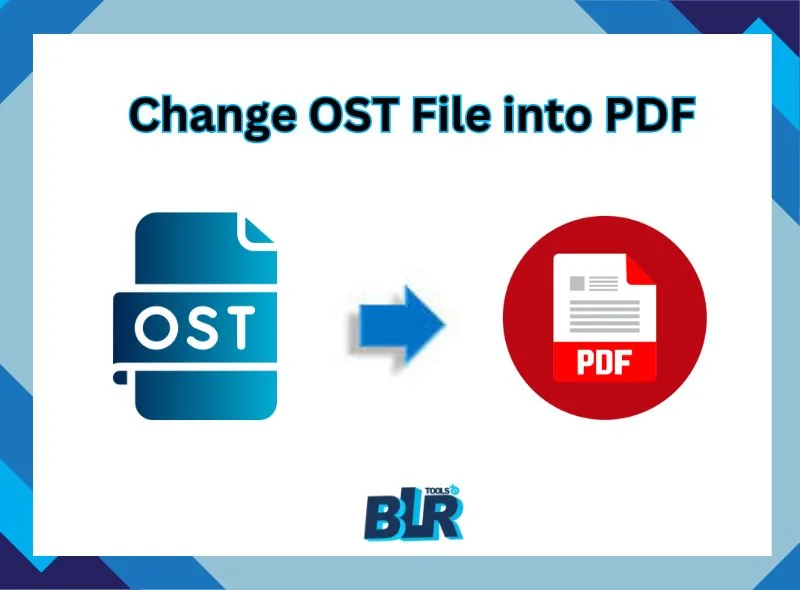
![Convert MBOX to MHTML/MHT Format- [Technical Guide]](https://www.blrtools.com/blog/wp-content/uploads/2025/02/export-convert-mbox-to-mhtml.webp)
![How to MBOX Email Import to iCloud Account? [Instant Ways]](https://www.blrtools.com/blog/wp-content/uploads/2025/02/MBOX-Email-Import-to-iCloud-Account.webp)
![How To Transfer/Import/Migrate Outlook to Thunderbird mail [Complete Guide!]](https://www.blrtools.com/blog/wp-content/uploads/2025/02/Migrate-Outlook-to-Thunderbird-Mail.webp)
![How to Import MBOX to Yahoo Mail with Attachments? [Top-Methods]](https://www.blrtools.com/blog/wp-content/uploads/2025/02/convert-import-mbox-file-to-yahoo-account.webp)