Outlook’s Offline Storage Table (OST) files copy all email files with attachments so that users can easily access those data offline. However, these files are supportable only with the MS (Outlook 2002, 2003, 2007, 2010, 2013, 2016, 2019). Therefore, if you want to view and access your MS Outlook OST file into another email client, such as Thunderbird, or want to convert OST file to Thunderbird, read the next passage carefully. Furthermore, learn about the BLR OST to PST converter software for direct and instant conversion of OST file to Thunderbird.
Conversion Importance: Convert OST Files to Thunderbird (MBOX)
It has many advantages since Thunderbird is a free open-source email client. Therefore, some significant reasons to transfer OST files are:
- Mozilla Thunderbird is easy to get across the different operating systems.
- Users can get access to large-size mailbox data and then share them in multiple formats.
- Facilitates the provision of signing into different accounts at once on a single site.
Bonus point for Thunderbird users: Thunderbird has a lot of data storage space that can contain large attachments and email files.
Manual Solutions: Convert OST File to Thunderbird
Since Thunderbird email client doesn’t support (Microsoft Outlook) OST file format, users are not able to directly transfer their OST files to Thunderbird. But there’s always an alternative solution. They can convert their OST files into a supportable file format. In simple words, users first convert OST file into another format that is supported in Thunderbird email client. Later, import OST file to Thunderbird. For completing this task, we have shortlisted a manual solution with professional utility. Let’s begin the conversion step-by-step procedure for these methods.
Procedure: Manual Method to Open MS OST Files to Thunderbird
For manual conversion, the user needs to convert OST file into Outlook PST format and import it again into Thunderbird. For steps, read below-mentioned points carefully:
First Attempt: Change OST Email Data to Outlook PST Format
- Check that you have Outlook email client on your system or laptop. Launch Microsoft Outlook and then go to the File link.
- Choose Open & Export > Import/Export.
- Select the option known as Export to a File from the main list of options that will appear before you. Click Next.
- Additionally, choose Outlook Data File (.pst) and click on ‘Next’.
- Select OST files to export data from and click on Next.
- Subsequently, press Browse
- Choose a new folder on your PC or laptop to save the PST files. Press Next.
- Finally, click Finish tab to complete the process of converting OST file into Outlook PST file.
Second Attempt: Export MS Outlook OST File into Thunderbird
- Set Microsoft Outlook as the default email client for sending and receiving emails.
- Then, open Mozilla Thunderbird email client then go to the Menu tab.
- This time to choose Tools and press on Import. Import Tool window appear main interface of email client.
- Select Import option from MS Outlook from the option and click Continue.
- Furthermore, select MS Outlook email data to import next press Continue button.
- In last step, click Start Import button to migrate OST files into Thunderbird format.
Automated Approach – Migrate Outlook OST file into Thunderbird
The procedure of MS Outlook OST file conversion into Thunderbird can be complicated, in particular when working with damaged or not accessible OST files. Automating this process (convert OST File to Thunderbird) provides easy and effective solution to this process, which avoids all the difficult manual processes and the probability of losing data.
For this migration, one tool can make this migration possible, and that tool is BLR for OST file converter. With this software quickly convert OST file into MBOX and the file format easily get well recognized by Mozilla Thunderbird. This tool eases the entire process, right from the layout to the point that even the technically illiterate can do migration on the tool effortlessly.
Through this tool, one can be sure that all email files, attachments, folders, and metadata of the e-mails are being transferred properly with folder structure. Even with many OST files, one can enable bulk migration and, in turn, perform the conversion on many files at once.
Let’s explain the steps to Import OST to Thunderbird
- Download and run software on Windows PC or laptop by choosing run as an administrator.
- Next step select File/Folder or choose Single File/Multiple Files (Batch conversion) option and click Next button.
- Expand the tree format (hierarchical format) to preview and select email data file to import. Go with “Next” button.
- It’s time to selection of File Formats and choose Thunderbird from the drop-down menu at software interface.
- Also one can use it’s filter feature.
- Choose the Path and press Save button to specify your desired data storage folder. (By default the destination is set.)
- At last, press export button for saving selected OST file into Thunderbird.
Final Verdict
This blog explains that there are different advantages of Thunderbird email client in that OST files can be stored as a backup. Moreover, we also explained the traditional method of converting OST to Thunderbird. Though it had a few issues and was not quite direct. So, if you are looking for something simple and effective, it is highly advised to choose software that was recommended by experts.

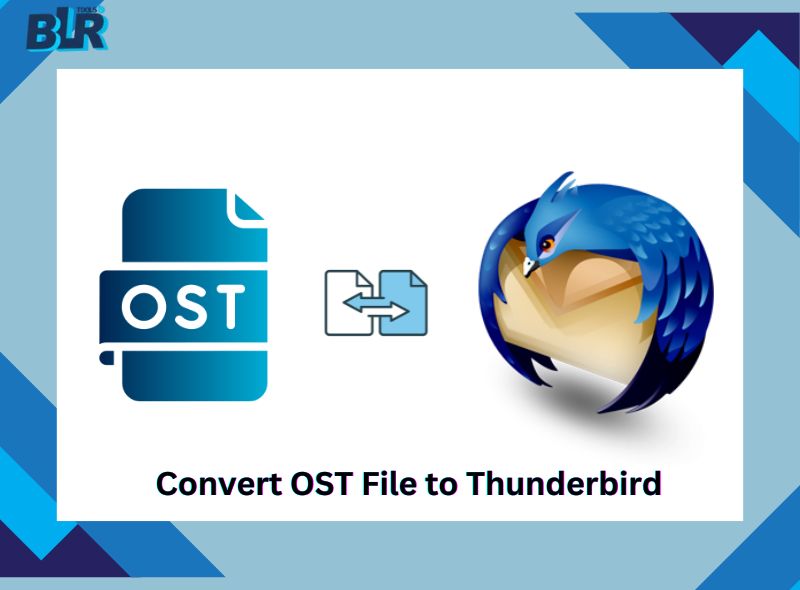


![Import MBOX to Yandex Mail – [Tried & Tested Methods]](https://www.blrtools.com/blog/wp-content/uploads/2025/04/import-mbox-to-yandex-mail-800x590.jpg)
2 thoughts on “Convert OST File to Thunderbird: Access OST Data to MBOX Format”