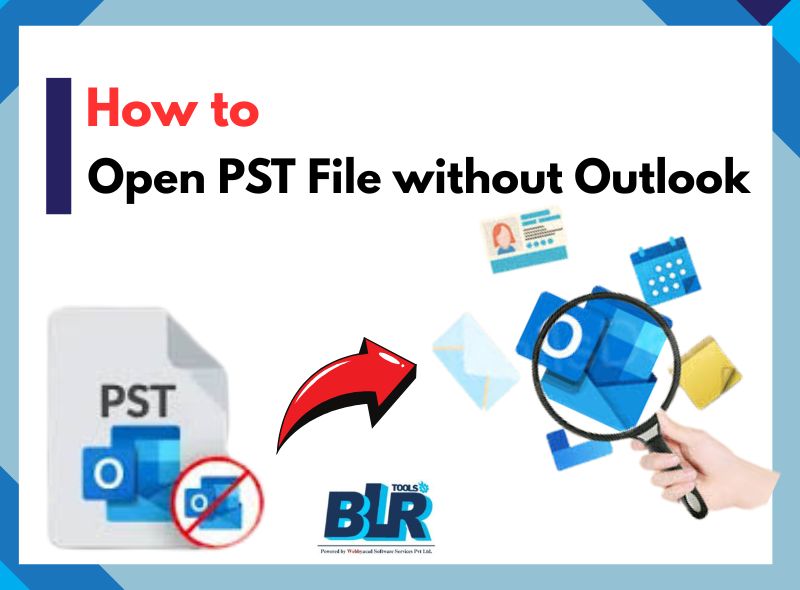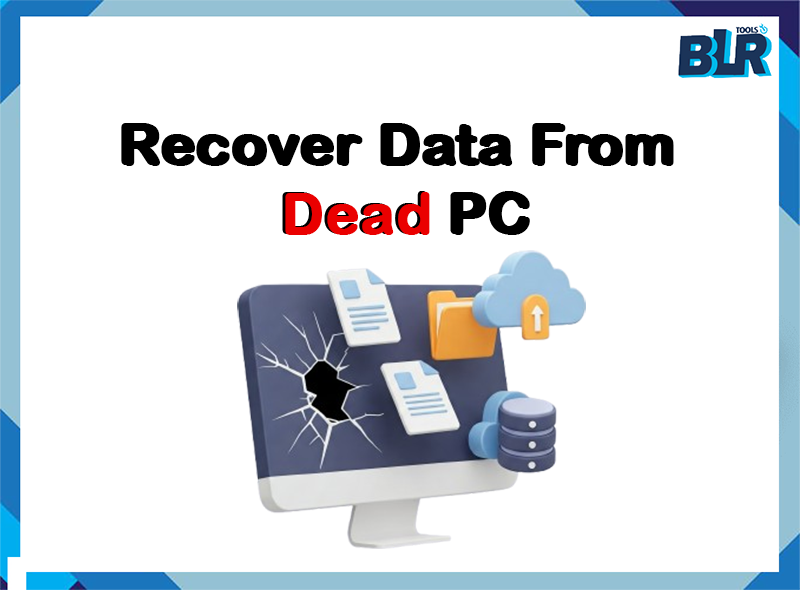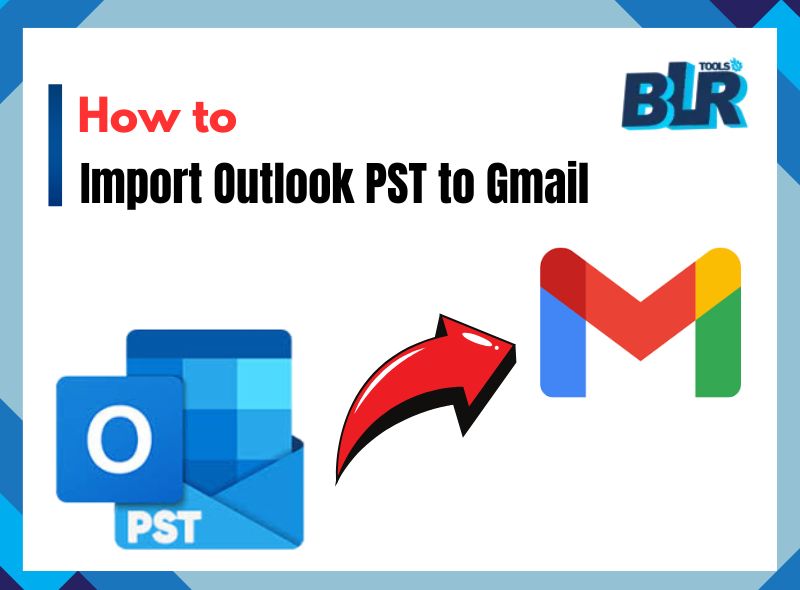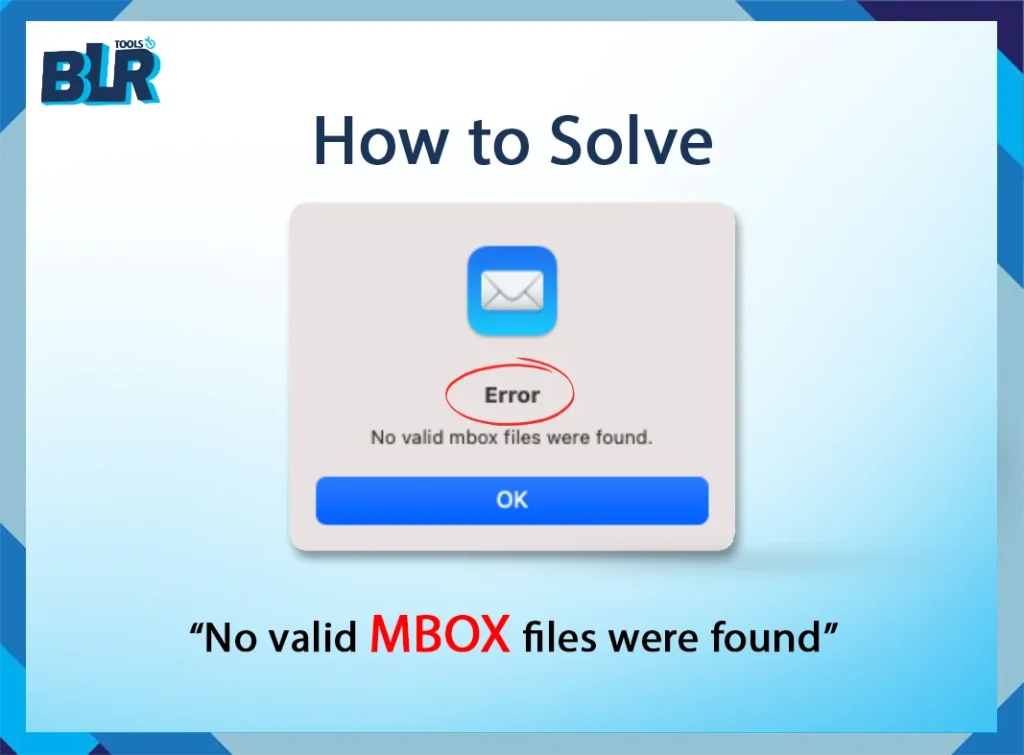Quick Overview: In the technical era, managing emails is a crucial part for people and […]
Export Thunderbird Emails to Gmail A Seamless Migration Solution
Quick Summary: If you are planning to switch email clients from Thunderbird to Gmail for […]
How to Convert MBOX to DOC Format Using Perfect Solution
Overview: MBOX files, such as many emails with attachments, are produced in email clients such […]
Import MBOX to Yandex Mail – [Tried & Tested Methods]
A Quick Overview: “MBOX format” that has multiple emails with attachments in a single file. […]
Open PST Files without Outlook – View Microsoft Email Files
Overview: Personal Storage Table files (PST) in Outlook contain all your email information such as messages […]
Simple Way to Recover Data From Dead PC
Your system faces serious data loss risks when you encounter any combination of BSODs, boot […]
Ways to Load, Open, Transfer and Import MBOX to Zoho Mail Account
Summary: Looking for a way to convert MBOX emails to a Zoho mail account? As […]
How to Import PST to Gmail without Attachments Solution
Are you wondering how to import PST to Gmail without Outlook? Worry not, as here […]
How to Solve “No valid mbox files were found” Error?
Overview: MBOX file is a single (.txt) file that stores multiple emails with attachments. MBOX […]
Thunderbird ImportExportTools NG Not Working – Solved!
Overview: In the digital era, millions of users use Thunderbird as their primary email client […]




![Import MBOX to Yandex Mail – [Tried & Tested Methods]](https://www.blrtools.com/blog/wp-content/uploads/2025/04/import-mbox-to-yandex-mail.jpg)