Overview: Microsoft Outlook is a worldwide most popular email client. But when we talk about its file conversion, there are many scenarios because MS Outlook gives two types of files, OST and PST. At BLR Tools blog, get the complete guide on how can I user change OST file into PDF. In the next section, know why we change OST file into different formats and how can we get OST email files backup from Microsoft Outlook.
For instant solution download OST files to PST changer software and export OST emails files in just few clicks. Download the solution from the below provided link and change OST File into PDF with authenticity and with ease.
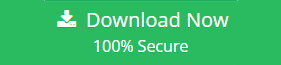
How Can One Find OST File from Microsoft Outlook?
When we talk about OST files, then it comes to knowledge that entire email database has been stored and carried out by OST files. So, let’s just understand about this more, an OST (Offline Storage Table) file is created by Microsoft Outlook. When a user configures an email account or any webmail account by using protocols like Exchange, IMAP, POP3 or Office 365. MS Outlook allows users to access their emails and files offline and sync changes with the server when reconnected.
1 Process: Way to Read OST File
- Open MS Outlook.
- Go to File > Account Settings > Account Settings (again from the dropdown).
- Select on your account and click Change.
- Look for the Offline Settings section, which shows the location of the OST file.
2 Process: Access OST File Location via Windows File Explorer Option
- Open File Explorer.
- Navigate to the default OST file location:
- Outlook 2016/2019/2021:
C:\Users\<Your Username>\AppData\Local\Microsoft\Outlook\ - Replace <Your Username> with your actual username.
- Look for files with the extension .ost.
3 Process: Copy/Paste Export OST Data (Optional)
OST files cannot be opened directly in Outlook; thus, you could be required to convert or export their email data.
- Go to File > Open & Export > Import/Export.
- Choose Export to a File and click Next.
- Select Outlook Data File (.pst) and click Next.
- Choose the mailbox data folder that you want to export files.
Also take the help of this video tutorial to complete the procedure of OST to PDF conversion.
Why We Need to Change OST File into PDF
To export OST files to PDF there are different reasons, the most frequent of them are needed for securely storing documents or for sharing email data with someone who does not use the mail client. This process is useful and efficient for any professionals and organizations, those who are seeking or required to handle the email database format conversion effectively.
These are some reasons why users require to change OST File into PDF:
Archival and Compliance: PDFs are great for archiving and are legal and organizational compliant.
Universal Compatibility: PDF is one of the most common formats accepted today, which means that all the emails cannot be opened with, example, Outlook, are no longer a problem.
Data Security: PDF files can be encrypted and protected by a password, thus, the data is more safe if it is valuable.
Improved Accessibility: They can be accessed on any device which makes it easier.
Simplified Printing and Presentation: PDFs can retain format and structure and are ready for printing.
Organized Storage: The emails that one saves in the form of PDFs can easily be arranged for enhanced organization.
Procedure to Convert OST File into PDF
Let’s know about the software before using BLR OST converter tool. Through this software, users can easily maintain their OST file hierarchy of the folders as it is before completing the conversion process by opting to maintain the folder hierarchy option.
Step 1: Select File/Folder Outlook OST
When run software on PC, in the software’s main interface, select OST file or folder for PDF conversion.
Step 2: OST Email Data (Viewer)
After selecting the right file, just press the next button and wait until all files are not shown in preview mode.
Step 3: Select File Conversion Format
After selecting the desired file format, Click on the export button to start the conversion process.
Step 4: Start Change OST file into PDF
After pressing the export button, get OST file data into PDF format on the selected data storage media folder.
Bonus point! Users can get free first 15 email data. In free edition, enable users to check out the functionality of the OST file to PDF converter tool. It’s also available on Microsoft OST to PST Converter Software
Software’s Supports Advanced Features
Naming Convention Feature: While using this software user can select the desired naming convention to save OST files as the desired name. Different naming convention designs, such Subject, Subject+Date (DD-MM-YYYY), and From+Subject+Date (YYYY-MM-DD), are created by this software.
Remove/Skip Duplicate: Another feature of this tool is that users can also remove or skip duplicate OST emails or files before beginning the conversion procedure.
Save as Date Filter: With the help of a date filter, users can also save OST files to PDF according to date and year without any trouble.
Split PST File: Users can also split OST files according to “GB” and “MB” sizes. Users can save their files according to the size of their PST file.
Selective Saving Path: In this feature, users can preserve the conversion data as per desired location on the desktop or PC.
Preview Capability: Users can check the complete email or files via the preview feature.
Conclusion
This is the useful information and has been chosen as best source to read and follow the procedure to change OST File into PDF format. Steps and sections are so clear that it is now easier to find out the backup of emails as OST file from Microsoft Outlook client on Windows. To accomplish the task of conversion of OST files into PDF format is easier using the recommended solution provided above. In case any difficulty or you face any issues then contact the support team via live chat or via email method, one of the support agents will guide further in changing OST file format to PDF format.
Also read: Convert not accessible OST File into PST
Get more information about the OST to PDF changer software from Microsoft‘s OST file converter

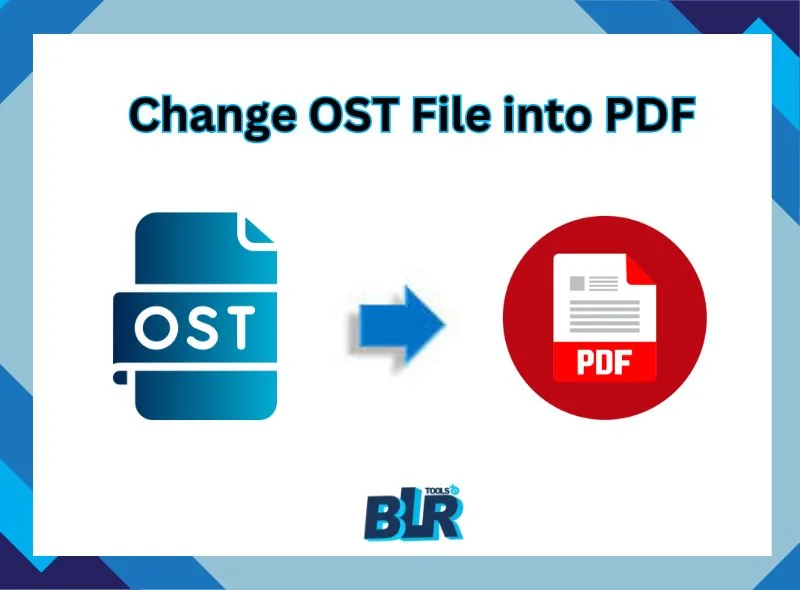



3 thoughts on “Change OST File into PDF | Conversion with Attachments”