This post covers a number of quick and easy ways to convert MBOX files to PST format. It shows how to convert MBOX files to PST for Microsoft Outlook in a professional & manual method without damaging any data. Manually converting the MBOX file presents some difficulties. Because of this, you can go straight to BLR MBOX Converter to convert one, a few, or a folder full of MBOX files into PST format.
Reasons? Why do Users Import MBOX Files to PST Format?
The advantages of exporting an MBOX file into a PST file are covered here. Some features are mentioned below.
- To simplify access and management.
- PST files provide MS Outlook’s enhanced features.
- PST files are useful for migrating from one email platform to another email client.
- MS Outlook usually relies on PST files for backup and recovery.
- Converting MBOX files to PST ensures stability and smooth Outlook interaction.
These factors should help you understand why you must select PST files over MBOX.
How Can I Export MBOX Files to PST Files for Outlook?
MBOX files can be converted into Outlook PST files using a variety of tried-and-true, free methods. One by one, we will go over each one in depth.
Method: 1 Export MBOX files to PST Employing Email Clients
Apple Mail, Eudora, Outlook Express, & MS Outlook must be installed on the computer to use this approach. After all of those have been install, follow the next steps to convert MBOX files to PST:
Step 1: Enter Mailbox Login’s in Apple Mail
- Start computer’s Apple Mail application.
- The file can then be import by using the Import Mailbox feature under the File option.
- After locating the MBOX file (source), click Continue.
In Step 2: Create a New Eudora Mailbox
- Moving the Mbox file into the Eudora directory is the next step.
- Native Location: C: Application Data and Documents\Qualcomm\Eudora.
In Step 3: Using Outlook Express, to Move Mailbox
- Outlook Express should be open on your computer.
- Select the File option, then Import, and finally Message.
- From the list of email programs that are accessible in this window, select Eudora, then click the Next button.
- Choose the directory containing the.mbox file, then click OK.
- After that, the Outlook Express Local Folders now have the imported data.
Step 4: Move all Outlook Express data to MS Outlook
- Now, launch ms Outlook on the system specified.
- Click on the Import/Export button after selecting the File option & then the Open & Export option.
- Tap Next after choosing the Import from another file option.
- Select “Outlook Express 4.x, 5.x, 6.x, or window mail” here.
- Press the “Next” symbol.
- Choose the file that you want to import.
- After that, click Finish to finish the “convert MBOX Files to PST file format.
Method 2: Use Outlook & Thunderbird to Export MBOX files to PST
The simple steps to convert MBOX files to PST are list below.
Step 1: Create EML files from Thunderbird MBOX emails.
- On your computer, install & launch the Thunderbird.
- Then, from the menu file, choose the New Folder option.
- To create the folder, provide the file name and click OK.
- Choose the most important emails for conversion here.
- Click Save As after choosing the entire email.
- Proceed to File folder containing the EML files.
Step 2: Convert the new EML file to PST format
- Install MS Outlook on computer, after downloading it.
- Make a new folder into which EML files can be imported.
- EML files can be drop into the newly create folder.
- Select the Open and Export option after selecting File.
- Click Next after selecting the Export an EML file option.
- Click the Next button after selecting Outlook Data File (.pst).
- Indicate where you want the freshly create PST file to be store.
- The mbox file will then be converte to PST file format when you click the Finish button.
Restrictions on Manually Converting MBOX to PST for Microsoft Outlook
Because of these limitations, converting MBOX files to PST manually in MS Outlook is difficult. The following are the limitations. The danger of data loss or harm increases with the complexity and number of stages involved in the manual MBOX to PST conversion method. Many manual techniques do not support sophisticated features and are incompatible with all versions of Outlook. Also, there is no simple manual procedure for this conversion, and a thorough understand of both MBOX and PST formats is required. In general, manual techniques are intricate and prone to human error.
Yet, the disadvantage list above can often be solved by specialist tools made especially to convert MBOX files to PST format.
Method 3: Use BLR MBOX Migrator: Import/Convert MBOX to PST for MS Outlook
BLR MBOX Converter Software, which converts MBOX files into the Outlook PST file format, is an additional substitute. Exporting MBOX files to the Outlook PST format is simple. During the transformation process, the originality of the data is preserve. Users can download & convert MBOX folders to PST without any problems using its demo version, which is available for unlimited usage. Its ease of use is the main reason why users like this process. The program enables users to import MBOX files to Google Workspace without any issues.
Easy Steps for Microsoft Outlook MBOX to PST Conversion
To convert MBOX mails to Outlook PST, follow these easy steps:
- Installing MBOX Exporter Tool, on computer in the first step.
- Click Next after choosing between a single file or several files/folders.
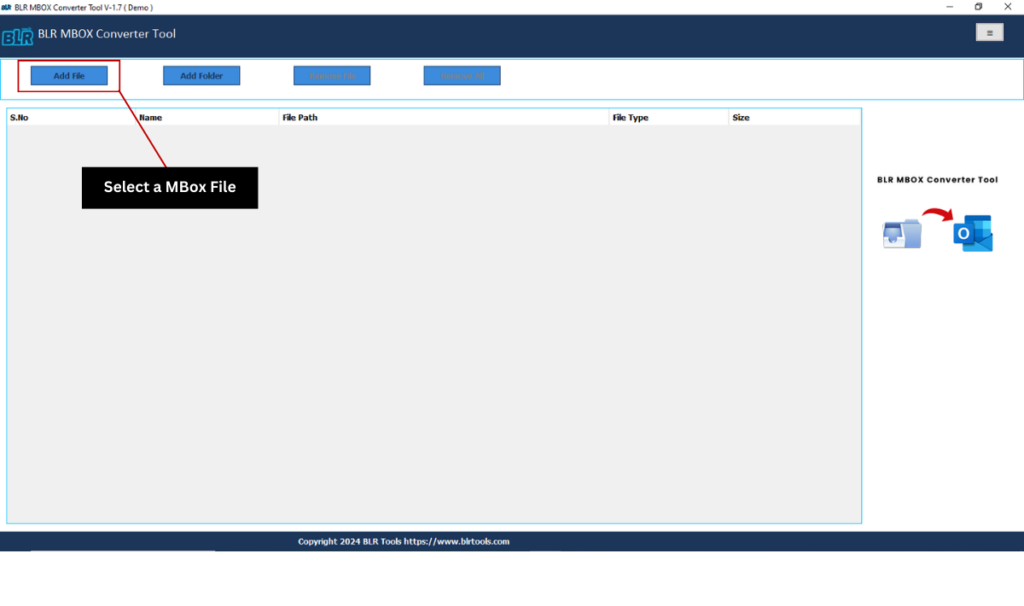
- Click Next after selecting the MBOX files from local system.
- The preview program then displays a detailed preview of MBOX files.
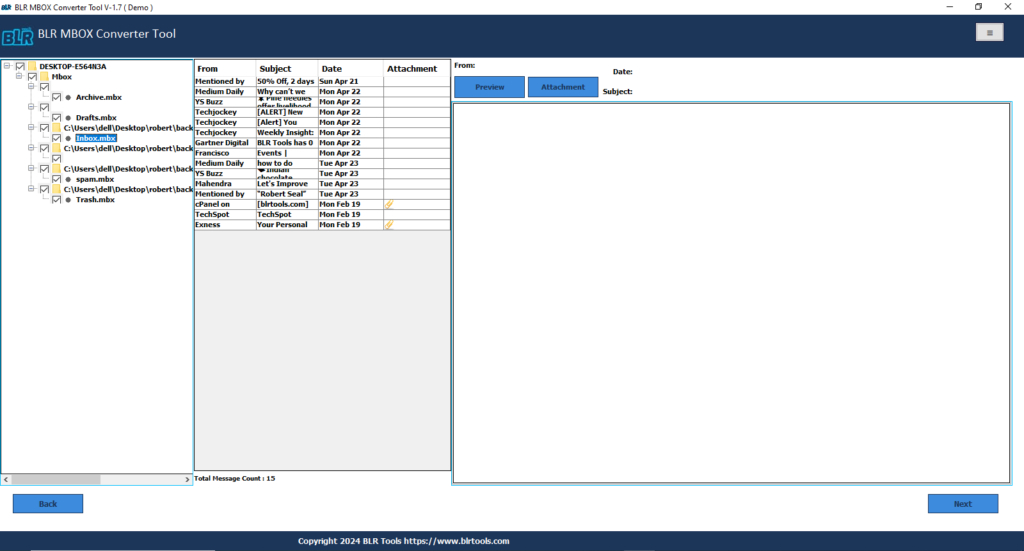
- Now, from the drop-down menu, choose PST as the saving file format.
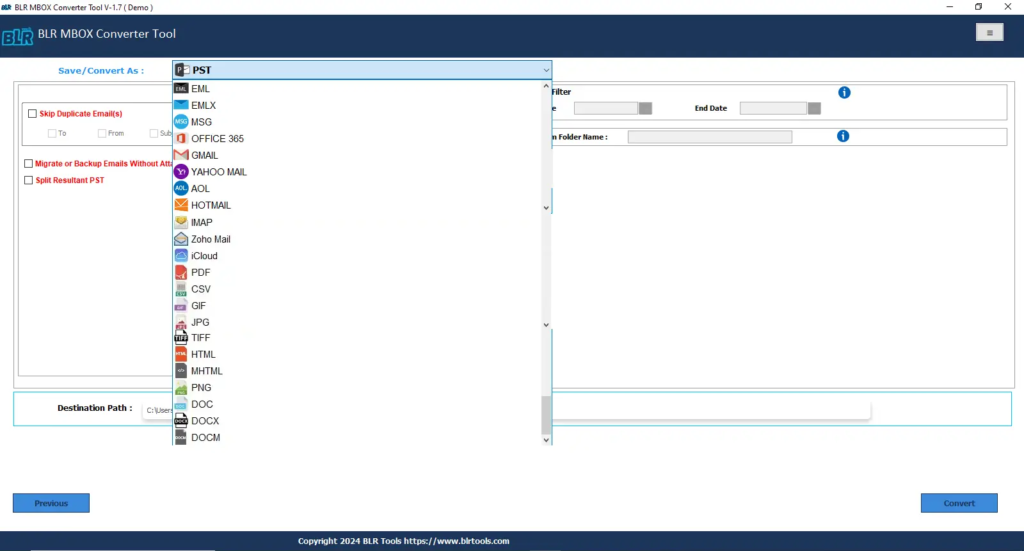
- Select the extra features that meet needs.
- To save your output folder, you must now choose the destination path.
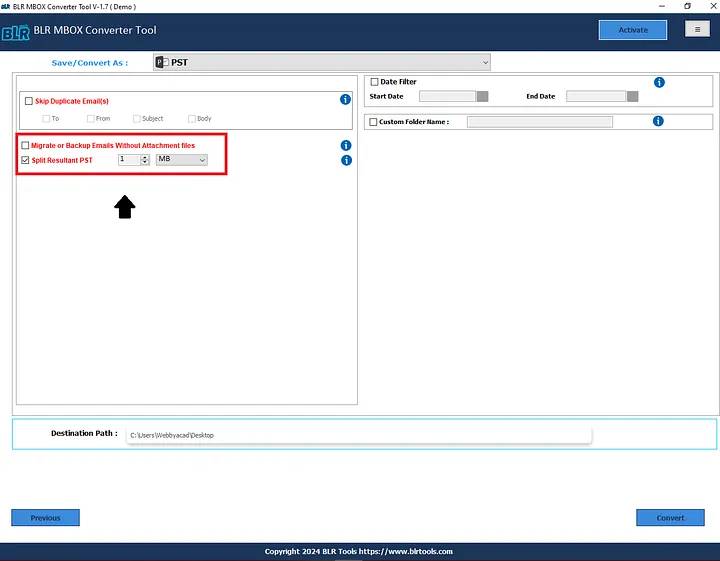
- Clicking the Convert button will convert the MBOX to PST in a matter of seconds.
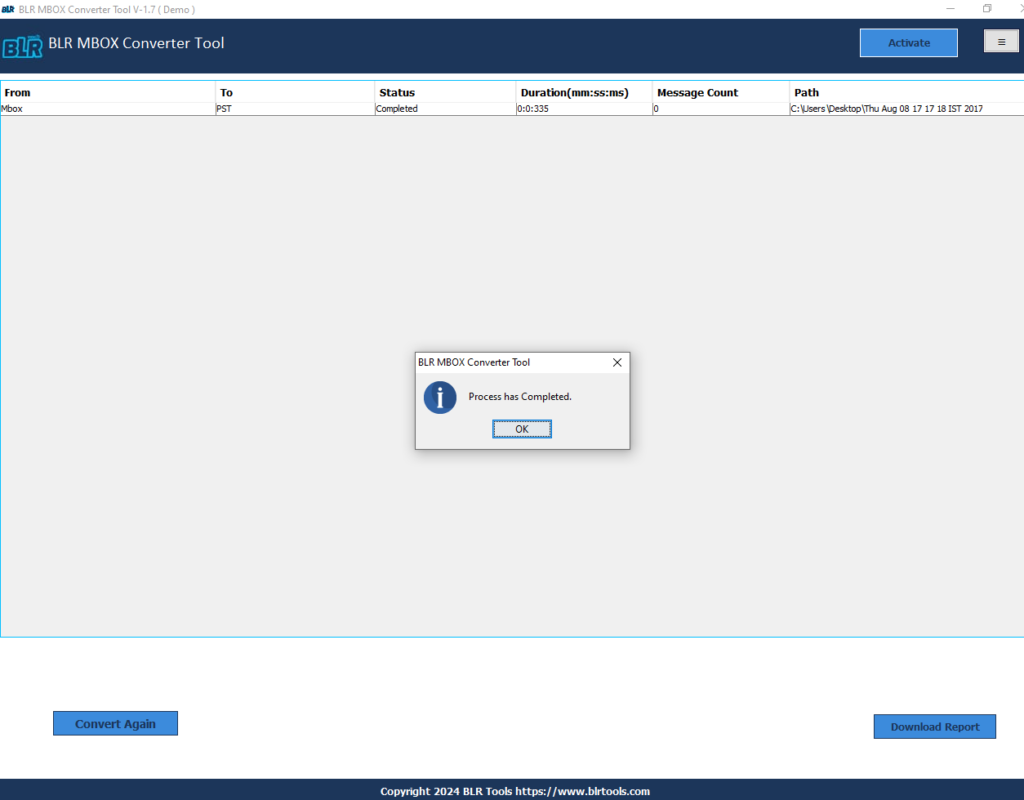
Conclusion
Users are finding that converting MBOX to PST is growing in importance due to its complex characteristics & possibilities. There are drag/drop and multi-stage export options that the user can use manually. Still, these procedures have unavoidable drawbacks, like the difficulty to convert many MBOX files simultaneously. Therefore, using a best application like MBOX File Converter is advise to users who wish to achieve an effective & efficient result.

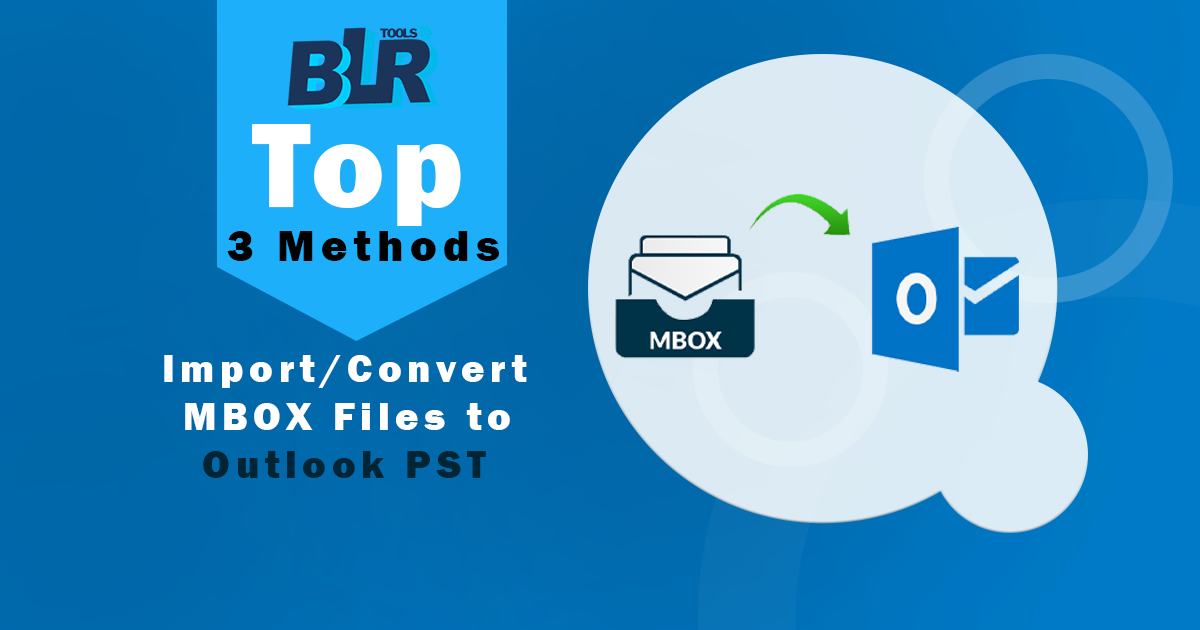
![Convert MBOX to MHTML/MHT Format- [Technical Guide]](https://www.blrtools.com/blog/wp-content/uploads/2025/02/export-convert-mbox-to-mhtml.webp)
![How to MBOX Email Import to iCloud Account? [Instant Ways]](https://www.blrtools.com/blog/wp-content/uploads/2025/02/MBOX-Email-Import-to-iCloud-Account.webp)
![How To Transfer/Import/Migrate Outlook to Thunderbird mail [Complete Guide!]](https://www.blrtools.com/blog/wp-content/uploads/2025/02/Migrate-Outlook-to-Thunderbird-Mail.webp)
1 thought on “Top 3 Methods: Import/Convert MBOX Files to Outlook PST”