If you want to migrate Outlook to Thunderbird mail in a smooth manner, we will be your guide through the entire migration process in this guide. In this article, we will discuss the process on how to import Outlook to Thunderbird explaining it from both manual methods and third-party tool based methods. This is a simple way to perform this conversion if you are just looking for it.
As we are living in the digital age, migrating email data from one client to another without a hassle is more than a convenience; it’s a prerequisite. Many users need to switch, whether for their own personal preference, organisational requirements or even for better features. But if you’re thinking of porting your digital communication away from Microsoft Outlook and to Mozilla Thunderbird then you’re about to take a very smooth road if you know how. Many users also like to know about Import PST Files to Office 365.
Outlook vs. Thunderbird: Why Move Your Emails?

The decision to import Outlook to Thunderbird is not therefore a trivial one, as there are many compelling reasons to do so, which is why they should be considered once you take the aptitude to make the transfer. Benefits of making the switch are handled in this part.
Thunderbird is Open Source Flexibility: Thunderbird’s open source flexibility is the kind of flexibility you don’t get in an Outlook or any other proprietary software. The ability to have a wide range of add-ons and themes on top of that allows the user to customise their email experience.
Cost Saving: Making a move from Outlook to Thunderbird can prove to be a cost saving decision. A free one that is also not as complex to install on your server, and does not have the subscription fees like that of Microsoft Outlook, Thunderbird is a free email client.
Security and Privacy: Many privacy conscious users naturally prefer Thunderbird over its rivals for its solid security and its healthy updating & community powered support system alike.
Thunderbird is cross platform compatible which means it works on Windows, macOS and Linux operating systems and suited a lot of users who are working at multiple platforms.
Easy handling of multiple accounts: Thunderbird allows for easy handling of multiple accounts by means such as unifying the inbox and effective account management.
Free and with advanced features: Although it is free, Thunderbird possesses advanced features like smart folders, message filtering, as well as tabbed email browsing which improves the productivity and the efficiency of messaging and email management.
How to Migrate Outlook to Thunderbird Mail Manually?
There are two main ways that can be used to migrate Outlook to Thunderbird mail that are either by hand or a third party tool’s Outlook to Thunderbird converter. Both have their merits and you pick which one you can based on your specificity needs, technical comfort level or the amount of data that you want to migrate. In this article, let’s find out the meaning of each method so as to do Outlook to Thunderbird migration.
Bonus Tip: Prior to initiating any migration method, it’s important to back your Outlook data. With this precaution, the data you are leaving remains safe and recoverable in case unforeseen problems occur when you move the data.
#1 Method: Use the Default Program feature to transfer Outlook to Thunderbird.
The problem with transferring your email data from Microsoft Outlook to Mozilla Thunderbird in many cases is that it seems daunting, and, in some cases, you might have to manually set the configuration. The advantage of this method is that it is of use to those wanting to migrate Outlook to Thunderbird and avoid extra software or a converter tool. Follow this step-by-step guide:
Step 1: Ensure Outlook is set as the default mail application.
- Click on the Start menu and select the gear icon on the bottom left panel to open your computer’s Settings.
- Select Apps from the left sidebar and then select Default Apps.
- Click Email from where you will start scrolling down till you see it, then click on it to get a list of Email applications available. Select “Outlook (Desktop)” as the default app.
Step 2: Export Outlook Emails to Thunderbird
- Open Mozilla Thunderbird on your machine.
- Go to the Main menu by clicking on the Hamburger icon (three horizontal lines) and select the Tools.
- You can choose to get to the Import menu and the import feature of Thunderbird.
- Open import utility window and click on Continue in the import from outlook field.
- Click on Continue and select the “Mail Messages” option.
- To kick start the import process, hit the “Start Import” button.
- Close the process by clicking the “Finish” button. Now you have the ability to access your Outlook data within Thunderbird.
Implement these steps and you have effectively added mail from Outlook to Thunderbird by using the built in features of both programs. With this method you can migrate Outlook to Thunderbird mail without using any external tools and keeping Outlook and Thunderbird data intact.
#2 Method: Transfer Outlook emails to Thunderbird via Gmail IMAP.
The IMAP feature of Gmail is a practical method for users to transfer emails from Microsoft Outlook to Mozilla Thunderbird which can lead you to a better solution. This is a method that will use Gmail as conduit for email transfer. If you want to secure your personal mail more thoroughly, then follow this detailed guide, that includes using Gmail’s IMAP protocol and app specific passwords.
1: Activate IMAP in Gmail Settings
- Log into your Gmail account.
- Up at the top right corner you will see a Settings Gear icon and click on that, then select See all “See all settings”.
- Click on the ‘Forwarding and POP/IMAP’ tab.
- Then, in “IMAP Access”, Enable IMAP.
- Keep in mind to click on the bottom of the page ‘Save Changes.’
2: Generate an App Password for Outlook and Thunderbird
- Visit https://myaccount.google.com/
- The “Security” tab contains a feature to enable “2-Step Verification”.
- Access the “Security” section on the interface and select “App passwords”.
- Type “Outlook and Thunderbird” into the textbox then proceed by clicking “Create”.
- Select an appropriate secure spot to save the App password before selecting “Done”.
3: Connect Gmail with Outlook
- Open MS Outlook on your computer.
- Access File via the menu and select Account Settings followed by Account Settings.
- Navigate to the Email tab to click “New”.
- Select Name, add Gmail account along with the app password then click “Next” on the following screen.
- Once verified, click “Finish”.
4: Transfer Emails from Outlook to Gmail
- To access Gmail in Outlook select its mailbox.
- Utilize the right-click function on the Gmail mailbox to access the “New Folder” command which enables you to assign a name.
- You need to choose the emails that will move across from Outlook.
- Use Ctrl and drag the emails to create them in the new Gmail account folder.
- The refreshed Gmail will display the transferred messages within the new folder.
5: Enable Gmail for Thunderbird Access
- Launch Mozilla Thunderbird.
- Access “Account Settings” through the drop-down menu available on your screen.
- Proceed to the bottom left corner and choose “Account Actions” before selecting “Add Mail Account”.
- Fill in your Name together with Gmail Address and App password into the fields. Verify “Remember password” is selected before pressing “Continue”.
- Choose IMAP from Available Configurations then complete the setup by pressing Done.
- The addition of a Gmail account will result in a confirmation screen that indicates successful setup.
- Move to Gmail mailbox by accessing Thunderbird. The Thunderbird application starts downloading all emails starting from the Outlook migrated emails.
The conversion process to migrate Outlook to Thunderbird mail functions smoothly through Gmail which serves as a migration gateway.
Method 3: Migrate Outlook to Thunderbird Mail format with the help of an Outlook to Thunderbird Converter.
To achieve quick and efficient export of Microsoft Outlook emails to Mozilla Thunderbird you should use a specialised Outlook to Thunderbird converter tool. The BLR PST converter software simplifies data export work by migrate Outlook to Thunderbird mail MBOX format. Users who want fast and reliable email exporting with no manual intervention should use this method.
- Install the BLR PST mail converter from its website and then activate the tool on your computer system. The tool can open after you complete its installation.
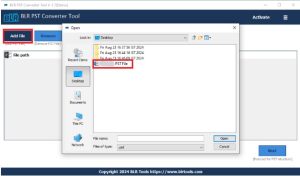
- Users should select the “Add file” interface option to perform file selection of their PST document for conversion purposes. Execute the confirmation step when you press “OK”.
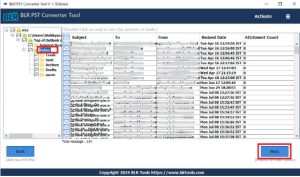
- The PST file loads into the software interface which displays all contents through a preview display format. Open the “Export” menu to pick the folders inside the PST file for Thunderbird export.
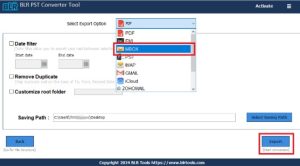
- The export format selection includes “MBOX” which you need to choose. The MBOX file format serves Thunderbird for email storage. Establish the folder location that holds the storage destination for the converted MBOX files.
- As a next step the “Export” button will initiate the conversion of PST to MBOX for the selected file.
- When the conversion finishes correctly the tool will produce a confirmation message. Users should press “Finish” to finalise the process.
Users can convert Outlook PST files data to Thunderbird with these steps and make the Outlook to Thunderbird migration process both seamless and straightforward. BLR PST file data converter offers users a straightforward solution to move between email software programs while ensuring complete retention of important email information.
Additional Useful Features
- The software provides users with functionality to convert Outlook PST files into MBOX, EML, MSG, HTML along with multiple other file formats.
- Preview all PST file data.
- Process unlimited PST files.
- The system supports PST file conversion regardless of their size.
- The software respects the folder hierarchies during conversions.
- Free Outlook to Thunderbird conversion of the first 20 items from each folder.
- This application caters to both Outlook 2019 and Outlook 2016 as well as previous MS Outlook versions.
- The software operates seamlessly with Windows OS versions 10, 8, and 7.

![How To Transfer/Import/Migrate Outlook to Thunderbird mail [Complete Guide!]](https://www.blrtools.com/blog/wp-content/uploads/2025/02/Migrate-Outlook-to-Thunderbird-Mail.webp)


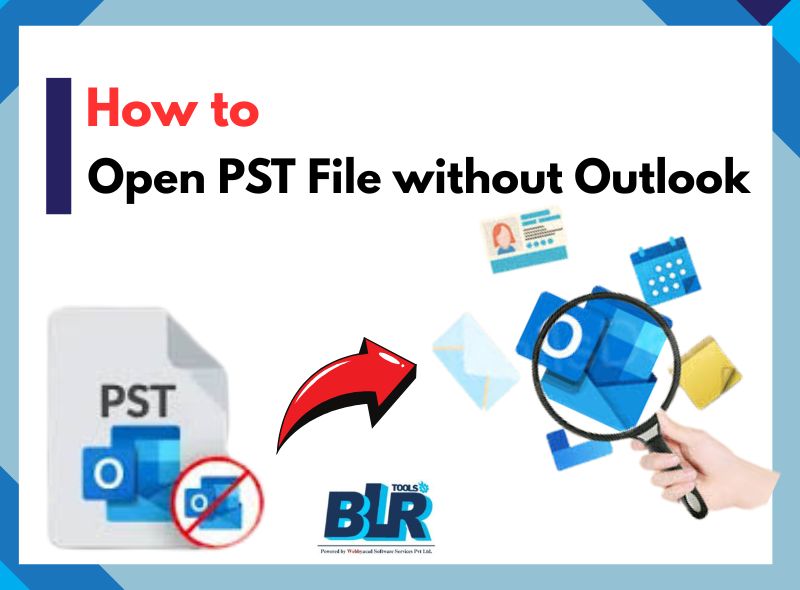
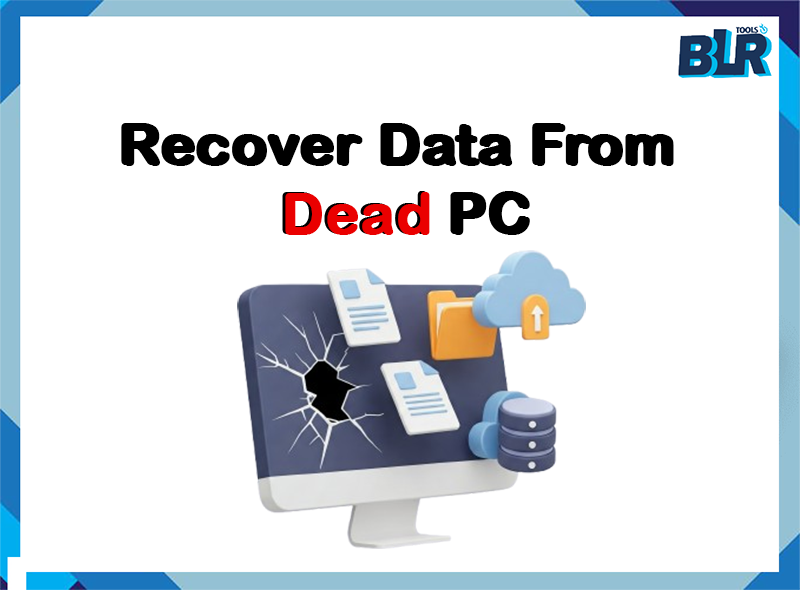

Hi,
Do you guys have a tool that would let me make setting up the Outlook to Mozilla easily. It is a bit too much for my tiny brain.
It would be nice to have a use once only tool where you run the tool, put in your Outlook login name and password and it would apply all the right settings into Thunderbird.
Is there such a piece of software.
Thanks in advance.
Andrew Barfoot
Hello Andrew,
Thanks for your query and going through this article.
Go with the Converter program for PST and export your PST emails data files into MBOX format and then Import your MBOX files easily on your Thunderbird account
Here is the free trial you can download and try: https://www.blrtools.com/pst-exporter-tool.html